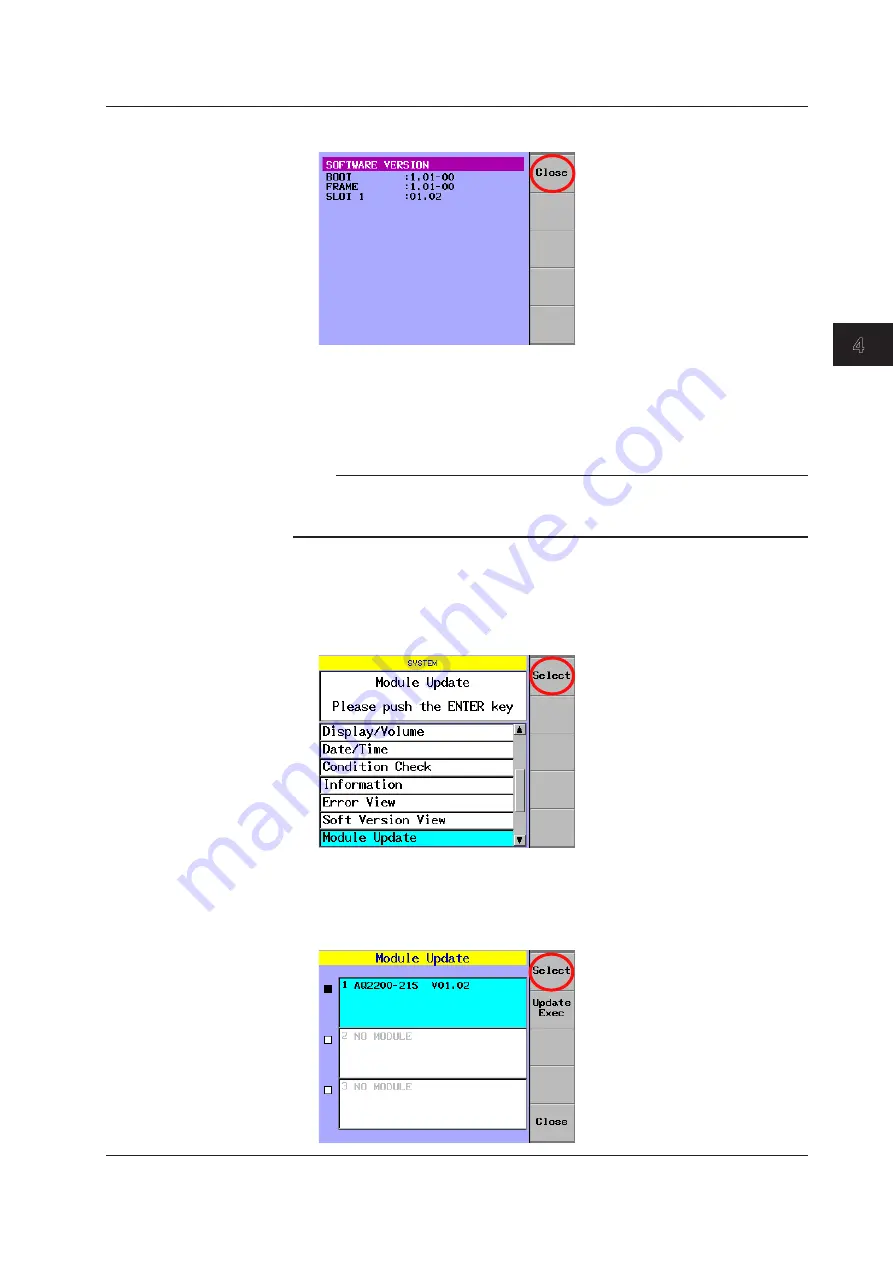
3.
Press the
Close
soft key to close the SOFTWARE VERSION screen.
Updating the Module Firmware
Update Procedure
1.
Connect a USB memory device that contains the most recent version of the
firmware to the front of the frame controller.
Note
• Connect the USB memory device directly, not through a USB hub.
• Do not change the name of the update file.
• Place the update file in the “module” folder on the USB memory.
2.
Press
SYSTEM
to display the SYSTEM screen.
3.
Use the arrow keys to select Update, and press the
Select
soft key or
ENTER
.
The Module Update screen appears. The following explanation is for the screen that is
displayed on the AQ2211. On the AQ2212, you can scroll the screen to display the modules
that are installed in the nine slots.
4.
Use the arrow keys to select a module that you want to update, and press the
Select
soft key or
ENTER
.
The check boxes for all the modules that you have selected are displayed in black.
Module selection screen (AQ2211)
4.4 Updating the Firmware
4-21
IM 735101-01EN
Troubleshooting, Maintenance, and Inspection
1
2
3
4
5
Index






























