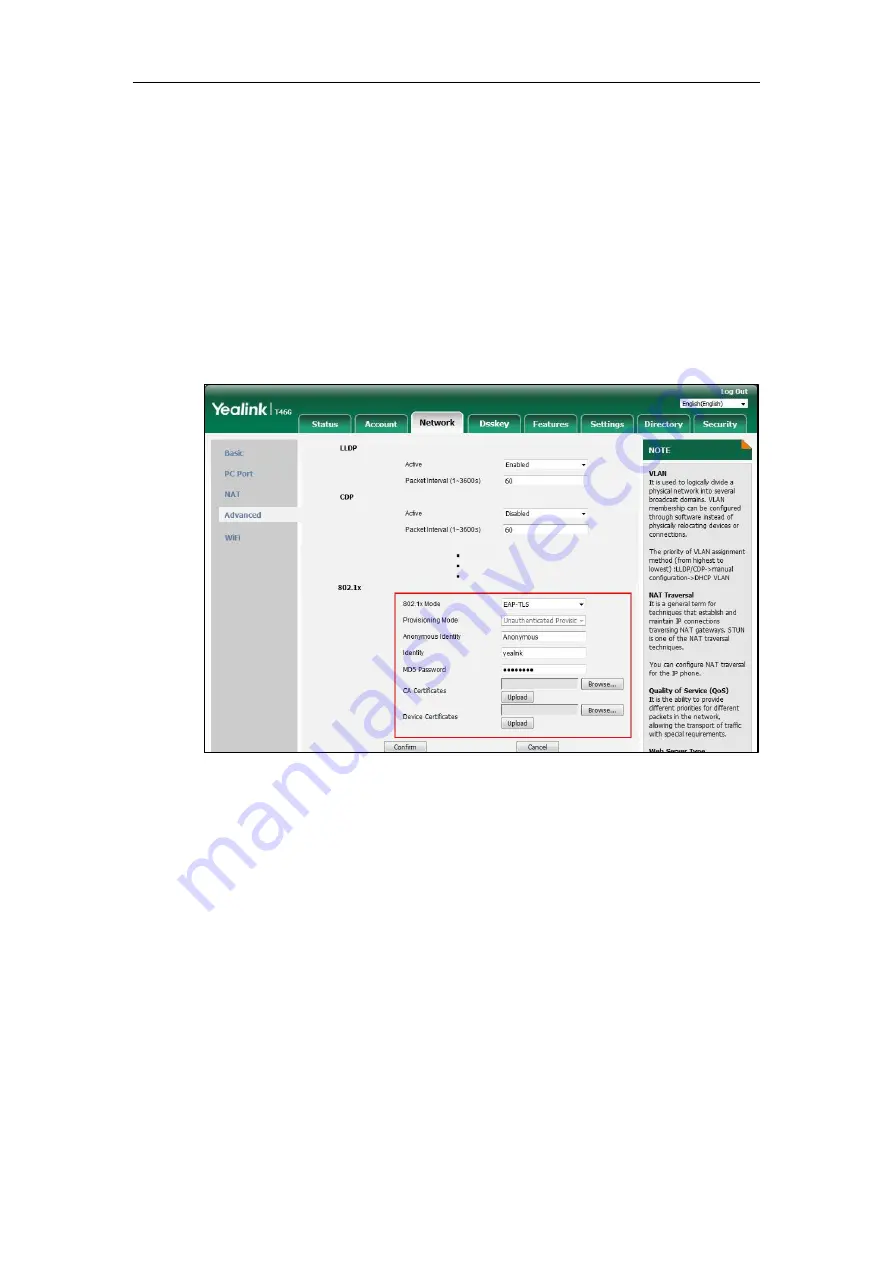
Setting Up Your System
127
b)
If you select
EAP-TLS
:
1)
(Optional.) Enter the anonymous user name for authentication in the
Anonymous Identity
field.
2)
Enter the user name for authentication in the
Identity
field.
3)
Leave the
MD5 Password
field blank.
4)
In the
CA Certificates
field, click
Browse
to
select the desired CA certificate
(*.pem, *.crt, *.cer or *.der) from your local system.
5)
In the
Device Certificates
field, click
Browse
to
select the desired client (*.pem
or *.cer) certificate from your local system.
6)
Click
Upload
to upload the certificates.
c)
If you select
EAP-PEAP/MSCHAPv2
:
1)
(Optional.) Enter the anonymous user name for authentication in the
Anonymous Identity
field.
2)
Enter the user name for authentication in the
Identity
field.
3)
Enter the password for authentication in the
MD5 Password
field.
4)
In the
CA Certificates
field, click
Browse
to
select the desired CA certificate
(*.pem, *.crt, *.cer or *.der) from your local system.
Summary of Contents for CP860 SERIES
Page 1: ...63 ...
Page 51: ...Getting Started 25 For SIP T46G S Desk Mount Method Wall Mount Method Optional ...
Page 53: ...Getting Started 27 For SIP T42S T41S Desk Mount Method Wall Mount Method Optional ...
Page 55: ...Getting Started 29 For SIP T23P T23G Desk Mount Method Wall Mount Method Optional ...
Page 70: ...Administrator s Guide for SIP T2 Series T19 P E2 T4 Series T5 Series CP860 CP920 IP Phones 44 ...
















































