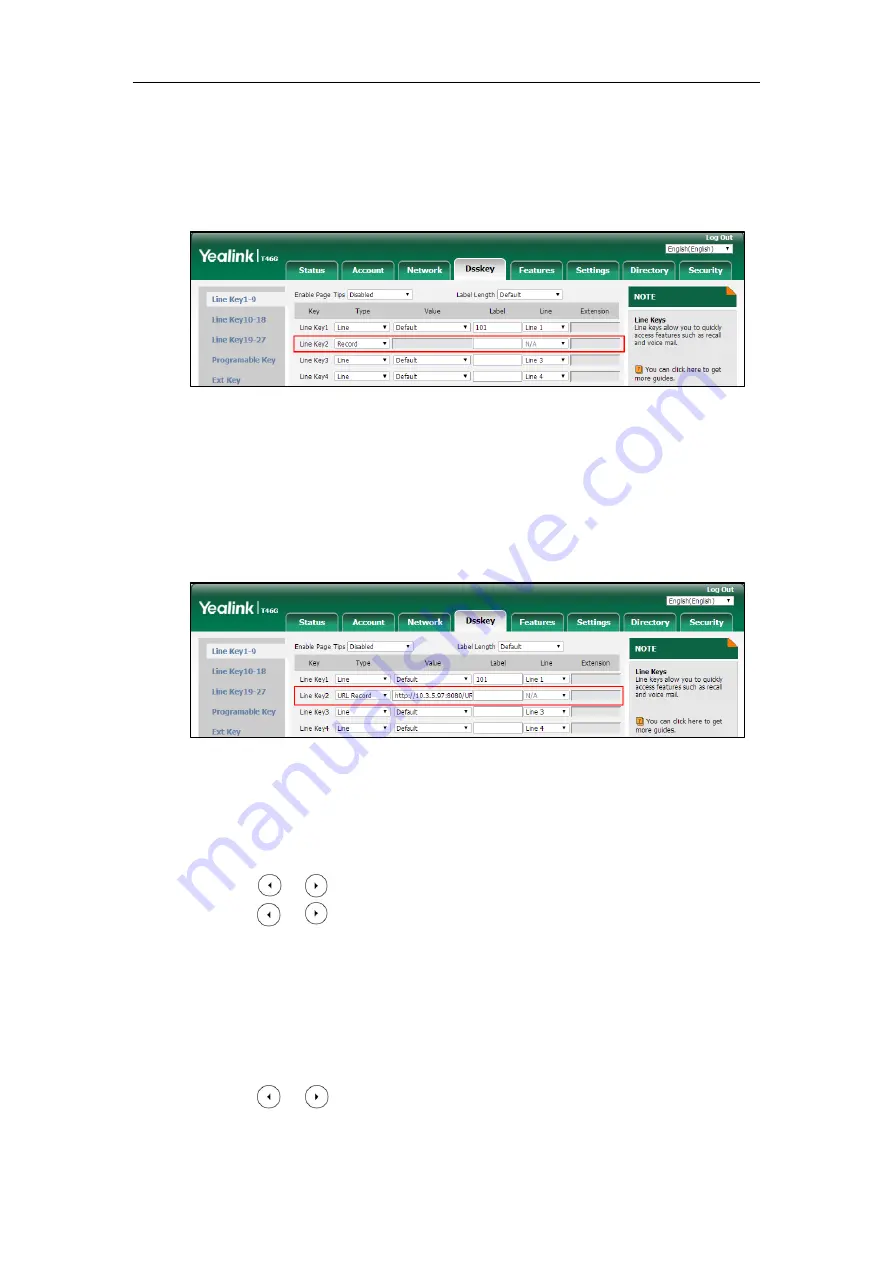
Configuring Advanced Features
707
To configure a record key via web user interface:
1.
Click on
Dsskey
->
Line Key
.
2.
In the desired DSS key field, select
Record
from the pull-down list of
Type
.
3.
(Optional.) Enter the string that will appear on the LCD screen in the
Label
field.
4.
Click
Confirm
to accept the change.
To configure a URL record key via web user interface:
1.
Click on
Dsskey
->
Line Key
.
2.
In the desired DSS key field, select
URL Record
from the pull-down list of
Type
.
3.
Enter the URL in the
Value
field.
4.
(Optional.) Enter the string that will appear on the LCD screen in the
Label
field.
5.
Click
Confirm
to accept the change.
To configure a record key via phone user interface:
1.
Press
Menu
->
Features
->
DSS Keys
.
2.
Select the desired DSS key.
3.
Press or , or the
Switch
soft key to select
Key Event
from the
Type
field.
4.
Press or , or the
Switch
soft key to select
Record
from the
Key Type
field.
5.
(Optional.) Enter the string that will appear on the LCD screen in the
Label
field.
6.
Press the
Save
soft key to accept the change.
To configure a URL record key via phone user interface:
1.
Press
Menu
->
Features
->
DSS Keys
.
2.
Select the desired DSS key.
3.
Press or , or the
Switch
soft key to select
URL Record
from the
Type
field.
4.
(Optional.) Enter the string that will appear on the LCD screen in the
Label
field.
Summary of Contents for CP860 SERIES
Page 1: ...63 ...
Page 51: ...Getting Started 25 For SIP T46G S Desk Mount Method Wall Mount Method Optional ...
Page 53: ...Getting Started 27 For SIP T42S T41S Desk Mount Method Wall Mount Method Optional ...
Page 55: ...Getting Started 29 For SIP T23P T23G Desk Mount Method Wall Mount Method Optional ...
Page 70: ...Administrator s Guide for SIP T2 Series T19 P E2 T4 Series T5 Series CP860 CP920 IP Phones 44 ...
















































