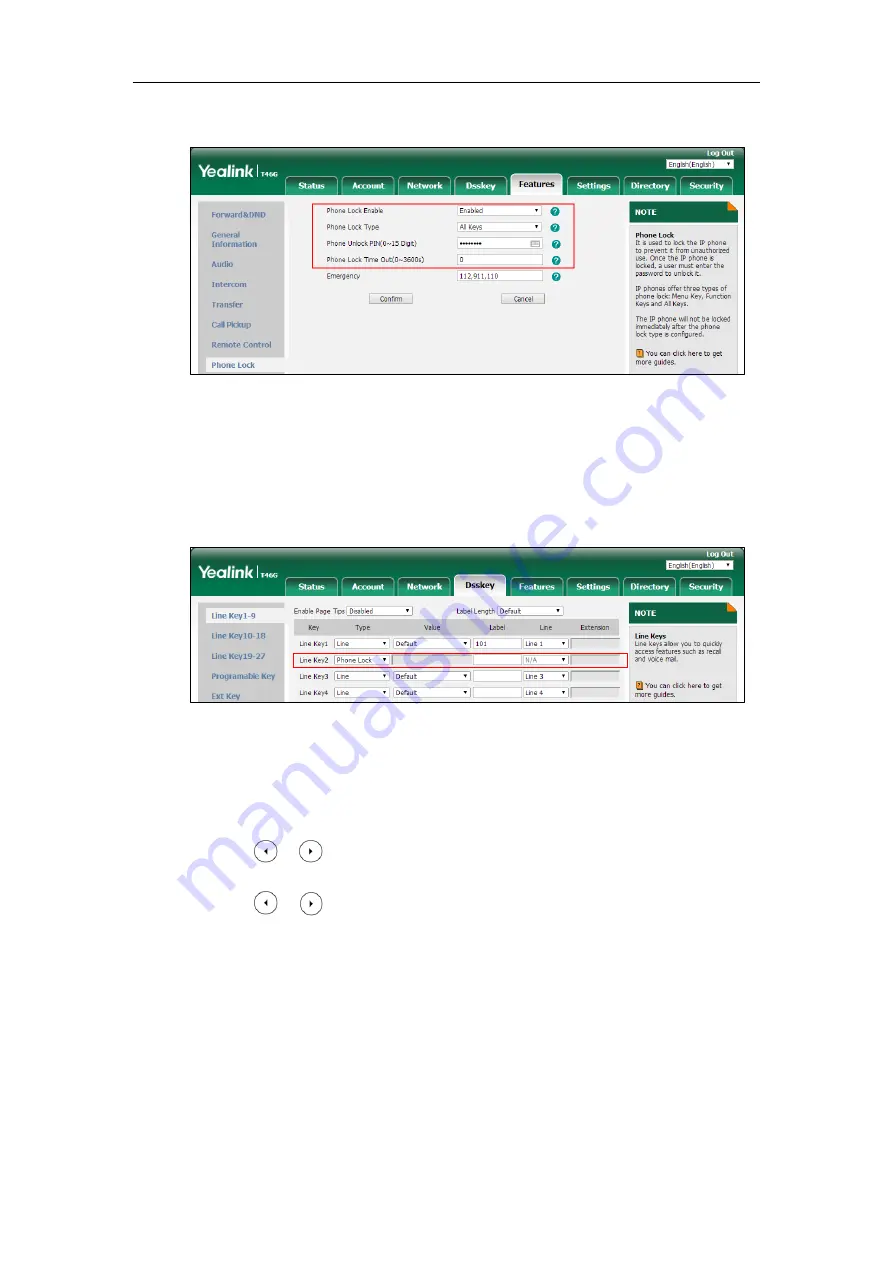
Configuring Security Features
937
5.
Enter the desired time in the
Phone Lock Time Out(0~3600s)
field.
6.
Click
Confirm
to accept the change.
To configure a phone lock key via web user interface:
1.
Click on
Dsskey
->
Line Key (or Programable Key)
.
2.
In the desired DSS key field, select
Phone Lock
from the pull-down list of
Type
.
3.
(Optional.) Enter the string that will appear on the LCD screen in the
Label
field.
4.
Click
Confirm
to accept the change.
To configure the type of phone lock via phone user interface:
1.
Press
Menu
->
Basic
->
Phone Lock
.
2.
Enter the unlock PIN (default PIN: 123) in the
Unlock PIN
field.
3.
Press or , or the
Switch
soft key to select the desired value from the
Lock
Enable
field.
4.
Press or , or the
Switch
soft key to select the desired value from the
Lock Type
field.
5.
Enter the desired interval of automatic phone lock in the
Auto Lock
field.
6.
Press the
Save
soft key to accept the change.
To change the unlock PIN via phone user interface:
1.
Press
Menu
->
Basic
->
Change PIN
.
2.
Enter the current unlock PIN in the
Old PIN
field.
3.
Enter the new unlock PIN in the
New PIN
field.
4.
Enter the new unlock PIN again in the
Confirm PIN
field.
Summary of Contents for CP860 SERIES
Page 1: ...63 ...
Page 51: ...Getting Started 25 For SIP T46G S Desk Mount Method Wall Mount Method Optional ...
Page 53: ...Getting Started 27 For SIP T42S T41S Desk Mount Method Wall Mount Method Optional ...
Page 55: ...Getting Started 29 For SIP T23P T23G Desk Mount Method Wall Mount Method Optional ...
Page 70: ...Administrator s Guide for SIP T2 Series T19 P E2 T4 Series T5 Series CP860 CP920 IP Phones 44 ...






























