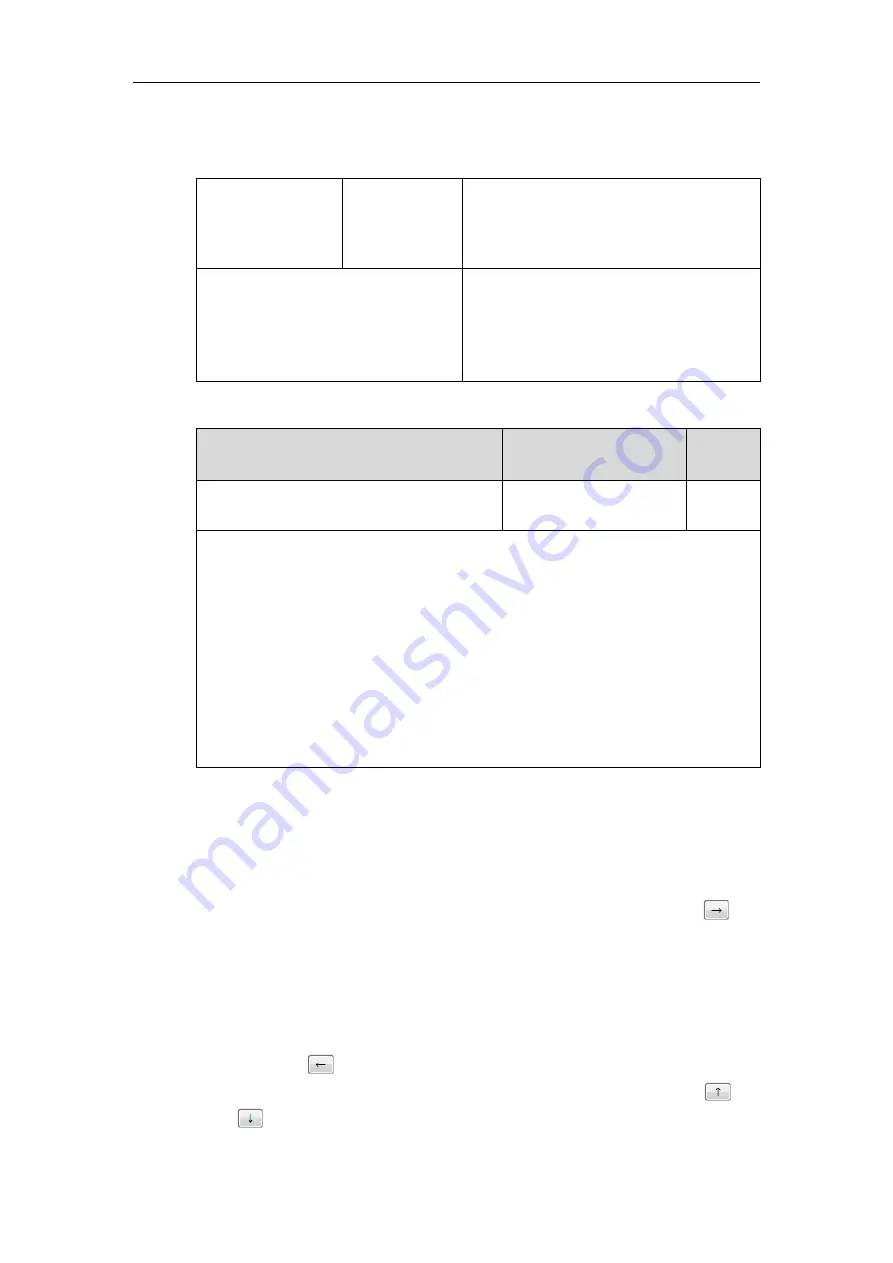
Administrator’s Guide for SIP-T2 Series/T19(P) E2/T4 Series/T5 Series/CP860/CP920 IP Phones
288
Procedure
Softkey layout can be configured using the following methods.
Central Provisioning
(Configuration File)
<y0000000000xx
>.cfg
Configure the softkey layout.
Parameter:
phone_setting.custom_softkey_enable
Web User Interface
Configure the softkey layout.
Navigate to
:
http://<phoneIPAddress>/servlet?p=settings-
softkey&q=load
Details of Configuration Parameter:
Parameter
Permitted Values
Default
phone_setting.custom_softkey_enable
0 or 1
0
Description:
Enables or disables custom soft keys layout feature.
0
-Disabled
1
-Enabled
Web User Interface:
Settings->Softkey Layout->Custom Softkey
Phone User Interface:
None
To configure softkey layout via web user interface:
1.
Click on
Settings
->
Softkey Layout
.
2.
Select the desired value from the pull-down list of
Custom Softkey
.
3.
Select the desired state from the pull-down list of
Call States
.
4.
Select the desired soft key from the
Unselected Softkeys
column and then click .
The selected soft key appears in the
Selected Softkeys
column. If more than four soft
keys are selected, a
More
soft key will appear on the LCD screen, and the selected soft
keys are displayed in two pages.
5.
Repeat the step 4 to add more soft keys to the
Selected Softkeys
column.
6.
To remove the soft key from the
Selected Softkeys
column, select the desired soft key
and then click .
7.
To adjust the display order of soft keys, select the desired soft key and then click
or .
Summary of Contents for CP860 SERIES
Page 1: ...63 ...
Page 51: ...Getting Started 25 For SIP T46G S Desk Mount Method Wall Mount Method Optional ...
Page 53: ...Getting Started 27 For SIP T42S T41S Desk Mount Method Wall Mount Method Optional ...
Page 55: ...Getting Started 29 For SIP T23P T23G Desk Mount Method Wall Mount Method Optional ...
Page 70: ...Administrator s Guide for SIP T2 Series T19 P E2 T4 Series T5 Series CP860 CP920 IP Phones 44 ...






























