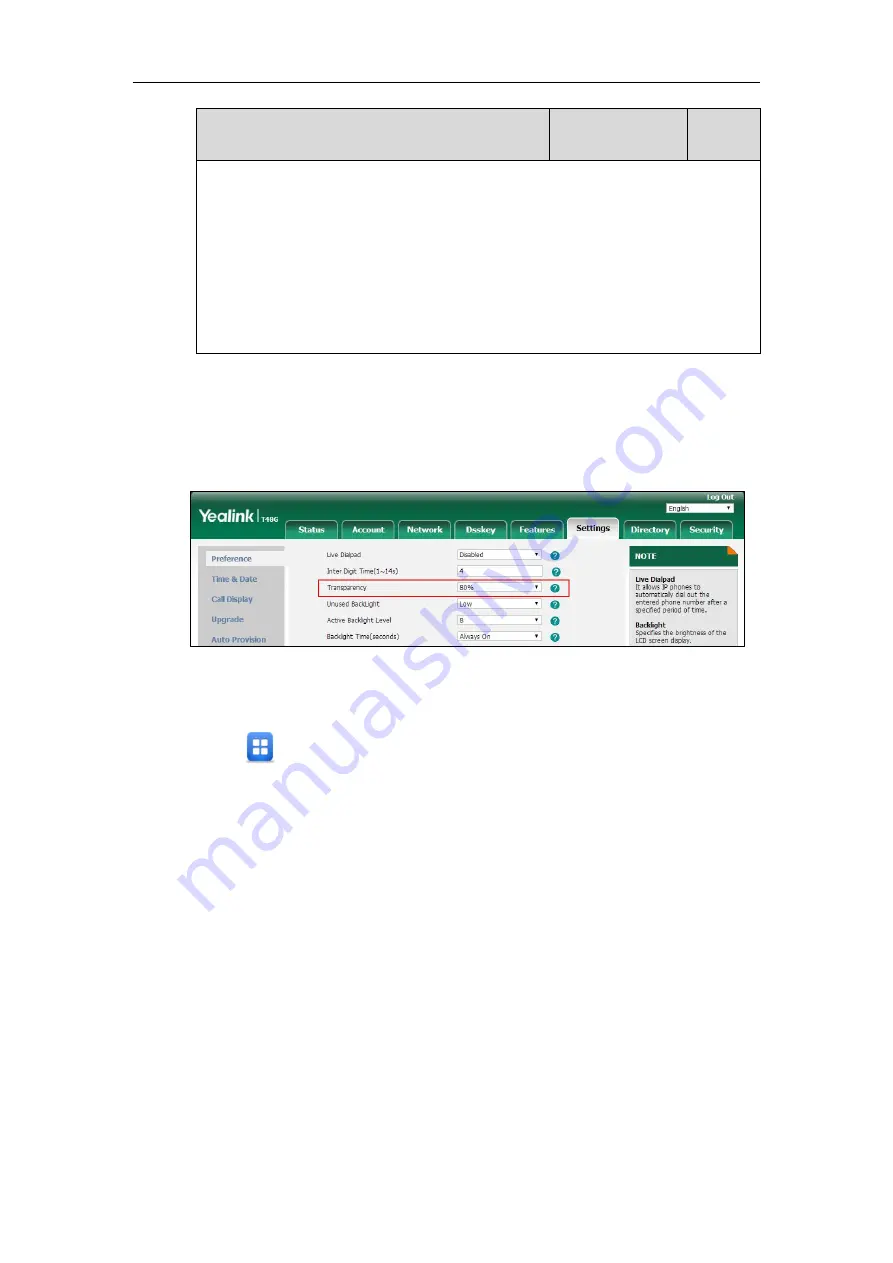
Configuring Basic Features
191
Parameter
Permitted Values
Default
phone_setting.idle_dsskey_and_title.transparency = 80%
Note
: It is also applicable when the DSS key list is unfolded. It is only applicable to SIP-
T54S/T52S/T48G/T48S IP phones.
Web User Interface:
Settings->Preference->Transparency
Phone User Interface:
Menu->Basic->Display->Transparency
To change the transparency via web user interface (take SIP-T48G IP phones for
example):
1.
Click on
Settings
->
Preference
.
2.
Select the desired value from the pull-down list of
Transparency
.
3.
Click
Confirm
to accept the change.
To change the transparency via phone user interface:
1.
Tap ->
Basic
->
Display
->
Transparency
.
2.
Tap the gray box of the
Transparency
field, and then select the desired value from the
pull-down list.
3.
Tap the
Save
soft key to accept the change.
Screen Saver
The screen saver will automatically start when the IP phone is idle for a certain amount of time
if you have configured the screensaver wait time. You can stop the screen saver and return to
the idle screen at any time by pressing a key on the phone or tapping the touch screen (touch
screen is only applicable to SIP-T48G/S IP phones). The screen saver is only applicable to SIP-
T54S, SIP-T52S, SIP-T48G/S, SIP-T46G/S and SIP-T29G IP phones.
Users can select to display the built-in screen saver or custom screen saver. To set the custom
screen saver for the IP phone, you need to upload the custom screen saver in advance. If
multiple pictures are uploaded, all pictures are displayed like a slide show when screen saver
starts.
Summary of Contents for CP860 SERIES
Page 1: ...63 ...
Page 51: ...Getting Started 25 For SIP T46G S Desk Mount Method Wall Mount Method Optional ...
Page 53: ...Getting Started 27 For SIP T42S T41S Desk Mount Method Wall Mount Method Optional ...
Page 55: ...Getting Started 29 For SIP T23P T23G Desk Mount Method Wall Mount Method Optional ...
Page 70: ...Administrator s Guide for SIP T2 Series T19 P E2 T4 Series T5 Series CP860 CP920 IP Phones 44 ...
















































