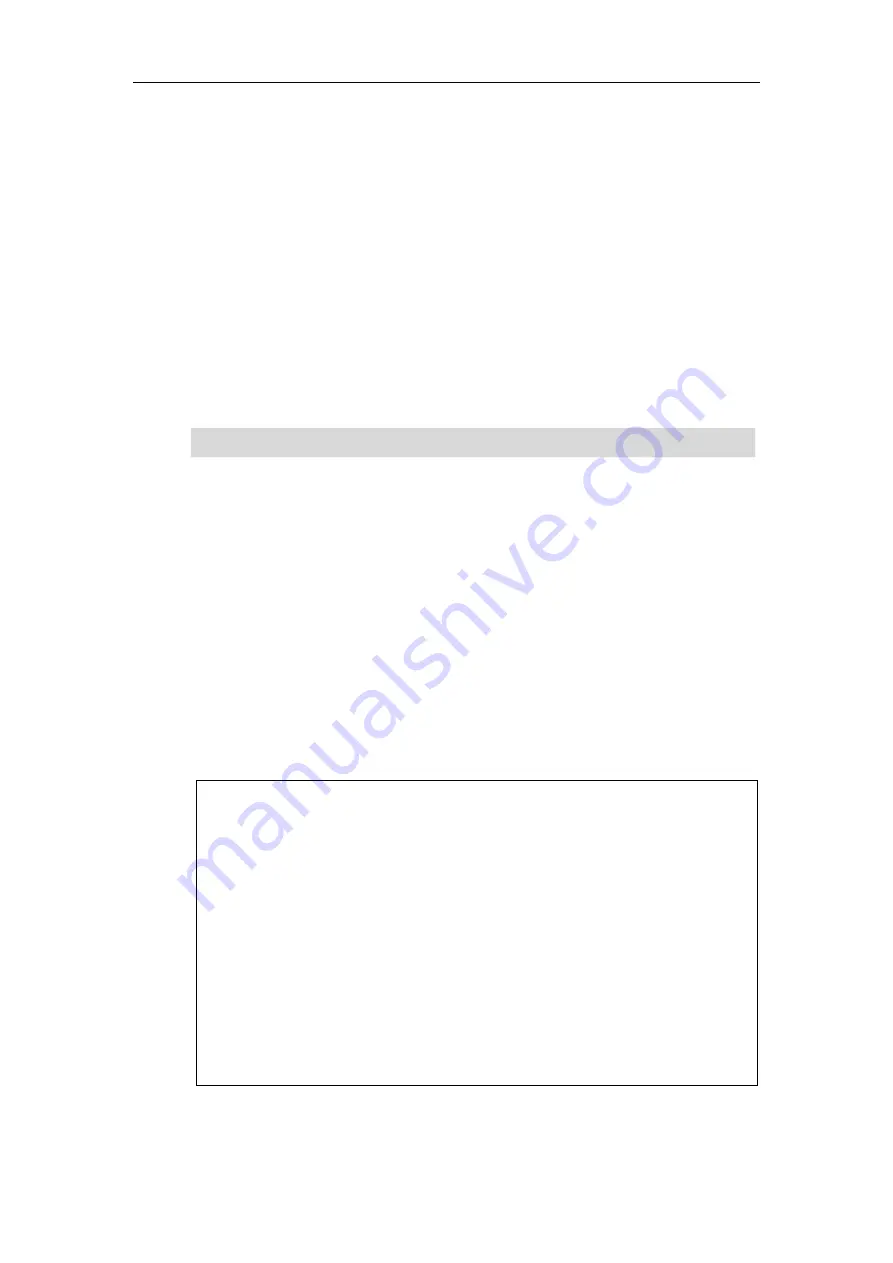
Configuring Advanced Features
607
Busy Lamp Field (BLF)
BLF is used to monitor a specific user for status changes on IP phones. For example, you can
configure a BLF key on a supervisor’s phone to monitor the IP phone user status (busy or idle).
When the monitored user places a call, a busy indicator on the supervisor’s phone indicates
that the user’s phone is in use. You can customize BLF LED status when the supervisor’s phone
and the monitored phone are in different statuses.
When the monitored user is idle, the supervisor can press the BLF key to dial out the phone
number. When the monitored user receives an incoming call, the supervisor can press the BLF
key to pick up the call directly. When the monitored user is in a call, the supervisor can press
the BLF key to interrupt and set up a conference call. You can customize the key behavior when
pressing the BLF key.
Note
BLF Subscription
IP phones support BLF using a SUBSCRIBE/NOTIFY mechanism as specified in
. This
feature depends on support from a SIP server.
When the IP phone is configured to monitor a specific user, it sends a SUBSCRIBE message to
the server. A NOTIFY message which includes XML in the message body is sent to the IP phone
to inform the current state of monitored user. Once status of the monitored user is changed
from idle to busy or vice versa, the IP phone is notified from the server with a NOTIFY message.
You can manually configure the period of the BLF subscription.
Example of a SUBSCRIBE message:
SUBSCRIBE sip:[email protected]:5060 SIP/2.0
Via: SIP/2.0/UDP 10.3.20.1:5060;branch=z9hG4bK2940676338
From: "1010" <sip:[email protected]:5060>;tag=2493044525
To: <sip:[email protected]:5060>;tag=2527548726
Call-ID: [email protected]
CSeq: 2 SUBSCRIBE
Contact: <sip:[email protected]:5060>
Accept: application/dialog-info+xml
Max-Forwards: 70
User-Agent: Yealink SIP-T46G 28.81.0.25
Expires: 30
Event: dialog
Content-Length: 0
BLF is not applicable to SIP-T19(P) E2/CP860
/
CP920 IP phones.
Summary of Contents for CP860 SERIES
Page 1: ...63 ...
Page 51: ...Getting Started 25 For SIP T46G S Desk Mount Method Wall Mount Method Optional ...
Page 53: ...Getting Started 27 For SIP T42S T41S Desk Mount Method Wall Mount Method Optional ...
Page 55: ...Getting Started 29 For SIP T23P T23G Desk Mount Method Wall Mount Method Optional ...
Page 70: ...Administrator s Guide for SIP T2 Series T19 P E2 T4 Series T5 Series CP860 CP920 IP Phones 44 ...
















































