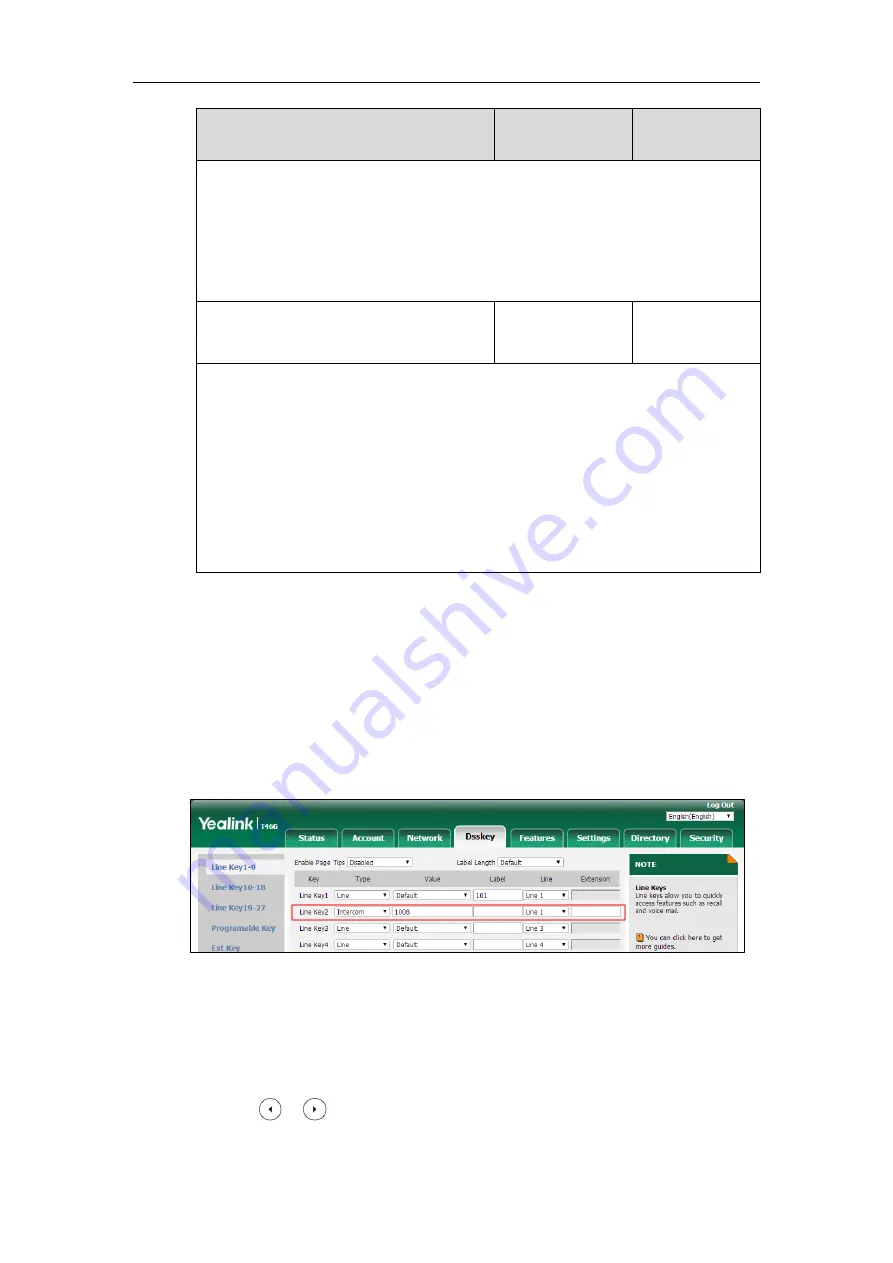
Configuring Basic Features
553
Parameters
Permitted Values
Default
X ranges from 1 to 6, Y ranges from 1 to 20, 22 to 40 (Ext key 21 cannot be configured).
Web User Interface:
Dsskey->Line Key/Programable Key->Label
Phone User Interface:
Menu->Features->DSS Keys->Line Key X->Label
linekey.X.shortlabel
(X ranges from 1 to 21)
String within 99
characters
Blank
Description:
(Optional.) Configures the short label displayed on the LCD screen for line key.
Note:
It is only applicable to SIP-T52S IP phones.
Web User Interface:
Dsskey->Line Key->Short
Phone User Interface:
Menu->Features->DSS Keys->Line Key X->Short Label
To
configure an intercom key via web user interface:
1.
Click on
Dsskey
->
Line Key (or Programable Key)
.
2.
In the desired DSS key field, select
Intercom
from the pull-down list of
Type
.
3.
Enter the remote extension number in the
Value
field.
4.
(Optional.) Enter the string that will appear on the LCD screen in the
Label
field.
5.
Select the desired line from the pull-down list of
Line
.
6.
(Optional.) Enter the directed call pickup code in the
Extension
field.
7.
Click
Confirm
to accept the change.
To configure an intercom key via phone user interface:
1.
Press
Menu
->
Features
->
DSS Keys
.
2.
Select the desired DSS key.
3.
Press or , or the
Switch
soft key to select
Intercom
from the
Type
field.
4.
Select the desired line from the
Account ID
field.
Summary of Contents for CP860 SERIES
Page 1: ...63 ...
Page 51: ...Getting Started 25 For SIP T46G S Desk Mount Method Wall Mount Method Optional ...
Page 53: ...Getting Started 27 For SIP T42S T41S Desk Mount Method Wall Mount Method Optional ...
Page 55: ...Getting Started 29 For SIP T23P T23G Desk Mount Method Wall Mount Method Optional ...
Page 70: ...Administrator s Guide for SIP T2 Series T19 P E2 T4 Series T5 Series CP860 CP920 IP Phones 44 ...






























