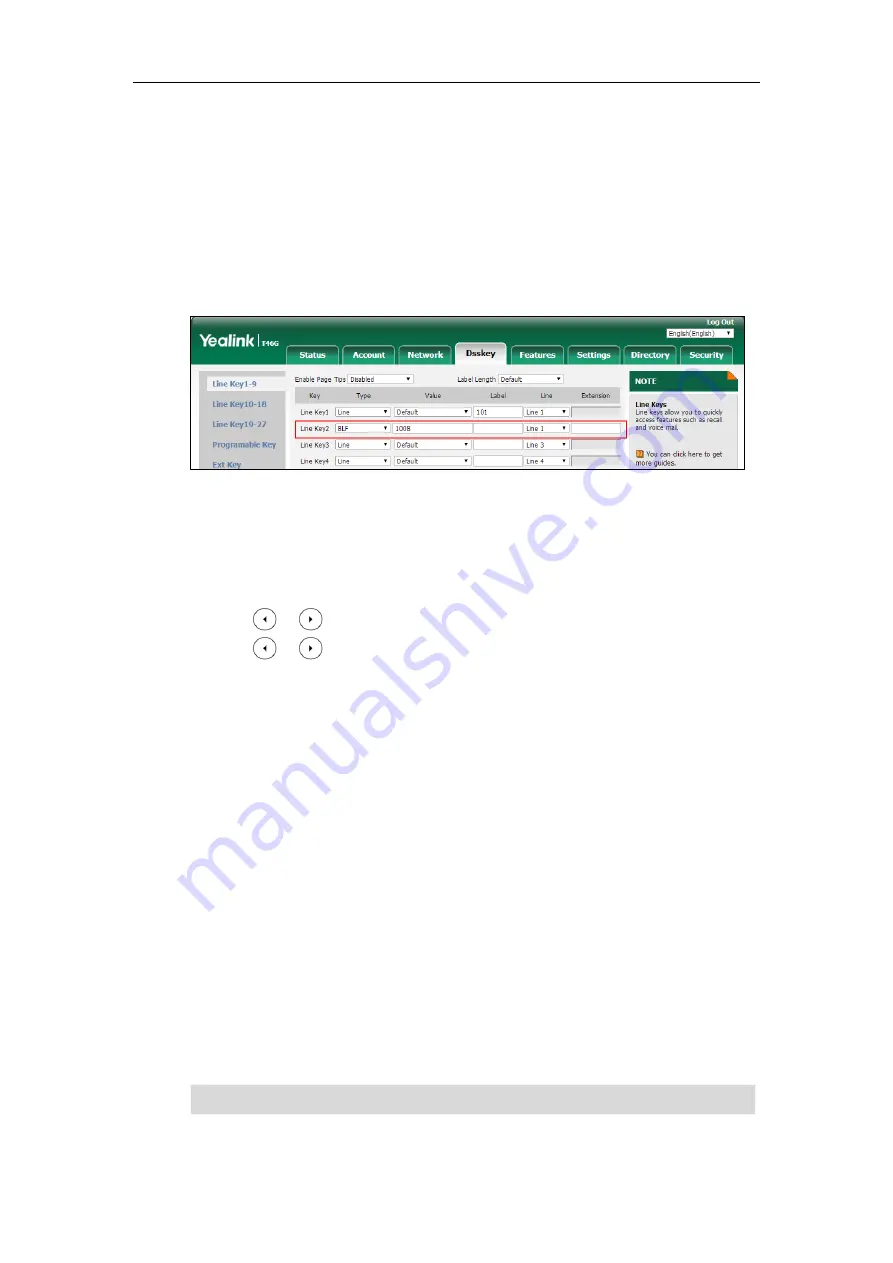
Configuring Advanced Features
635
To configure a BLF key via web user interface:
1.
Click on
Dsskey
->
Line Key
.
2.
In the desired DSS key field, select
BLF
from the pull-down list of
Type
.
3.
Enter the phone number or extension you want to monitor in the
Value
field.
4.
Select the desired line from the pull-down list of
Line
.
5.
(Optional.) Enter the string that will appear on the LCD screen in the
Label
field.
6.
(Optional.) Enter the directed call pickup code in the
Extension
field.
7.
Click
Confirm
to accept the change.
To configure a BLF key via phone user interface:
1.
Press
Menu
->
Features
->
DSS Keys
.
2.
Select the desired DSS key.
3.
Press or , or the
Switch
soft key to select
BLF
from the
Type
field.
4.
Press or , or the
Switch
soft key to select the desired line from the
Account ID
field.
5.
(Optional.) Enter the string that will appear on the LCD screen in the
Label
field.
6.
Enter the phone number or extension you want to monitor in the
Value
field.
7.
(Optional.) Enter the directed call pickup code in the
Extension
field.
8.
Press the
Save
soft key to accept the change.
Busy Lamp Field (BLF) List
BLF List allows a list of specific extensions to be monitored for status changes. It enables the
monitoring phone to subscribe to a list of users, and receive notifications of the status of
monitored users. Different indicators on the monitoring phone show the status of monitored
users. The monitoring user can also be notified about calls being parked/no longer parked
against any monitored user. IP phones support BLF list using a SUBSCRIBE/NOTIFY mechanism
as specified in
. This feature depends on support from a SIP server. You can customize
BLF LED status when the supervisor’s phone and the monitored phone are in different statuses.
For more information, refer to
Configuring BLF LED Status and BLF Key Behavior
on page
Note
BLF list is not applicable to SIP-T19(P) E2/CP860/CP920 IP phones.
Summary of Contents for CP860 SERIES
Page 1: ...63 ...
Page 51: ...Getting Started 25 For SIP T46G S Desk Mount Method Wall Mount Method Optional ...
Page 53: ...Getting Started 27 For SIP T42S T41S Desk Mount Method Wall Mount Method Optional ...
Page 55: ...Getting Started 29 For SIP T23P T23G Desk Mount Method Wall Mount Method Optional ...
Page 70: ...Administrator s Guide for SIP T2 Series T19 P E2 T4 Series T5 Series CP860 CP920 IP Phones 44 ...






























