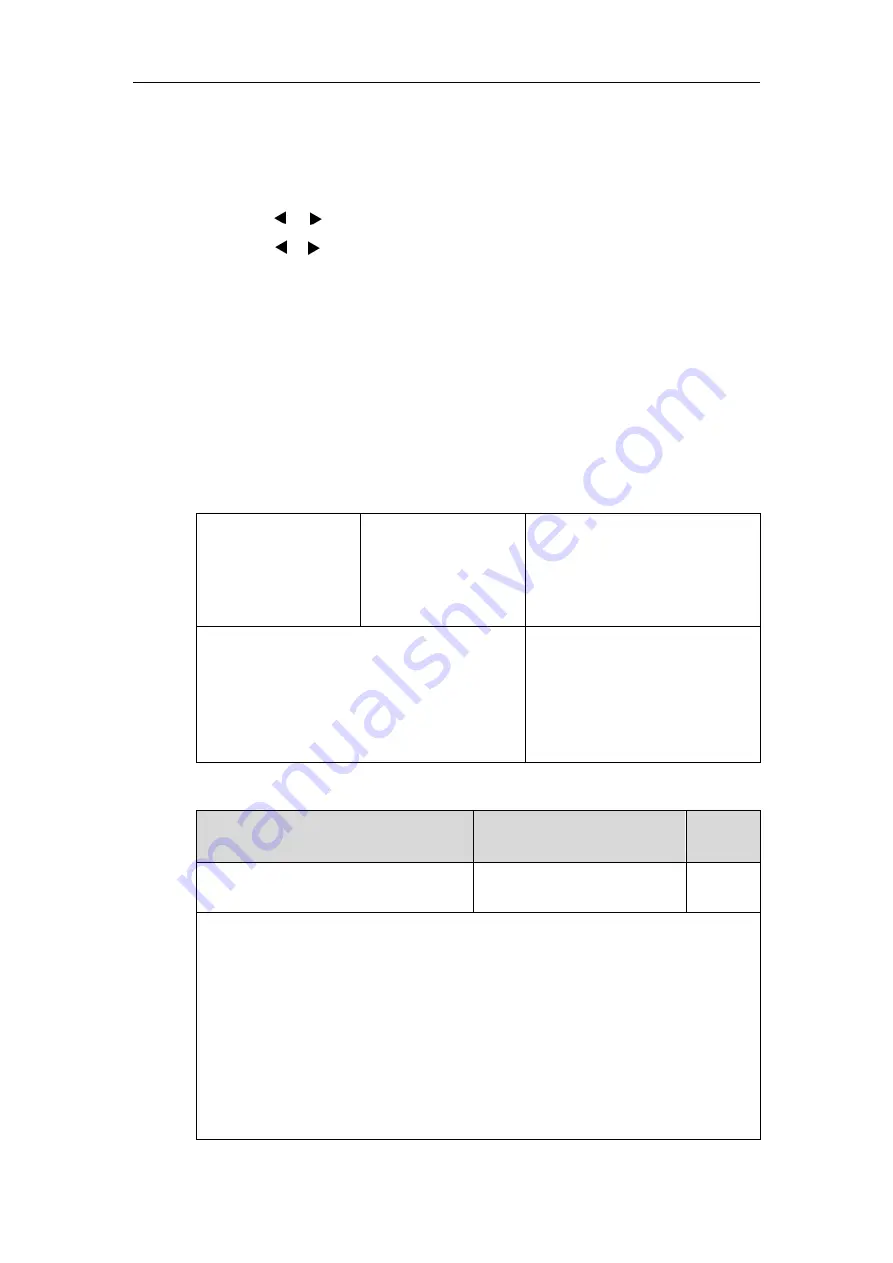
Configuring Basic Features
393
4.
Press the
Save
soft key to accept the change.
To configure auto answer and auto answer mute via phone user interface:
1.
Press
Menu
->
Features
->
Auto Answer
.
2.
Press the or soft key to select
Enabled
from the
Status
field.
3.
Press the or soft key to select
Enabled
from the
Auto Answer Mute
field.
4.
Press the
Save
soft key to accept the change.
IP Direct Auto Answer
IP direct auto answer allows IP phones to automatically answer an IP address call. IP direct auto
answer works only if allow IP call is enabled. For more information on allow IP call, refer to
on page
Procedure
IP direct auto answer can only be configured using the following methods.
Central Provisioning
(Configuration File)
<y0000000000xx>.cfg
Configure IP direct auto answer
feature.
Parameter:
features.ip_call.auto_answer.enable
Web User Interface
Configure IP direct auto answer
feature.
Navigate to
:
http://<phoneIPAddress>/servlet?p
=features-general&q=load
Details of Configuration Parameter:
Parameter
Permitted Values
Default
features.ip_call.auto_answer.enable
0 or 1
0
Description:
Enables or disables the auto answer feature for IP call.
0
-Disabled
1
-Enabled
If it is set to 1 (Enabled), the IP phone can automatically answer an IP call.
Note
: It works only if the value of the parameter “features.direct_ip_call_enable” is set to 1
(Enabled). The IP phone cannot automatically answer the incoming IP call during a call even
if IP call auto answer is enabled.
Summary of Contents for CP860 SERIES
Page 1: ...63 ...
Page 51: ...Getting Started 25 For SIP T46G S Desk Mount Method Wall Mount Method Optional ...
Page 53: ...Getting Started 27 For SIP T42S T41S Desk Mount Method Wall Mount Method Optional ...
Page 55: ...Getting Started 29 For SIP T23P T23G Desk Mount Method Wall Mount Method Optional ...
Page 70: ...Administrator s Guide for SIP T2 Series T19 P E2 T4 Series T5 Series CP860 CP920 IP Phones 44 ...
















































