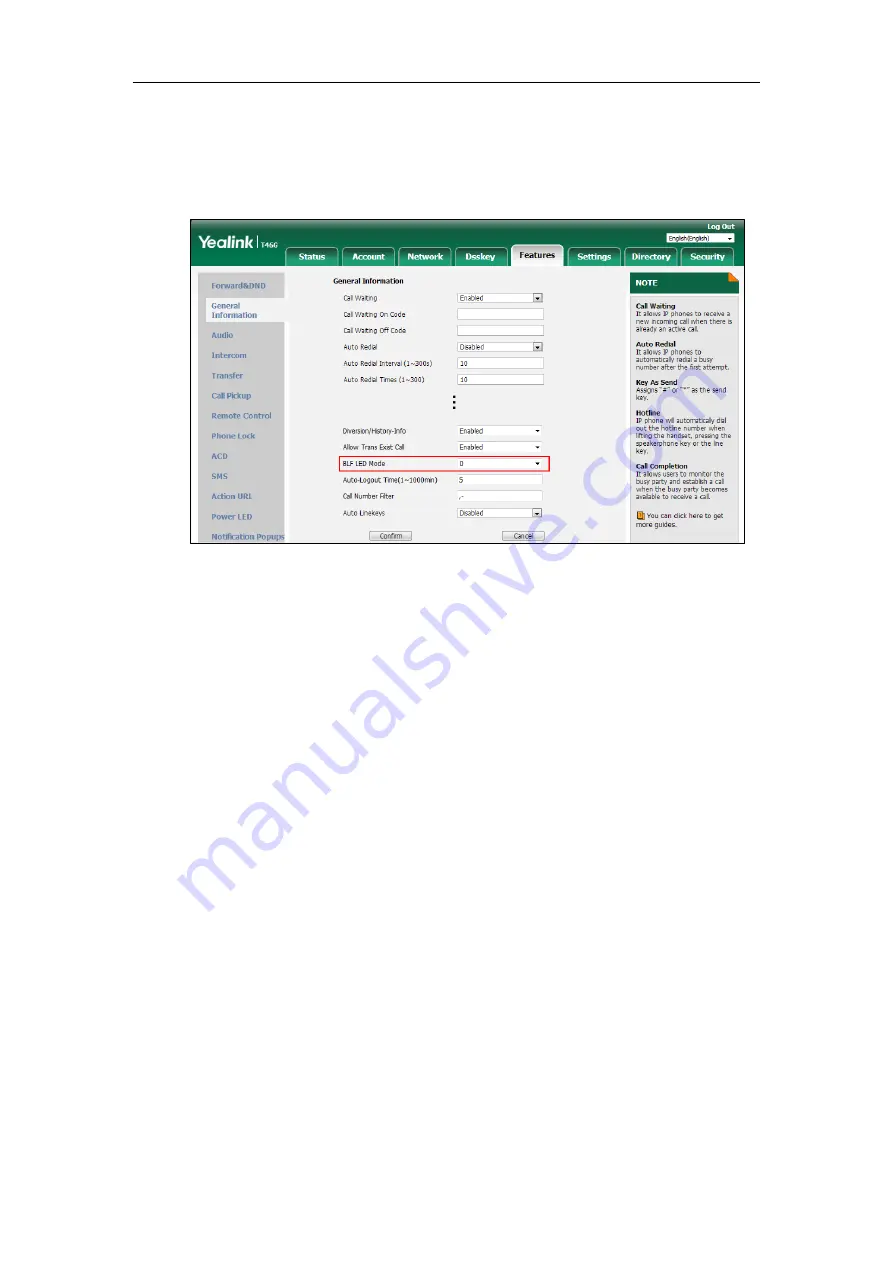
Configuring Advanced Features
617
To configure BLF LED mode via web user interface:
1.
Click on
Features
->
General Information
.
2.
Select the desired value from the pull-down list of
BLF LED Mode
.
3.
Click
Confirm
to accept the change.
Configuring BLF LED Status and BLF Key Behavior
You can customize the BLF LED status and BLF key behavior using the EDK macros if required.
For more information on EDK macros, refer to
Understanding Macro Action Strings
The following behaviors are supported when pressing the BLF/BLF List keys:
newcall
- dial out the phone number
btransfer
- transfer the active call to the monitored user without consulting
ctransfer
- transfer the active call to the monitored user with prior consulting
pickup
- pick up the call directly
bargein
- barge in and set up a conference call
custom EDK macros
(e.g., 1234$Tinvite$)
- execute a series of macro action strings
Summary of Contents for CP860 SERIES
Page 1: ...63 ...
Page 51: ...Getting Started 25 For SIP T46G S Desk Mount Method Wall Mount Method Optional ...
Page 53: ...Getting Started 27 For SIP T42S T41S Desk Mount Method Wall Mount Method Optional ...
Page 55: ...Getting Started 29 For SIP T23P T23G Desk Mount Method Wall Mount Method Optional ...
Page 70: ...Administrator s Guide for SIP T2 Series T19 P E2 T4 Series T5 Series CP860 CP920 IP Phones 44 ...






























