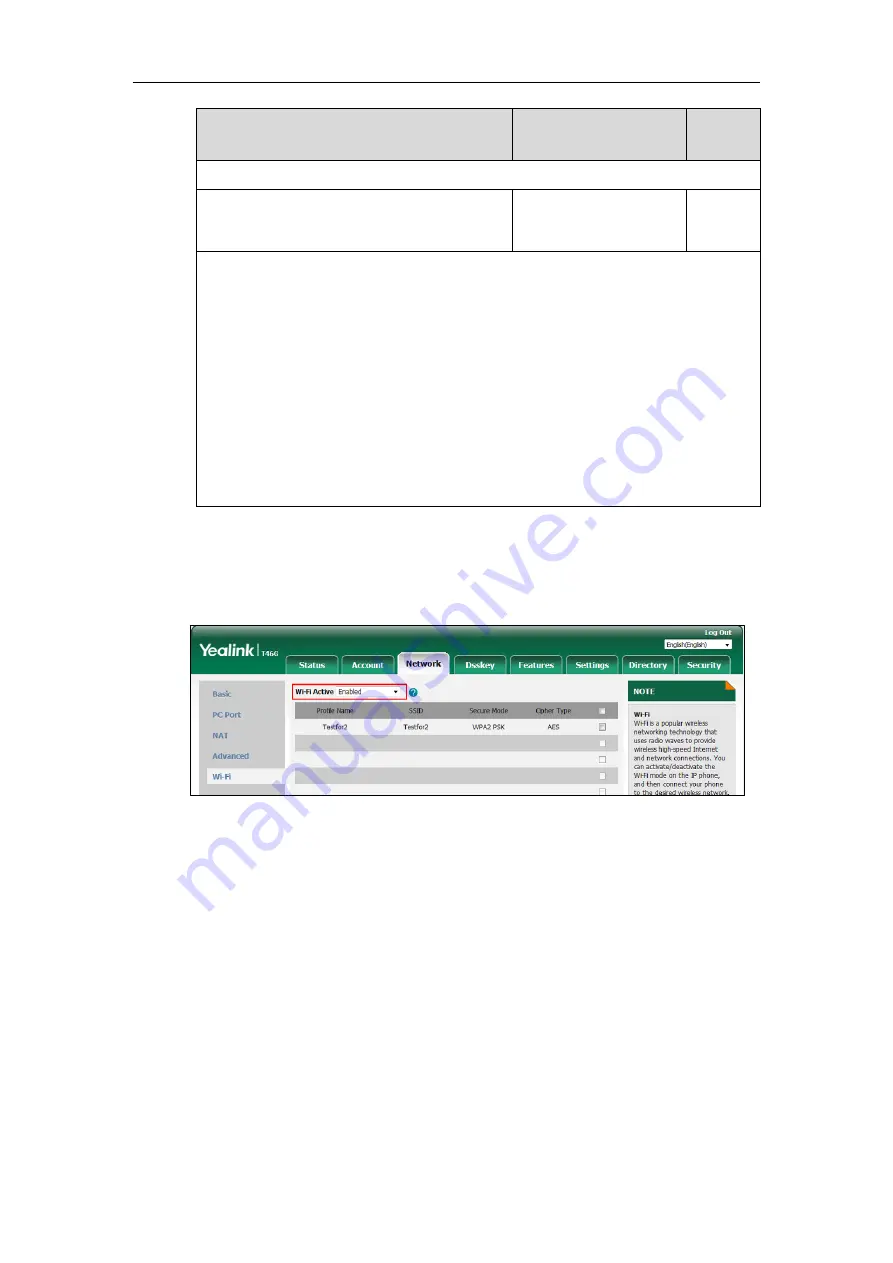
Administrator’s Guide for SIP-T2 Series/T19(P) E2/T4 Series/T5 Series/CP860/CP920 IP Phones
74
Parameters
Permitted Values
Default
Menu->Basic->Wi-Fi->Wi-Fi (On)->Add->Cipher Type
static.wifi.X.password
(X ranges from 1 to 5)
String within 64
characters
Blank
Description:
Configures the password of the wireless network X.
Note
: It works only if the value of the parameter “static.wifi.enable” is set to 1 (Enabled) and
“static.wifi.X.security_mode” is set to
WEP
,
WPA-PSK
or
WPA2-PSK
.
It is only applicable to
SIP-T54S/T52S/T48G/T48S/T46G/T46S/T42S/T41S/T29G/T27G/CP920 IP phones.
Web User Interface:
Network->Wi-Fi->PSK
Phone User Interface:
Menu->Basic->Wi-Fi->Wi-Fi (On)->Add->WPA Shared Key
To enable the Wi-Fi feature via web user interface:
1.
Click on
Network
->
Wi-Fi
.
2.
Select
Enabled
from the pull-down list of
Wi-Fi Active
.
3.
Click
Confirm
to accept the change.
To add a wireless network via web user interface:
1.
Click on
Network
->
Wi-Fi
.
2.
Enter the desired value in the
Profile Name
field.
3.
Enter the desired value in the
SSID
field.
4.
Select the desired value from the pull-down list of
Secure Mode
.
-
If you select
WEP
:
1)
Enter the desired password in the
PSK
field.
-
If you select
WPA-PSK
or
WPA2-PSK
:
1)
Select the desired value (
TKIP
,
AES
or
TKIP AES
) from the pull-down list of the
Cipher Type
.
Summary of Contents for CP860 SERIES
Page 1: ...63 ...
Page 51: ...Getting Started 25 For SIP T46G S Desk Mount Method Wall Mount Method Optional ...
Page 53: ...Getting Started 27 For SIP T42S T41S Desk Mount Method Wall Mount Method Optional ...
Page 55: ...Getting Started 29 For SIP T23P T23G Desk Mount Method Wall Mount Method Optional ...
Page 70: ...Administrator s Guide for SIP T2 Series T19 P E2 T4 Series T5 Series CP860 CP920 IP Phones 44 ...
















































