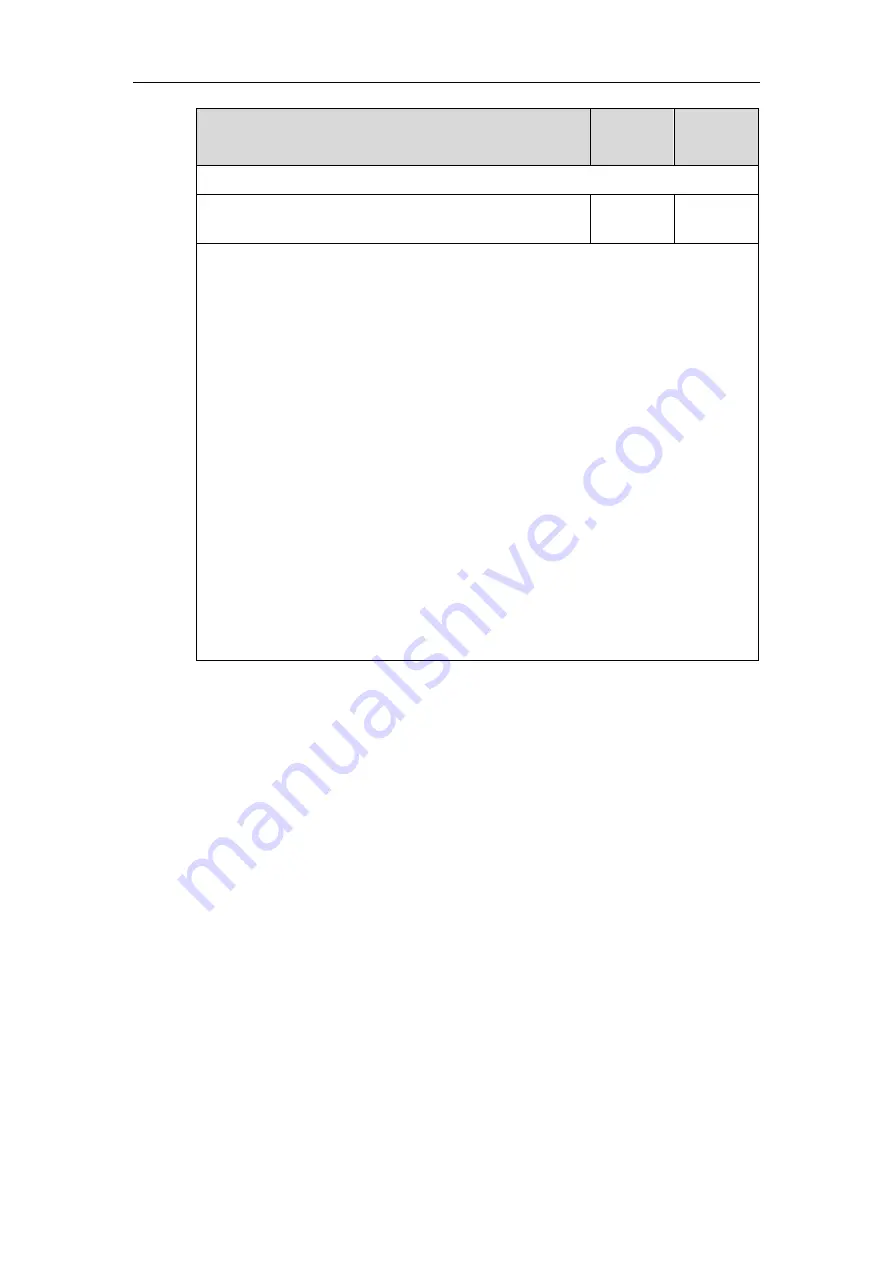
Administrator’s Guide for SIP-T2 Series/T19(P) E2/T4 Series/T5 Series/CP860/CP920 IP Phones
176
Parameters
Permitted
Values
Default
None
phone_setting.missed_call_power_led_flash.enable
0 or 1
1
Description:
Enables or disables the power indicator LED to flash when the IP phone misses a call.
For SIP-
T54S/T52S/T48G/T48S/T46G/T46S/T42G/T42S/T41P/T41S/T40P/T40G/T29G/T27P/T
27G/T23P/T23G/T21(P) E2 IP phones
:
0
-Disabled (power indicator LED does not flash)
1
-Enabled (power indicator LED slowly flashes (1000ms) red)
For SIP-T19(P) E2 IP phones
:
0
-Disabled (power indicator LED does not flash)
1
-Enabled (power indicator LED slowly flashes (1000ms) yellow)
Note
: It is not applicable to CP860/CP920 IP phones.
Web User Interface:
Features->Power LED->MissCall Power Light Flash
Phone User Interface:
None
To configure the power Indicator LED via web user interface:
1.
Click on
Features
->
Power LED
.
2.
Select the desired value from the pull-down list of
Common Power Light On
.
3.
Select the desired value from the pull-down list of
Ringing Power Light Flash.
4.
Select the desired value from the pull-down list of
Voice/Text Mail Power Light Flash
.
5.
Select the desired value from the pull-down list of
Mute Power Light Flash
.
6.
Select the desired value from the pull-down list of
Hold/Held Power Light Flash
.
7.
Select the desired value from the pull-down list of
Talk/Dial Power Light On
.
Summary of Contents for CP860 SERIES
Page 1: ...63 ...
Page 51: ...Getting Started 25 For SIP T46G S Desk Mount Method Wall Mount Method Optional ...
Page 53: ...Getting Started 27 For SIP T42S T41S Desk Mount Method Wall Mount Method Optional ...
Page 55: ...Getting Started 29 For SIP T23P T23G Desk Mount Method Wall Mount Method Optional ...
Page 70: ...Administrator s Guide for SIP T2 Series T19 P E2 T4 Series T5 Series CP860 CP920 IP Phones 44 ...






























