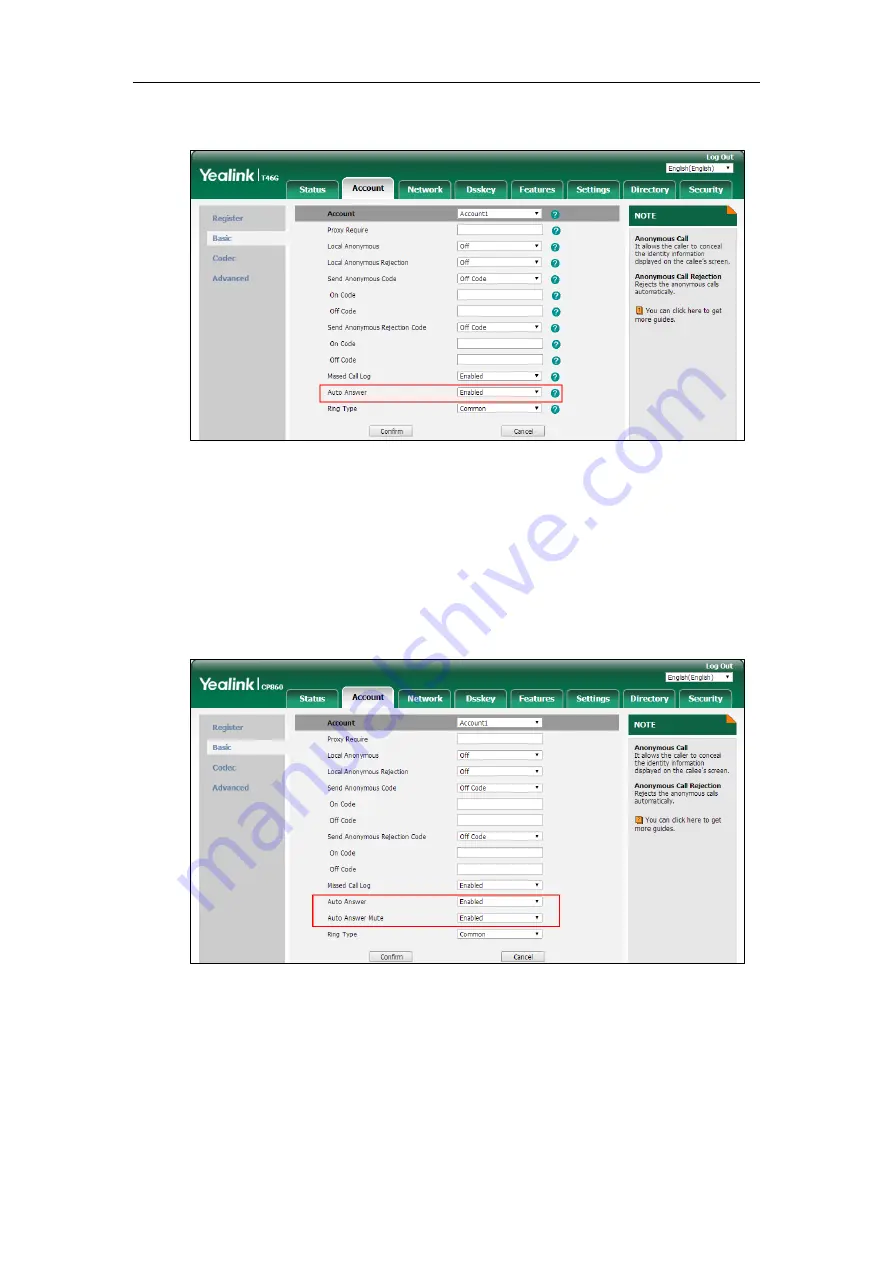
Configuring Basic Features
391
3.
Select the desired value from the pull-down list of
Auto Answer
.
4.
Click
Confirm
to accept the change.
To configure auto answer and auto answer mute via web user interface:
1.
Click on
Account
->
Basic
.
2.
Select the desired account from the pull-down list of
Account
.
3.
Select the desired value from the pull-down list of
Auto Answer
.
4.
Select the desired value from the pull-down list of
Auto Answer Mute
.
5.
Click
Confirm
to accept the change.
To configure a period of delay time for auto answer via web user interface:
1.
Click on Features->General Information.
Summary of Contents for CP860 SERIES
Page 1: ...63 ...
Page 51: ...Getting Started 25 For SIP T46G S Desk Mount Method Wall Mount Method Optional ...
Page 53: ...Getting Started 27 For SIP T42S T41S Desk Mount Method Wall Mount Method Optional ...
Page 55: ...Getting Started 29 For SIP T23P T23G Desk Mount Method Wall Mount Method Optional ...
Page 70: ...Administrator s Guide for SIP T2 Series T19 P E2 T4 Series T5 Series CP860 CP920 IP Phones 44 ...






























