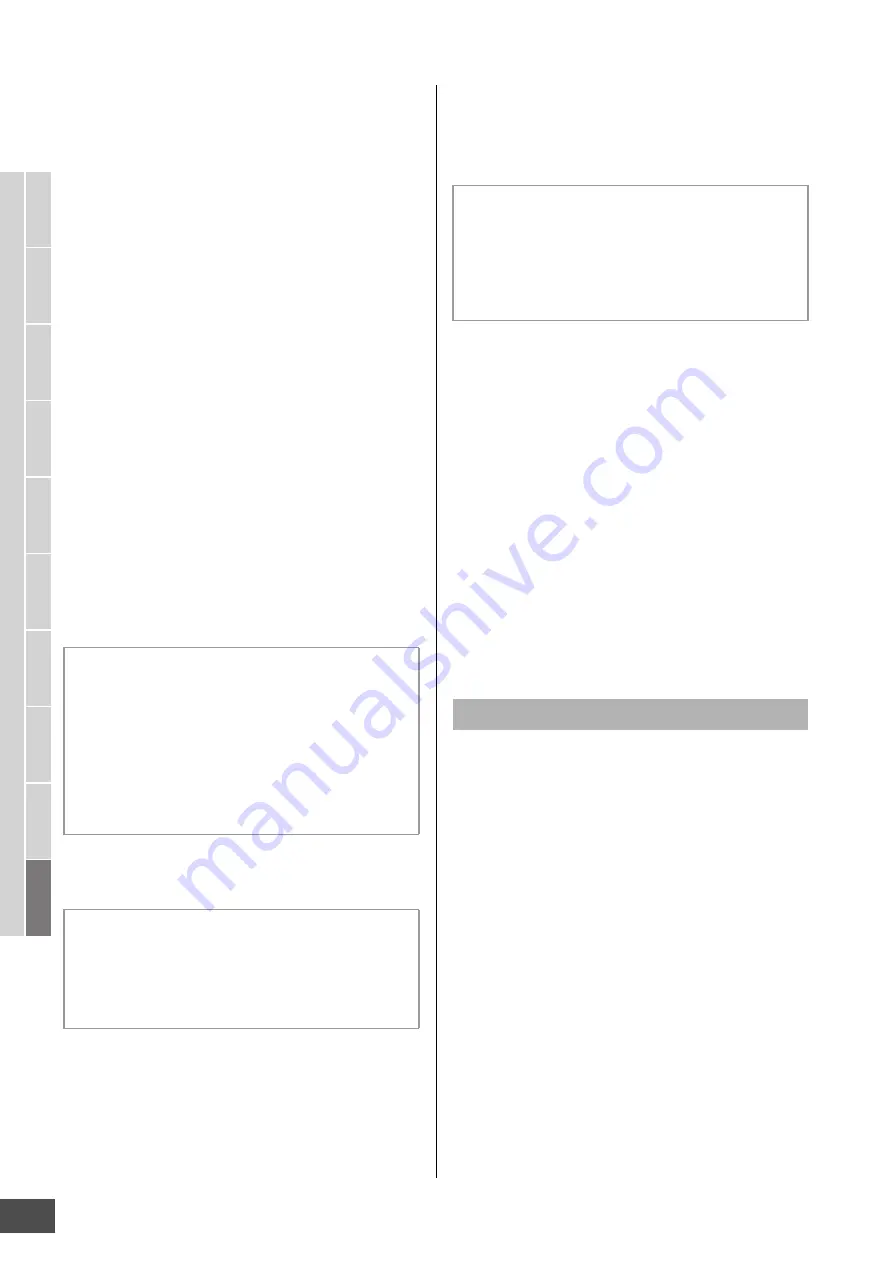
File Management (File mode)
MOTIF XF Reference Manual
238
V
oice mode
Song mode
P
a
tter
n mode
Mixing mode
Mast
er mode
Utility mode
F
ile mode
P
erf
or
mance
mode
Sampling
mode 1
Sampling
mode 2
R
e
fe
rence
4
Type
Determines the data type to be saved or loaded. The
available type differs depending on the mode selected
before calling up the File mode. For details about the data
types, see pages 235 and 236. You can call up the File
Type List by pressing the [SF6] LIST button then select the
desired one from the list. For details, see page 37.
5
Memory location of the data type above
Determines the memory location of the data type above
such as Voice Bank/number, Performance Bank/Number,
Song number and Pattern number. The available values
differ depending on the Type setting above. For details
about the source memory to be saved, see page 241. For
details about the target memory to be loaded, see
page 242.
6
[SF1] Save
Pressing this button executes the Save operation. For
detailed instructions on saving, see page 241.
7
[SF2] Load
Pressing this button executes the Load operation. For
detailed instructions on loading, see page 242.
8
[SF3] Rename
Pressing this button calls up the window for entering the
new name of the selected file. The File name can contain
up to 20 characters. For detailed instructions on naming,
refer to “Basic Operation” on page 37.
9
[SF4] Delete
Pressing this button to call up the Delete window.
)
[SF5] New Dir (New Directory)
Pressing this button creates a new directory in the current
directory. The directory name can contain up to 10
characters. For detailed instructions on naming, refer to
“Basic Operation” on page 37.
!
[F1] File
Pressing this button calls up the File window from another
window in the File mode.
@
[F2] Mount
Pressing this button calls up the Mount window. For details,
see page 239.
#
[F3] Format
Pressing this button calls up the Format window. For
details, see page 240.
$
[F4] Audio
Pressing this button calls up the window for recording your
keyboard performance as an audio file or playing an
existing audio file. For instructions, refer to the Owner’s
Manual.
1
Press the [FILE] button to enter the File mode.
The File window (page 237) appears.
2
Mount the memory devices to which the file is
saved or from which the file is loaded.
The USB storage device is automatically mounted as
soon as it is connected to the USB TO DEVICE
connector on the rear panel. The hard disk drive of the
computer connected to the MOTIF XF via the network
can be mounted in the Mount display (page 239).
3
Select the desired device.
Select the desired device from the ones mounted in
step 2.
4
Move the path to the desired directory.
Select the desired directory in the selected device. To
go down from the current directory, move the cursor to
the desired directory in the Directory/File list then press
the [ENTER] button. To go up from the current directory,
move the cursor to the top line in the Directory/File list
then press the [ENTER] button. The Dir line indicates
the current directory name with the path and the lower
Follow the instructions below to change the name of the
file.
1
Select a file to be renamed by moving the cursor in
the Directory/File list.
2
Press the [SF3] button to call up the Input Character
window.
3
Enter the new name of the selected file.
4
Press the [ENTER] button to actually change the
name of the selected file.
Follow the instructions below to delete a file.
1
Select a file to be deleted by moving the cursor in the
Directory/File list.
2
Press the [SF4] button to call up the Delete window.
3
Press the [ENTER] button to delete the selected file.
Follow the instructions below to create a new directory.
1
Press the [SF5] button to call up the Input Character
window.
2
Enter the name of the new Directory.
3
Press the [ENTER] button to actually enter the name
of the newly created directory.
Basic Procedure in the File mode






























