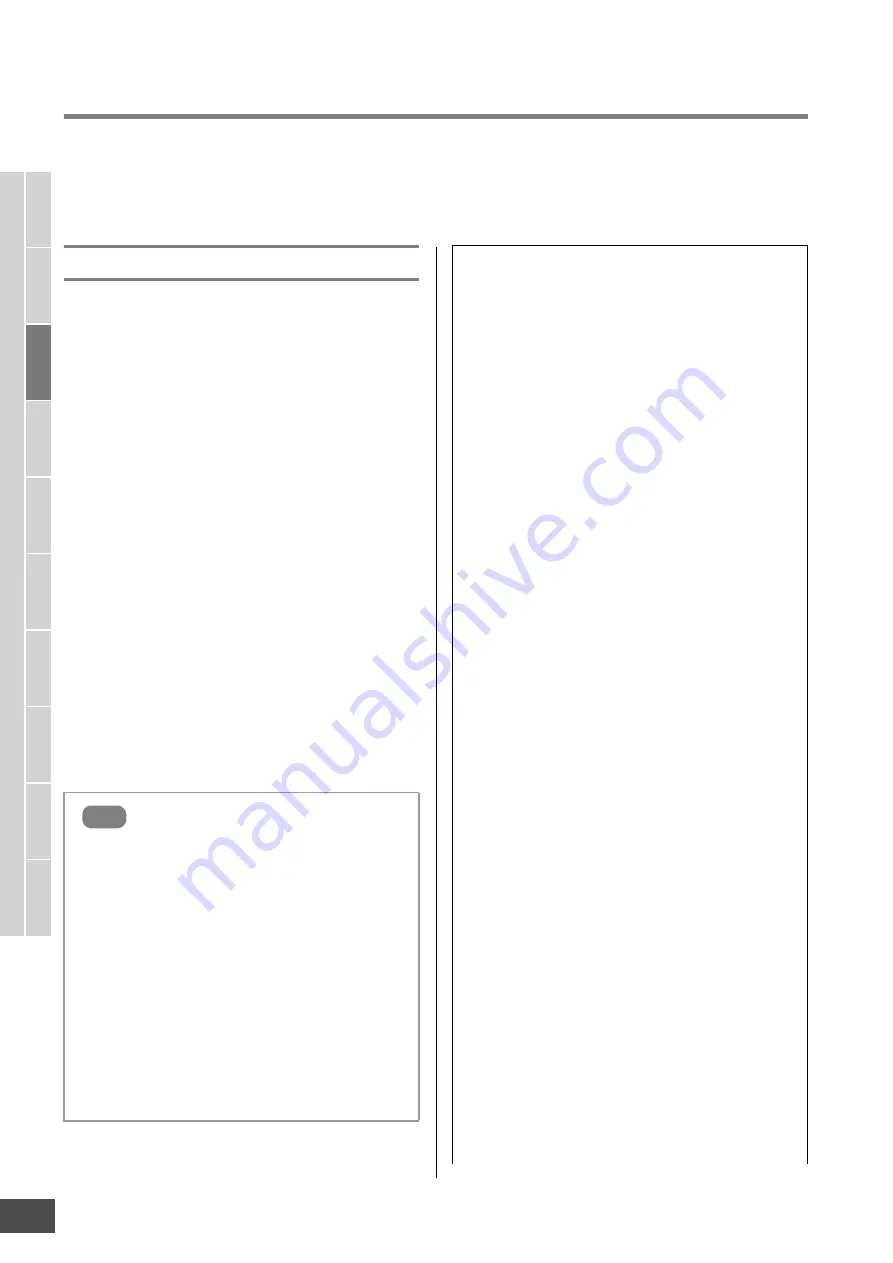
Creating a Voice/Performance by Using the Sampling Function
MOTIF XF Reference Manual
126
V
oice mode
Song mode
P
a
tter
n mode
Mixing mode
Mast
er mode
Utility mode
F
ile mode
P
erf
or
mance
mode
Sampling
mode 1
Sampling
mode 2
R
e
fe
rence
Sampling Edit
[INTEGRATED SAMPLING]
[EDIT]
The Sampling Edit mode gives you comprehensive, detailed controls for editing the recorded Sample and changing the
Sample settings. Press the [EDIT] button from the Sampling Main display to call up the Sampling Edit display. Press the
[EXIT] button to go back to the Sampling Main display.
Sampling Edit procedure
1
Press the [INTEGRATED SAMPLING] button to
enter the Sampling mode. (The indicator
lights.)
The Sampling Main display (page 120) appears.
2
Select a Waveform and Key Bank.
Select a Waveform and Key Bank to which the Sample
to be edited is assigned.
3
Press the [EDIT] button to enter the Sampling
Edit mode.
4
Press the [F1] Trim or [F2] Param (Parameter)
button.
Set the desired parameter in each display.
5
Press the [SF1] Audition button to hear the
sound.
Repeat steps 4 and 5 as desired.
6
Press the [EXIT] button to go back to the
Sampling Main display.
A convenient Extract function lets you delete unneeded
portions of the Sample prior to the start point and after
the end point, allowing you to save memory for additional
Sampling.
1
Press the [F1] Trim button to call up the Trim
display.
2
Press the [ENTER] button. (The display
prompts you for confirmation.)
If you wish to cancel the operation, press the [DEC/
NO] button.
3
Press the [INC/YES] button to execute Extract.
n
The data deleted via the Extract operation cannot be
recovered. Before executing the Extract, you may want
to back up this Sample by using the Copy Job
(page 130).
Hint
Tips for editing the Samples
How to play the Sample (Play Mode settings)
There are two methods for playing back the Sample: One
shot and Loop. Loop lets you play the specified range of
the Sample repeatedly in a loop. One Shot, on the other
hand, lets you play the entire Sample only once.
You’ll need to determine which type (Loop or One Shot) is
used by setting the Play Mode parameter in the
Parameter display (page 128).
Fine-tuning playback of One Shot Samples
You can determine the playback range of the Sample by
setting the Start Point (
6
) and End Point (
8
) in the Trim
display (page 127). These parameters effectively let you
mute unnecessary or unwanted audio from the beginning
and end of your Sample. To cut sound at the end of
playback, decrease the End Point value, moving it
leftward on the wave display. Similarly, to cut sound at the
beginning of playback, increase the Start Point value,
moving it rightward on the wave display. In general, you’ll
want to set the Start Point so that the beginning of the
Sample plays back immediately when triggered. Use the
[SF1] Audition button to check playback of the Sample,
that it sounds smooth and natural. After setting and
confirming the Start/End Points, trim them permanently
from the Sample by using the Extract operation
(page 135).
Fine-tuning playback of Loop Samples
Setting the Start and End Points in a Loop Sample is
generally more crucial and painstaking than with One
Shot Samples. The Start and End Points must be set
accurately to ensure that the Loop plays back smoothly
and continuously without stutters or glitches. You’ll also
need to make sure (with rhythmic loops) that the Loop is
in perfect rhythm and no beats are lost.
1
Set the Play Mode to “loop.”
Press the [F2] Param button to call up the Parameter
display (page 128) then set the Play Mode (
6
) to
“loop.”
2
Set the Start Point to the 1st beat of the 1st
measure.
Press the [F1] Trim button to call up the Trim display
(page 127) then set the Start Point (
6
).
3
Set the Loop Point to the value same as the
Start Point.
Press the [SF2] button so that the LP=ST is shown.
4
While holding the [SF1] Audition button, adjust
the End Point so that looped playback of the
Sample is smooth and matches the beat timing.
5
Execute the Extract operation (page 135).






























