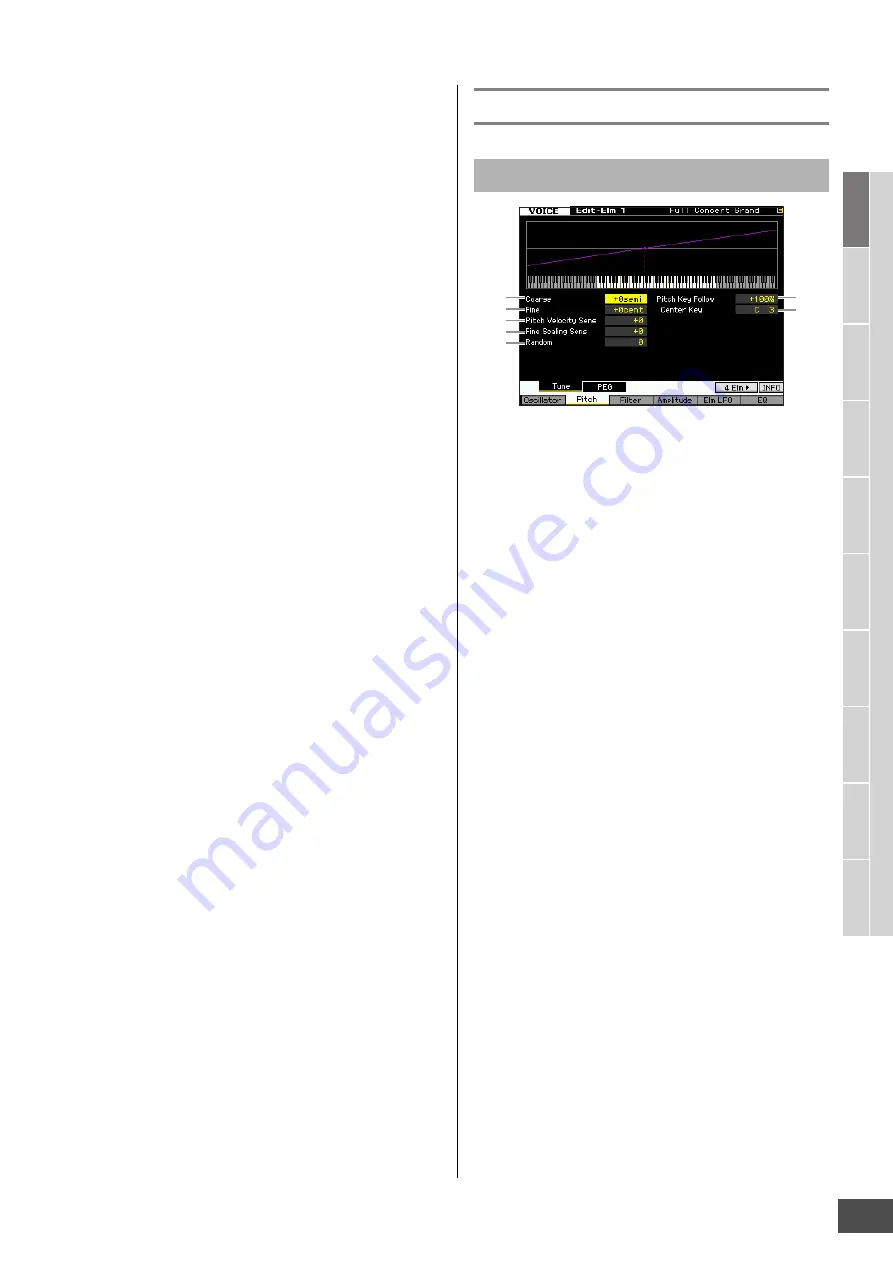
Editing a Normal Voice
MOTIF XF Reference Manual
71
V
oice mode
Song mode
P
a
tt
er
n mode
Mixing mode
Mast
er mode
Utility mode
F
ile mode
P
erf
or
mance
mode
Sampling
mode 1
Sampling
mode 2
R
e
fe
rence
4thx5 (quarter-note quintuplets; five quarter notes to the
beat), 4thx6 (quarter-note sextuplets; six quarter notes to the
beat), 4thx7 (quarter-note septuplets; seven quarter notes to
the beat), 4thx8 (quarter-note octuplets; eight quarter notes
to the beat)
!
Vel Cross Fade (Velocity Cross Fade)
This determines how gradually the sound of an Element
decreases in volume in proportion to the distance of
velocity changes outside the Velocity Limit setting (
@
). A
setting of 0 produces no sound outside the Velocity Limit.
The higher the value, the more gradual the level
decreases. The practical application of this parameter is to
create natural-sounding velocity cross fades, in which
different Elements (Waveforms) change gradually
depending on how strongly or softly you play.
Settings:
0 – 127
@
Velocity Limit
Determines the minimum and maximum values of the
velocity range within which each Element will respond.
Each Element will only sound for notes played within its
specified velocity range. For example, this lets you have
one Element sound when you play softly and have a
different one sound when you play strongly. If you specify
the maximum value first and the minimum value second, for
example “93 to 34,” then the velocity range covered will be
“1 to 34” and “93 to 127.”
Settings:
1 – 127
#
Note Limit
Determines the lowest and highest notes of the keyboard
range for each Element. The selected Element will sound
only when you play notes within this range. If you specify
the highest note first and the lowest note second, for
example “C5 to C4,” then the note range covered will be “C
-2 to C4” and “C5 to G8.”
Settings:
C -2 – G8
n
You can also set the Key directly from the keyboard, by
holding down the [SF6] INFO button and pressing the desired
key. For details, see page 37.
$
Ins Effect Output (Insertion Effect Output)
Determines which Insertion Effect (A or B) is used to
process each individual element. The “thru” setting lets you
bypass the Insertion Effects for the specific key. This
parameter is the same as Element Out 1 – 8 on the
Connect display (page 64) in Voice Common Edit. Making
a setting here automatically changes the setting of that
parameter as well. When INSERTION CONNECT is set to
“Ins L,” the signal from each Element is output to the
Insertion L regardless of the setting here.
Settings:
thru (through), ins A (Insertion A), ins B (Insertion B)
Pitch Settings—[F2] Pitch
1
Coarse (Coarse Tuning)
Determines the pitch of each Element in semitones.
Settings:
-48 semi – +0 semi – +48 semi
2
Fine (Fine Tuning)
Determines the pitch of each Element in cents.
Settings:
-64 cents – +0 cents – +63 cents
3
Pitch Velocity Sens (Pitch Velocity Sensitivity)
Determines how the pitch of the Element responds to
velocity. Positive settings will cause the pitch to rise the
harder you play the keyboard and negative settings will
cause it to fall. A setting of 0 results in no change in pitch.
Settings:
-64 – +0 – +63
4
Fine Scaling Sens (Fine Scaling Sensitivity)
Determines the degree to which the notes (specifically,
their position or octave range) affect the pitch in fine tuning
(set above) of the selected Element, assuming C3 as the
basic pitch. A positive setting will cause the pitch of lower
notes to change lower and that of higher notes to change
higher. Negative values will have the opposite effect.
Settings:
-64 – +0 – +63
5
Random
This lets you randomly vary the pitch of the Element for
each note you play. The higher the value, the greater the
pitch variation. A value of “0” results in no pitch change.
Settings:
0 – 127
Tuning and Pitch Scaling—[SF1] Tune
1
2
3
4
5
6
7
















































