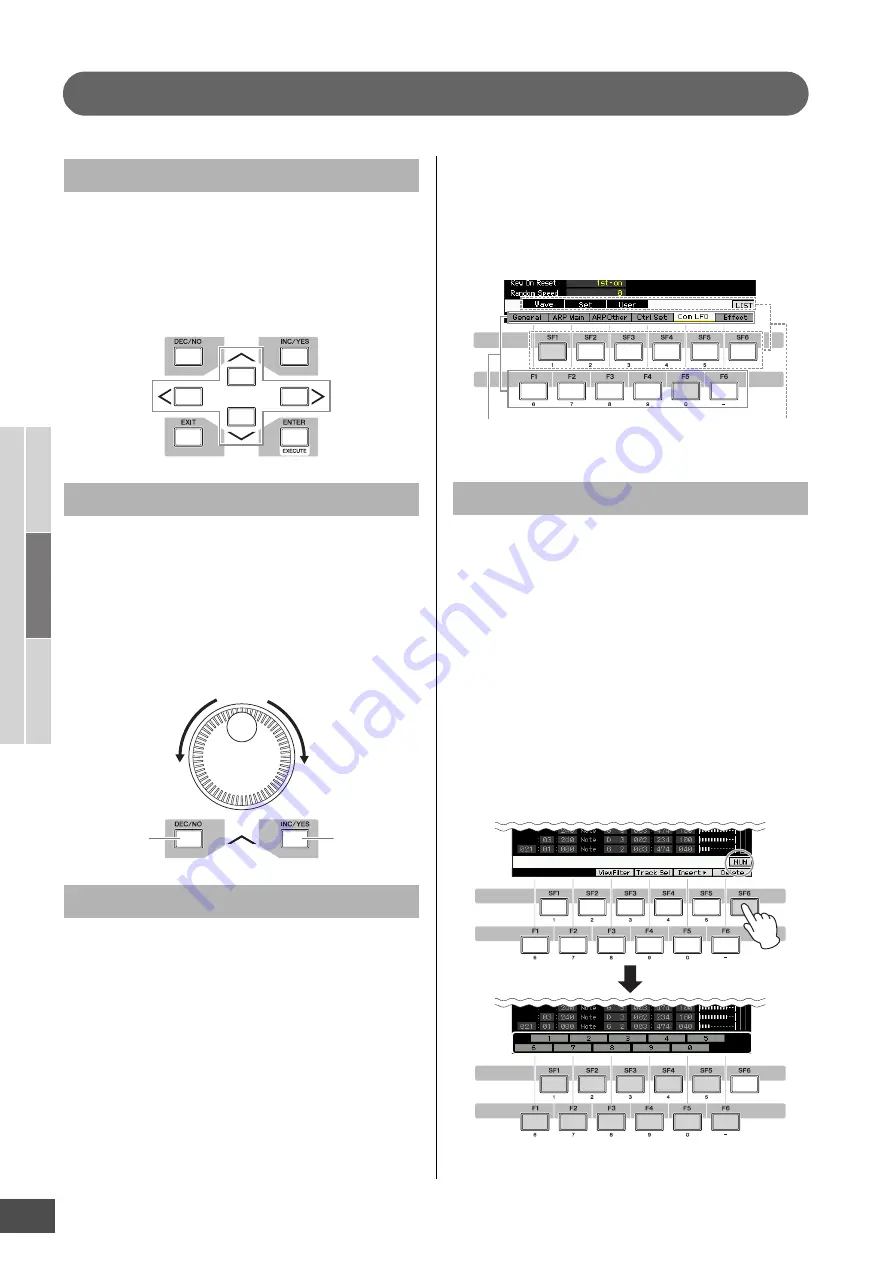
MOTIF XF Reference Manual
36
Basic Str
uct
ur
e
Basic Oper
ation
Connections
Basic Section
Basic Operation
Use these four buttons to navigate the display, moving the
cursor around the various selectable items and parameters
in the screen. When selected, the relevant item is
highlighted (the cursor appears as a dark block with
inverse characters). You can change the value of the item
(parameter) at which the cursor is located by using the
data dial, [INC/YES] and [DEC/NO] buttons.
Rotating the data dial to the right (clockwise) increases the
value, while rotating it to the left (counter-clockwise)
decreases it. For parameters with large value ranges, you
can increase the value by 10 by simultaneously holding
down the [INC/YES] button and pressing the [DEC/NO]
button.
To decrease by 10, do the opposite; simultaneously hold
down the [DEC/NO] button and press the [INC/YES]
button.
Each mode described above contains various displays,
with various functions and parameters. To navigate your
way through these displays and select a desired function,
use the [F1] – [F6] buttons and the [SF1] – [SF5] buttons.
When you select a mode, the available displays or menus
appear directly above the buttons at the bottom of the
display (as shown below).
Depending on the currently selected mode, up to six
functions are available and can be called up with the [F1] –
[F6] buttons. Keep in mind that the available functions
differ depending on the selected mode.
Depending on the currently selected mode, up to five
functions (sub-functions) are available and can be called
up with the [SF1] – [SF5] buttons (the [SF6] button is used
mainly to call up the INFO and LIST displays). Keep in
mind that the available functions differ depending on the
selected mode. (Some displays may not have any sub-
functions for these buttons.)
The example display below is called up by pressing the
[F5] button then pressing the [SF1] button.
For parameters having large value ranges (such as the
start and end points of a sample), you can also enter the
value directly, using the buttons below the LCD display as
a numeric keypad. When the cursor is located on such a
parameter, the [NUM] icon appears at the lower right
corner of the LCD display. When the [SF6] NUM button is
pressed in this status, each digit (1 – 9, 0) is assigned to
the [SF1] – [SF5] and [F1] – [F5] buttons as shown below,
allowing you to input a number directly by using these
buttons. Depending on the selected parameter, a negative
value can be input. When such a parameter is selected
and you wish to input a negative value, press the [F6]
button (to which “-” is assigned) then use the [SF1] – [SF5]
and [F1] – [F5] buttons.
After completing the number input, press the [ENTER]
button to actually enter the number.
Moving the Cursor
Changing (editing) parameter values
Functions and Sub-Functions
Increasing
Decreasing
Increasing by 1
Decreasing by 1
Inputting a number directly
These functions can be selected
via the corresponding button
([F1] – [F6]).
These functions can be selected
via the corresponding button
([SF1] – [SF6]).
You can use these buttons as the numeric keypad.




































