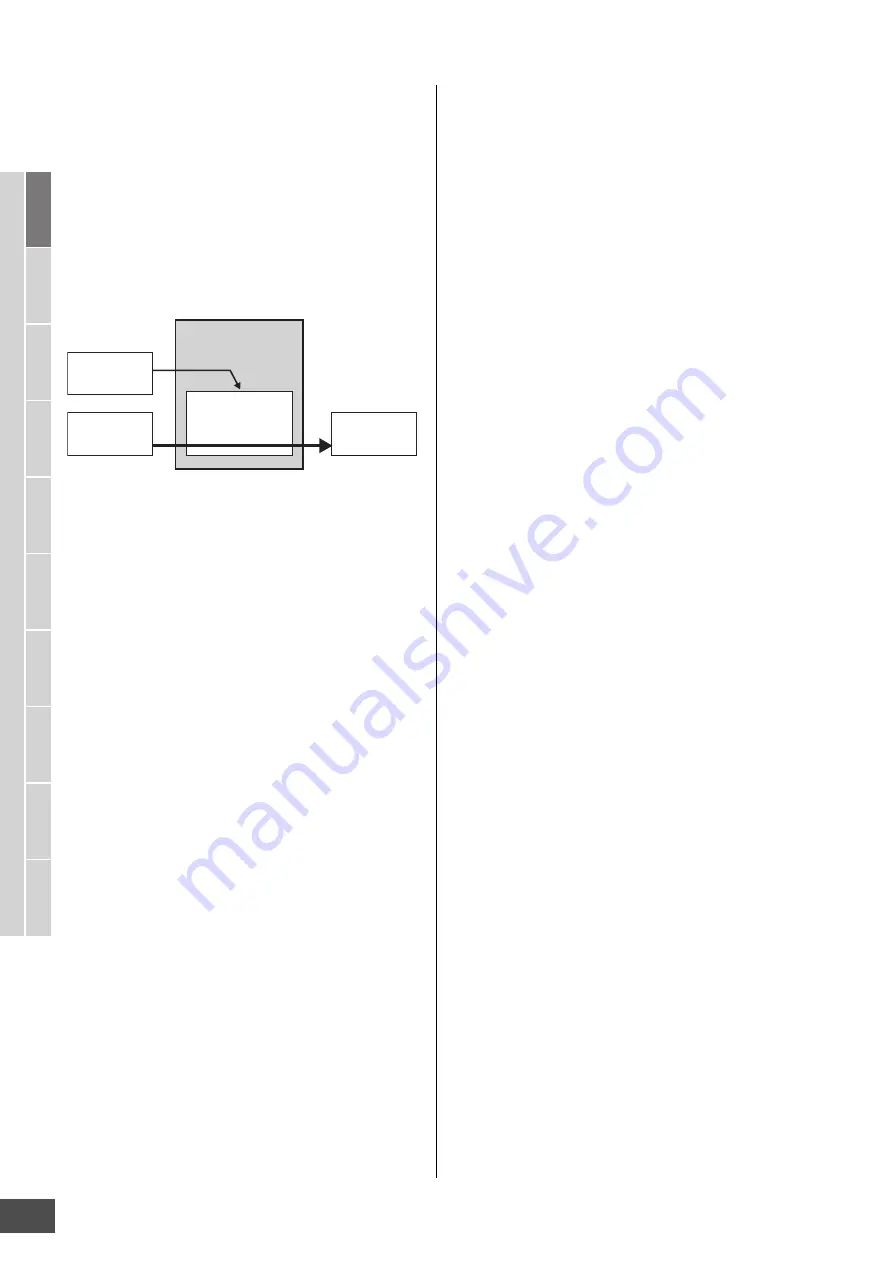
Editing a Normal Voice
MOTIF XF Reference Manual
68
V
oice mode
Song mode
P
a
tter
n mode
Mixing mode
Mast
er mode
Utility mode
F
ile mode
P
erf
or
mance
mode
Sampling
mode 1
Sampling
mode 2
R
e
fe
rence
Vocoder structure
The human voice consists of sounds generated from the
vocal cords, and filtered by the throat, nose and mouth.
These resonant sections have specific frequency
characteristics and they function effectively as a filter,
creating many formants (harmonic content). The Vocoder
effect extracts the filter characteristics of the voice from the
microphone input and recreates the vocal formants by the
use of multiple band pass filters. The machine-like ‘robot’
voice is created by passing the pitched sounds of musical
instruments (such as a synthesizer sound) through the
filters.
Using the Vocoder effect
After connecting a microphone to the A/D INPUT connector
on the rear panel, follow the instructions below to use the
Vocoder effect.
1
Set the Vocoder related parameters.
In the Voice Play mode, press the [UTILITY] button to
enter the Utility mode, press the [F4] button, then press
the [SF1] button to call up the Output display
(page 226). Set the Output Select to “ins L.”
n
When using the Vocoder in the Performance mode, set the
Output Select parameter to “ins L” in the Output display
(page 226) of the Performance Edit mode. When using the
Vocoder in the Song/Pattern mode, set the Output Select
parameter to “ins L” in the Audio In display (page 193) of
the Mixing Edit mode.
2
Set the Input Gain of the A/D INPUT connector
to microphone.
In the Utility mode, press the [F2] button to call up the
Input/Output display (page 223), then set the Mic/Line
parameter to “mic.”
3
In the Voice Play mode, select the desired
Voice to which the Vocoder is applied.
4
Select the Vocoder as the Insertion Effect
connection.
In the Voice Play mode, press the [EDIT] button then
[COMMON EDIT] button to enter the Voice Common
Edit. Press the [SF1] button to call up the Connect
display (page 64), set the INSERTION CONNECT
parameter to “ins L,” then set the Insertion L parameter
to “Vocoder.”
n
When the INSERTION CONNECT is set to “ins L,” the
audio signal will be output from this instrument in mono.
5
Set the Vocoder related parameters if
necessary.
Input your voice to the microphone while pressing the
note(s) to generate the machine-like Vocoder sound.
Press the [SF2] button to call up the Insertion L display,
then set the related parameters while listening to the
Vocoder sound.
6
Press the [STORE] button to call up the Store
window (page 54) then store the edited Voice.
Mic Input
Extracting the
characteristic of the
input voice
Creating the
Formant
Keyboard
performance
Robot Voice
Vocoder






























