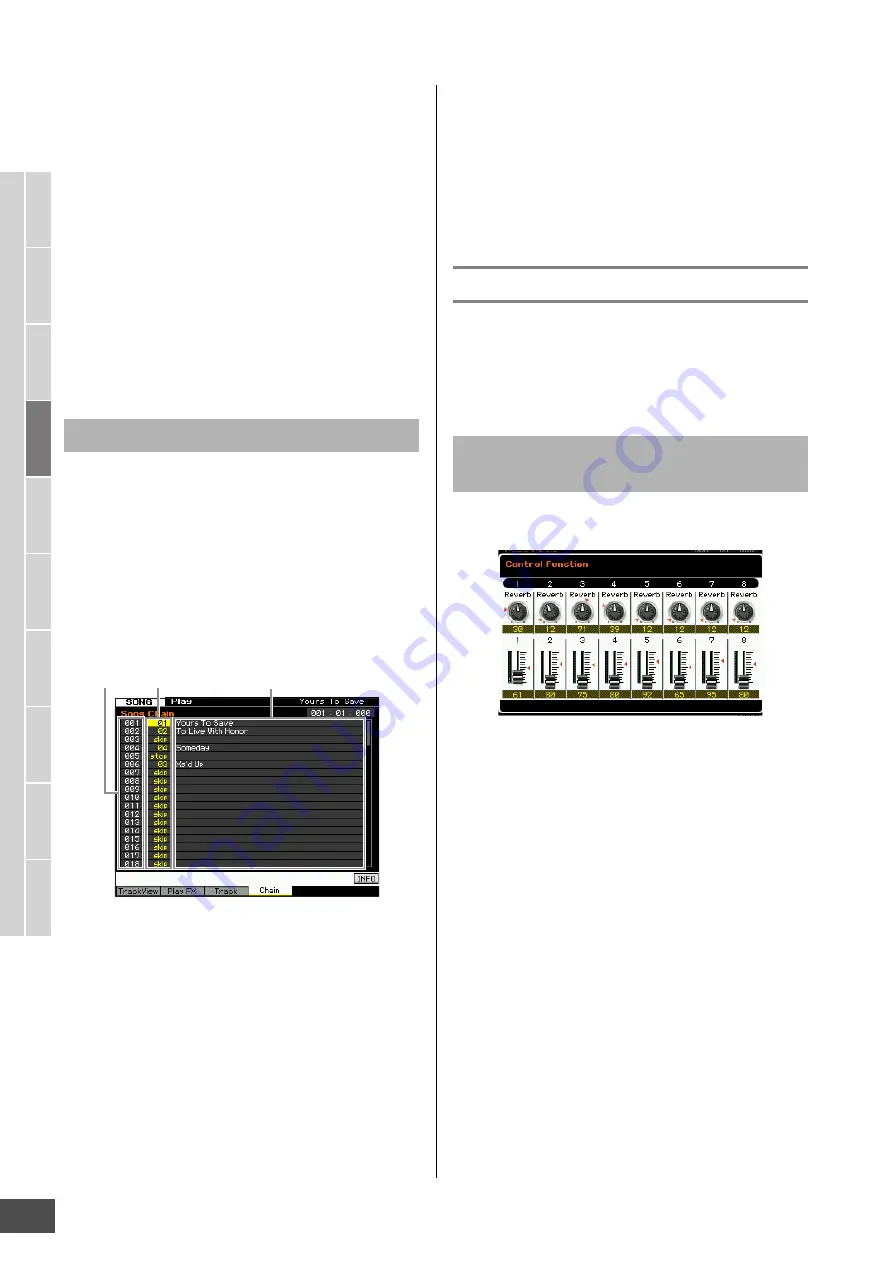
V
oice mode
Song mode
P
a
tter
n mode
Mixing mode
Mast
er mode
Utility mode
F
ile mode
P
erf
or
mance
mode
Sampling
mode 1
Sampling
mode 2
R
e
fe
rence
Song Playback
MOTIF XF Reference Manual
138
Registering the Song Scene
After making the desired settings for the Scene,
simultaneously hold down the [STORE] button and press
one of the [SF1] to [SF5] buttons. The 8th note icon is
shown in the tab corresponding to the Sub Function button
to which the Song Scene is registered. Press the [STORE]
button to store the Song data including the Song Scene
setting.
NOTICE
The Song Scene settings registered to the [SF1] – [SF5] buttons
will be lost if you change the Song or turn the power off without
executing the Store operation.
Recalling the Song Scene
You can recall the Song Scene by press one of the [SF1] to
[SF5] buttons.
Song Chain Playback allows you to put together a play list
of preset Songs, in any desired order, and have them
automatically play back in sequence. You can set the order
of Song playback then start the Chain Playback from the
Song Chain display.
n
For instructions on programming the Song Chain, refer to the
description about the Song Chain display (page 143).
1
From the Track Vies display, press the [F4]
button to call up the Song Chain display
(page 143).
2
Press the [
F
] (Play) button to start the Song
Chain playback.
The Songs are played back according to the order of
the Chain.
When an empty Song is assigned to the Chain number,
one measure of silence is counted, followed by
playback of the next Song.
When a “skip” is assigned to the Chain number, the
assigned Song will be ignored or skipped then next
Song will start.
When a “stop” is assigned to the Chain number,
playback will be stopped at that Song. Press the [
F
]
(Play) button to restart playback from the next Chain
number.
If an “end” is assigned to the Chain number, playback
will stop at the end of the Song.
3
If you wish to stop playback in the middle of a
Song Chain, press the [
J
] (Stop) button.
n
The Song Chain can only be played back in the Song Chain
display, and not from any other display.
Knobs and Sliders
By using the knobs on the front panel, you can adjust
various parameters such as pan, effect, cutoff frequency
and resonance for each part (track) of the Song. By using
the sliders, you can change the volume of each Part (track)
and adjust the relative balance among the Parts (tracks).
Press the [MULTI PART CONTROL] button to call up the
Control Function window.
Switching the Parts to be edited: 1 – 8 and 9 – 16
When the Control Function window is shown after pressing
the [MULTI PART CONTROL] button, each knob/slider
controls each Part and you can change the target parts to
be controlled between Parts 1 – 8 and 9 – 16. When the
target Parts are 9 – 16 (the display is for Parts 9 – 16),
pressing any of the [1] – [8] buttons changes the target
Parts from 9 – 16 to 1 – 8. When the target Parts are 1 – 8
(the display is for Parts 1 – 8), pressing any of the [9] – [16]
buttons changes the target Parts from 1 – 8 to 9 – 16.
Knob Functions
Pressing the [MULTI PART CONTROL] button turns on the
lamps in the descending order: REVERB
CHORUS
PAN. When the REVERB lamp is turned on, the knobs let
you adjust the Reverb Send for each part. When the
CHORUS lamp is turned on, the knobs let you adjust the
Chorus Send for each part. When the PAN lamp is turned
on, the knobs let you adjust the Pan for each part.
n
Holding down the [MULTI PART CONTROL] button for a few
seconds will alternate the lit lamp from the current one to
REVERB.
Song Chain Playback
Chain number
Song number
Song name
Adjusting the Pan and Effect
parameters for each Part






























