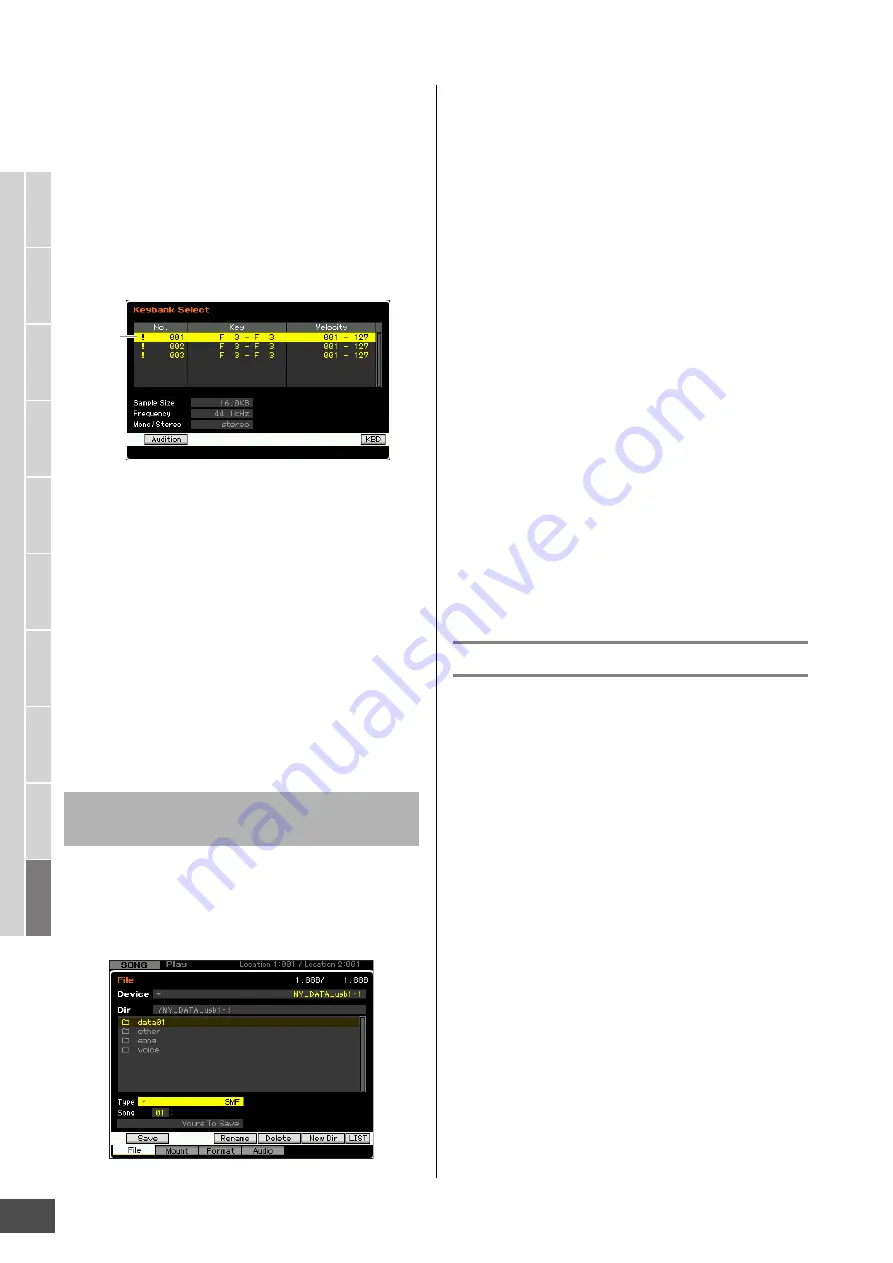
File Management (File mode)
MOTIF XF Reference Manual
242
V
oice mode
Song mode
P
a
tter
n mode
Mixing mode
Mast
er mode
Utility mode
F
ile mode
P
erf
or
mance
mode
Sampling
mode 1
Sampling
mode 2
R
e
fe
rence
Voice Element or Drum Voice Key to which the preset
Waveform is assigned, an error message appears.
n
The available source data differs depending on the mode
selected before entering the File mode. When entering the
File mode from the Voice mode, the available source data
differs depending on the type of the already selected
Voice: Normal Voice or Drum Voice. Make sure to select a
Voice/Performance/ Song/Pattern to which the desired
Sample is assigned before entering the File mode.
4
Press the [SF1] Save button to call up the
window for selecting a Key Bank.
5
Select a Key Bank to which the sample is
assigned by moving the cursor.
Press the [SF1] Audition button to hear the sampled
sound.
6
Press the [ENTER] button to call up the window
for entering the file name.
7
Enter the file name, press the [ENTER] button
then the [INC/YES] button to save the data to
the external memory device.
The file name can contain up to 20 characters. For
detailed instructions on naming, refer to “Basic
Operation” on page 37.
You can save a Song or a Pattern Section as a Standard
MIDI File in the File mode. The Standard MIDI File format is
common and can be used on other MIDI sequencers and
computer music software. This method is available when
entering the File mode from the Song mode/Pattern mode.
1
Select a device and directory as destination by
following “Basic Procedure in the File mode”
on page 238.
n
You can speed up this operation by selecting a file having
a name similar to the desired one in this step, since the
operation will show the corresponding name by default on
the window for entering the file name, making it
unnecessary to input the file name from scratch.
2
Set the Type to “SMF.”
3
Select the source data.
n
The available source memory differs depending on the
mode selected before entering the File mode. When you
want to save a Song, enter the File mode from the Song
mode. When you want to save a Pattern, enter the File
mode from the Pattern mode.
4
Press the [ENTER] button to call up the window
for entering the file name.
5
Enter the file name, press the [ENTER] button
then the [INC/YES] button to save the data to
the external memory device.
The file name may contain up to 20 characters. For
detailed instructions on naming, refer to “Basic
Operation” on page 37.
Loading a file
The loading procedure differs depending on the file type to
be loaded and the mode selected before calling up the File
window. This section explains the procedure relevant to
following eight cases.
• Loading all user data or all data of a specific type (all
voices, all songs, all patterns, etc.)
• Loading a specific Voice or all the Voices of a specific
Bank from an “all” or “all voice” file
• Loading a specific Waveform from an “all” or “all
waveform” file
• Loading a specific Performance from an “all” file
• Loading a specific Song or Pattern from an “all” or “all
song” or “all pattern” file
• Loading a specific Sample Voice from an “all” or “all
song” or “all pattern” file
• Loading a WAV file or an AIFF file
• Loading a SMF file (Standard MIDI file)
Saving a Song or a Pattern Section as a
Standard MIDI File
Key Bank




























