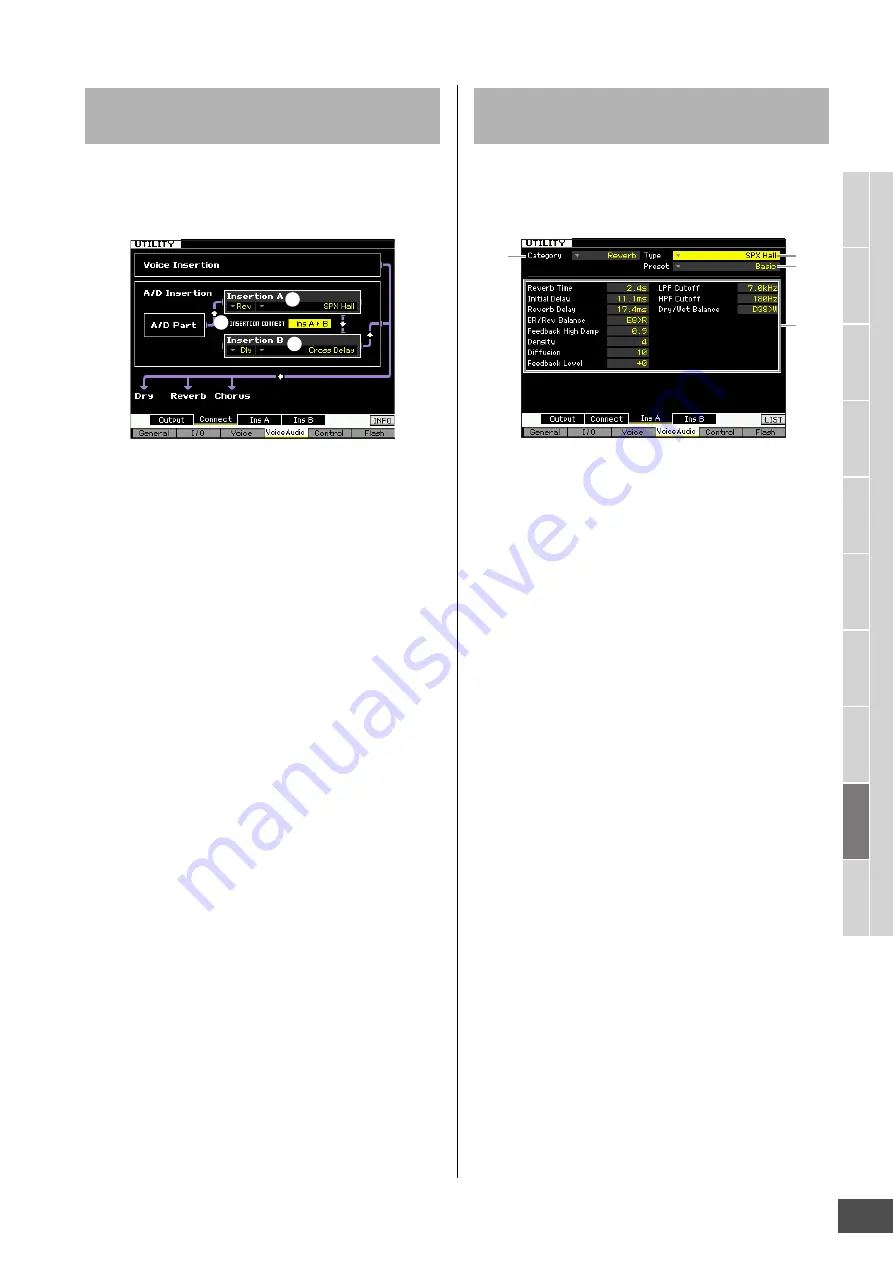
System Settings (Utility mode, etc.)
MOTIF XF Reference Manual
227
V
oice mode
Song mode
P
a
tt
er
n mode
Mixing mode
Mast
er mode
Utility mode
F
ile mode
P
erf
or
mance
mode
Sampling
mode 1
Sampling
mode 2
R
e
fe
rence
From this display you can set the Insertion Effect
connection of the Audio Input signal in the Voice mode.
This display is available only when entering the Utility mode
from the Voice mode.
1
INSERTION CONNECT (Insertion Connection)
Determines the effect routing for Insertion effects A and B.
The setting changes are shown on the diagram in the
display, giving you a clear picture of how the signal is
routed.
Settings:
Ins A
F
B, Ins B
F
A
Ins A
F
B
Signals processed with Insertion Effect A will be sent to Insertion Effect
B and signals processed with Insertion Effect B are sent to Reverb and
Chorus.
Ins B
F
A
Signals processed with Insertion Effect B will be sent to Insertion Effect
A and signals processed with Insertion Effect A are sent to Reverb and
Chorus.
2
Insertion A (Insertion A Category/Type)*
3
Insertion B (Insertion B Category/Type)*
Determines the Effect type for Insertion A and B. From the
Category column, you can select one of the Effect
Categories, each of which contains similar Effect types.
From the Type column, you can select one of the Effect
Types listed in the selected Category.
Settings:
Details about the Effect categories and types are described
on page 24.
n
You can call up the list and select the desired item by pressing
the [SF6] LIST button. For details, see page 37.
From these displays, you can set the Insertion Effect Types
applied to the Audio Input signal in the Voice mode. These
displays are available only when entering the Utility mode
from the Voice mode.
n
Depending on the selected parameter, the LIST icon is shown
at the tab menu corresponding to the [SF6] button. In this
condition, you can call up the list by pressing the [SF6] LIST
button, then select the desired item from the list. For details,
see page 37.
1
Category
2
Type
From the Category column, you can select one of the Effect
Categories, each of which contains similar Effect types.
From the Type column, you can select one of the Effect
Types listed in the selected Category. Details about the
Effect categories are described on page 24.
3
Preset
This lets you call up pre-programmed settings for each
Effect Type, designed to be used for specific applications
and situations.
4
Effect Parameters
The number of parameters and values available differs
depending on the currently selected effect type. Refer to
page 27 for details about the Effect parameters. Refer to
the separate Data List for information on the parameters for
each Effect type.
Insertion Effect Connection Settings—
[SF2] Connect
1
2
3
Insertion Effect Type Settings—[SF3]
Ins A, [SF4] Ins B
1
2
3
4






























