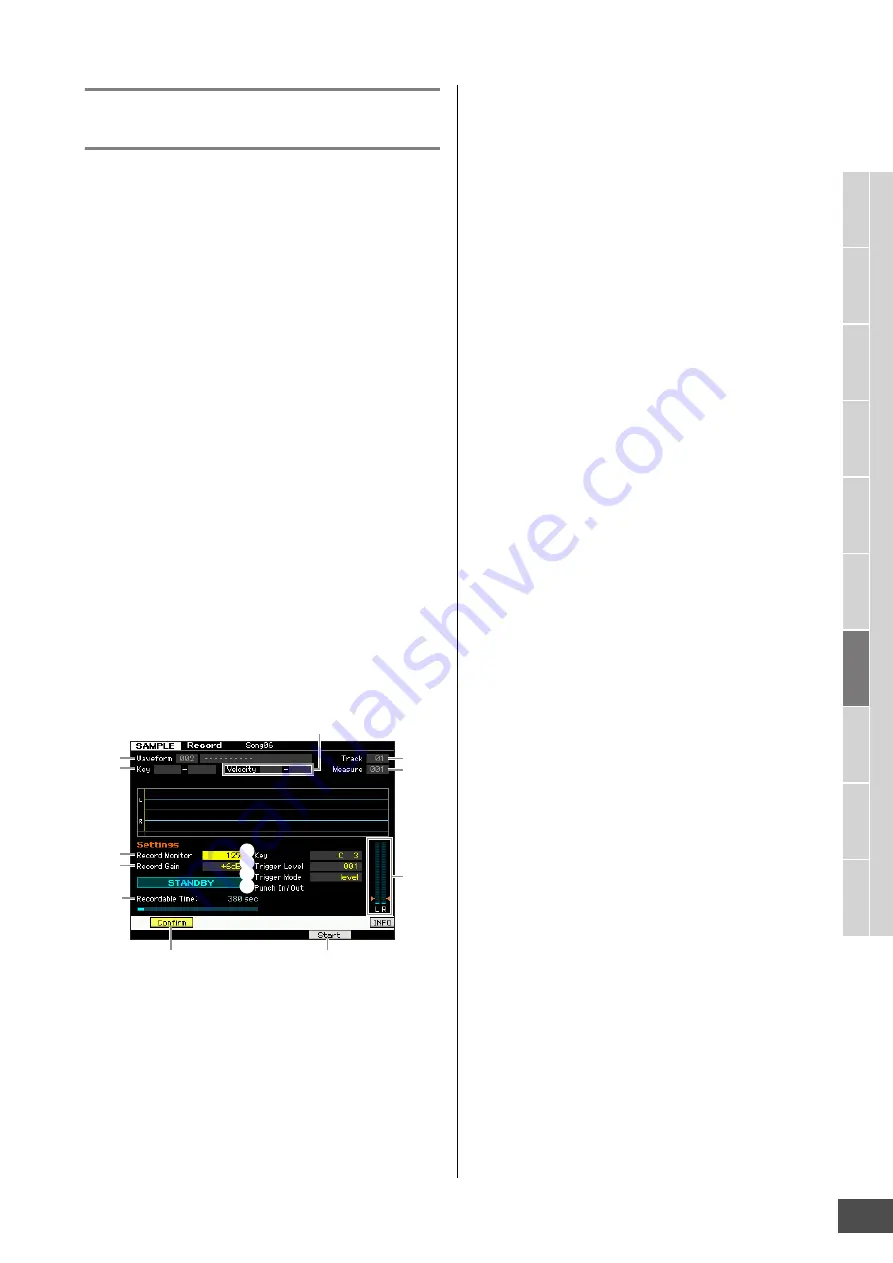
V
oice mode
Song mode
P
a
tt
er
n mode
Mixing mode
Mast
er mode
Utility mode
F
ile mode
P
erf
or
mance
mode
Sampling
mode 1
Sampling
mode 2
R
e
fe
rence
Audio Recording to Song/Pattern (Sampling mode)
MOTIF XF Reference Manual
205
Sampling Standby and Start—[F6]
Standby
This display is used for starting Sampling. Press the [F6]
button from the Setup display to call up this display. Press
the [EXIT] button to go back to the Setup display.
After setting the parameters as necessary, press the [F5]
Start button to start the Sampling procedure. Note that the
actual Sampling start timing differs depending on the
Trigger Mode setting.
When the Trigger Mode (
)
) is set to “level”:
Even if you press the [F5] Start button, the WAITING
indication just appears on the display and actual Sampling
does not start. When audio signal exceeding the specified
Trigger Level (
9
) is input, the RECORDING indication
replaces the WAITING indication and Sampling starts.
When the Trigger Mode (
)
) is set to “meas”:
Even if you press the [F5] Start button, the WAITING
indication just appears on the display and actual Sampling
does not start. Set the Measure (
5
) at which the Song/
Pattern playback starts, input a measure number larger
than the Measure value (
5
) to the Punch In/Out parameter
(
!
), then press the [
F
] (Play) button to start playback.
After starting playback, actual sampling will begin at the
specified Punch In measure, and end at the specified
Punch Out measure.
When the Trigger Mode (
)
) is set to “manual”:
Actual Sampling (Recording) starts when you press the
[F5] Start button.
1
Waveform
(Indication only)
Indicates the number and name of the selected Waveform.
2
Key Range
(Indication only)
Indicates the key range of the currently selected Key Bank.
3
Velocity (Velocity Range)
(Indication only)
Indicates the velocity range of the currently selected Key
Bank.
4
Track
(Indication only)
Indicates the track number to which the recorded Sample
is assigned.
5
Measure
Indicates the measure number of the currently selected
Song/Pattern. You can change the measure number by
using the [
G
]/[
H
] (Reverse/Fast Forward) buttons.
Settings:
When entering the Sampling mode from the Song mode: 001 – 999
When entering the Sampling mode from the Pattern mode: 001 – 256
6
Record Monitor
Determines the output level of the monitor for the input
signal. This monitor signal is output from the PHONES jack
or the OUTPUT R and L/MONO jacks.
Settings:
0 – 127
7
Record Gain
This parameter is available only when the Input Source
(page 204) is set to “resample.” Determines the recording
gain when resampling. The higher the value, the greater
the volume of the resampled sound. Before executing the
Sampling (Recording) operation, you can set the
appropriate gain by checking the volume via the Level
Meter (
@
) while playing the keyboard.
Settings:
-12dB, -6dB, +0dB, +6dB, +12dB
8
Key
Indicates the Key Bank (page 204) set in the Sampling
Record Setup display. The Key Bank can be changed both
here and in Sampling Edit (page 210) after the Recording
is finished.
Settings:
C -2 – G8
n
You can also set the Key directly from the keyboard, by
holding down the [SF6] KBD button and pressing the desired
key. For details, see page 37.
9
Trigger Level
When the Trigger Mode (
)
) is set to “level,” you’ll also
need to set the Trigger Level. Sampling (Recording) will
begin as soon as an input signal exceeding the specified
trigger level is received. The level set here will be indicated
as a red triangle in the level meter. For best results, set this
as low as possible to capture the entire signal, but not so
low as to record unwanted noise.
Settings:
000 – 127
)
Trigger Mode
Determines the method by which Sampling will be triggered.
Settings:
level, meas, manual
level
Sampling starts as soon as an input signal exceeding the specified
trigger level (
9
) is received.
meas (measure)
This should be set together with the Punch In/Out measure (
!
). After
the [F6] Start button is pressed, actual sampling will begin at the
specified Punch In measure, and end at the specified Punch Out
measure. Sampling will also stop when the Song/Pattern is stopped by
pressing the [
J
] (Stop) button. This method lets you recording the
audio signal while monitoring the sound of other Tracks.
manual
1
2
3
6
7
4
5
8
9
)
!
#
@
$
%






























