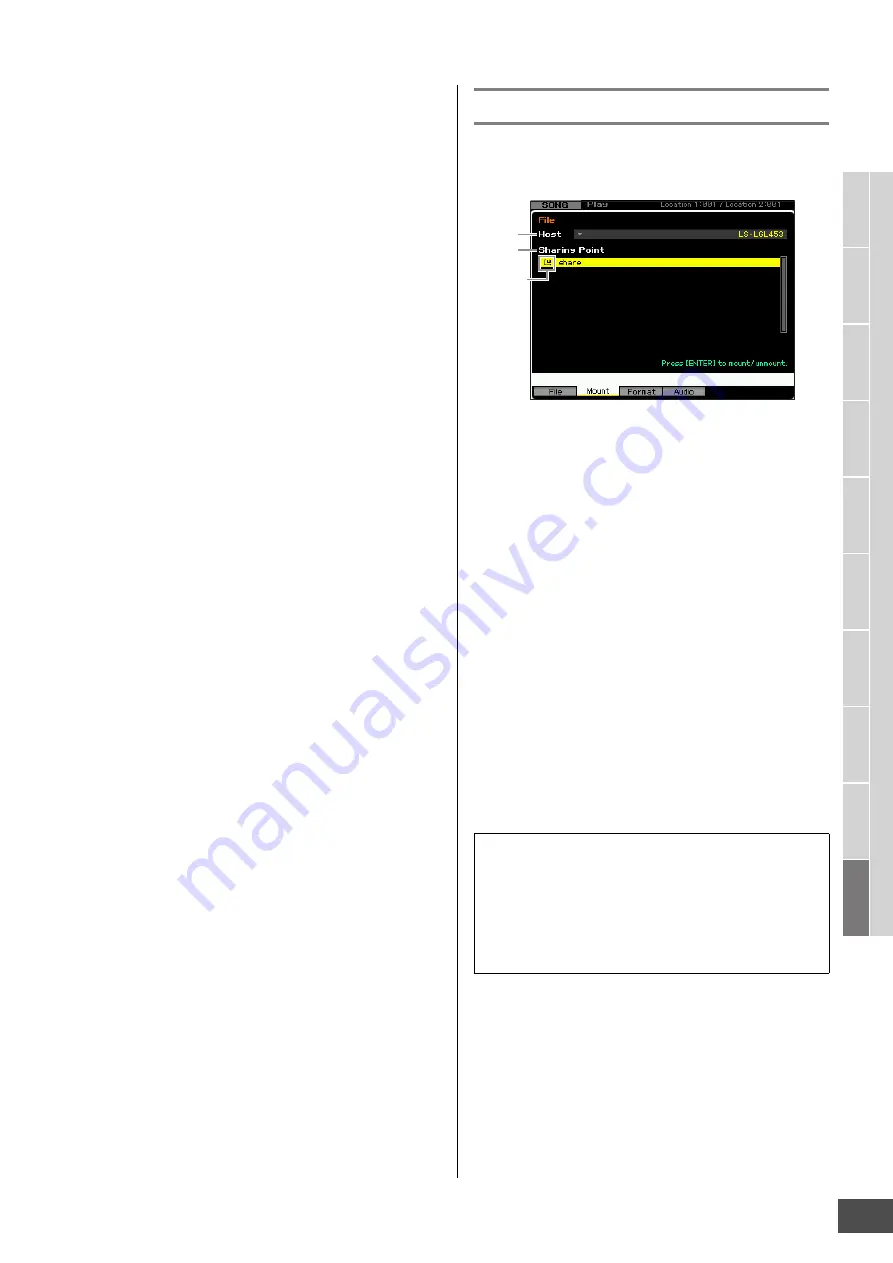
V
oice mode
Song mode
P
a
tt
er
n mode
Mixing mode
Mast
er mode
Utility mode
F
ile mode
P
erf
or
mance
mode
Sampling
mode 1
Sampling
mode 2
R
e
fe
rence
File Management (File mode)
MOTIF XF Reference Manual
239
box lists the directories and files belonging to the
current directory.
n
If you wish to create a new directory and save the file
there, press the [SF5] New Dir button. For detailed
instructions on creating a new directory, see the left
column.
5
Select the desired data type from the Type
column (
4
).
In the Directory/File list box, only files related to the
selected file type are listed.
n
Depending on the mode selected before calling up the
File mode, the available data types differ. If you cannot
find the data type which you wish to handle, for example
“voice,” press the [EXIT] button to exit from the File
window, press the [VOICE] button to enter the Voice
mode, then press the [FILE] button to call up the File
window again.
6
Select the desired file by moving the cursor in
the Directory/File list (
3
).
This operation is not necessary when you execute Save
or New Directory. When you wish to execute the
Rename or Delete operation, press the [SF3] Rename
button or the [SF4] Delete button. For detailed
instructions on renaming and deleting, see page 238
and left column.
7
Select a memory location of the data type
specified in step 5 as source or destination.
When you wish to execute the Save or Load operation,
press the [SF1] Save button or the [SF2] Load button.
For detailed instructions on saving and loading, see
pages 241 and 242.
Online Device Mounting—[F2] Mount
From this display, you can mount the shared directories on
the hard disk drive of a computer connected via network to
the MOTIF XF.
1
Host
From the computers connected to the network, this
parameter determines the host computer containing the
device is to be mounted. Here, the computer name set in
your computer is shown.
You can call up the Device List by pressing the [SF6] LIST
button then select the desired item from the list. For details,
see page 37. Here, the computer name set in your
computer is shown.
n
If the desired computer name is not shown in the Host (
1
)
parameter, you can call up the Character List by pressing the
[SF5] CHAR button and enter the computer name manually.
For detailed instructions on naming, refer to “Basic Operation”
on page 37.
n
Confirm the computer name on your computer. For details,
refer to the owner’s manual of your computer.
2
Sharing Point
Here, the shared directories of the host computer set
above are listed. You can also mount or unmount each of
the shared directories.
n
Keep in mind that the names of the shared folders authorized
on the computer are shown here.
Mounting/Unmounting a directory
You can mount the shared directory by moving the cursor
to the desired directory then pressing the [ENTER]
button. The mount indicator appears at the left side of the
name of the mounted directory. You can unmount the
shared directory by pressing the [ENTER] button again.
The mount indicator disappears.
1
2
Mount
Indicator






























