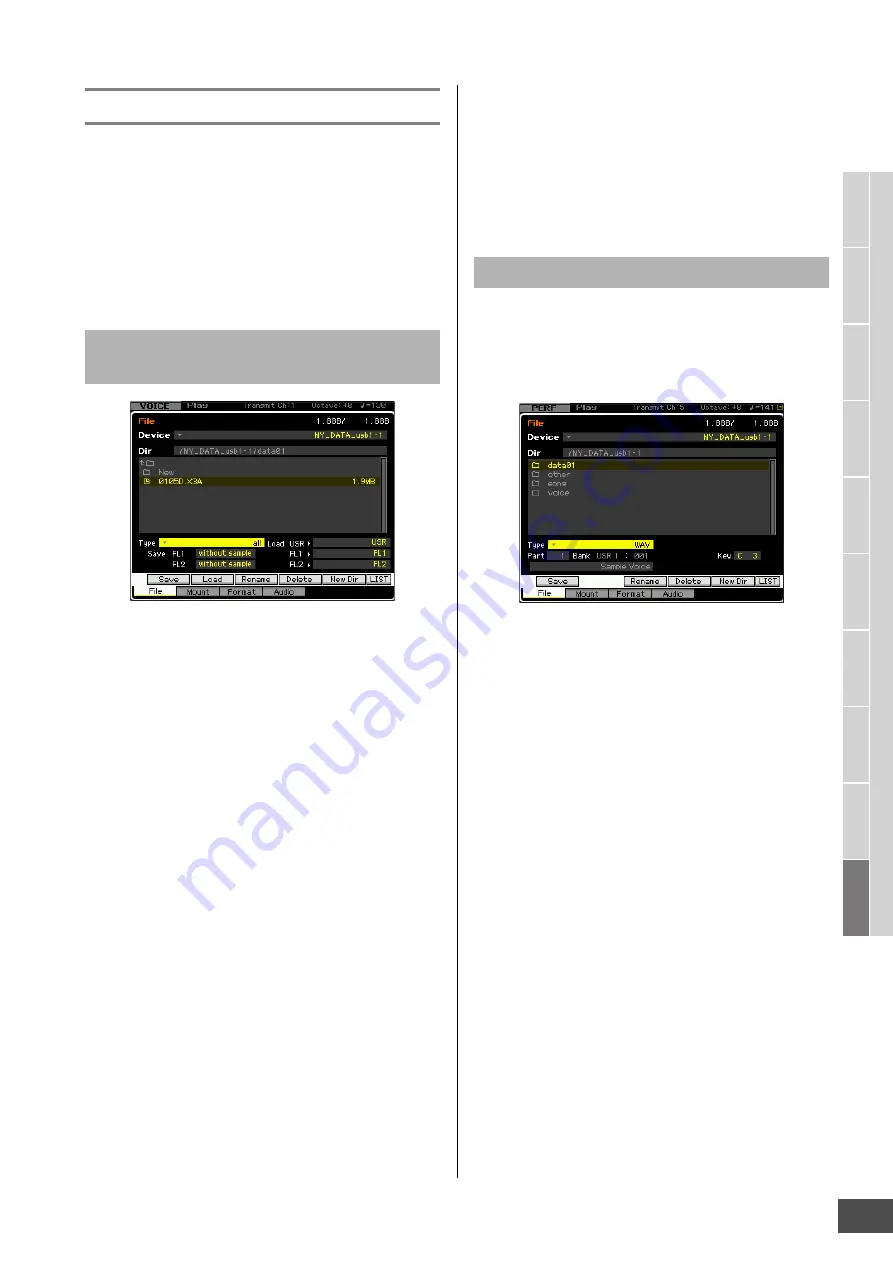
V
oice mode
Song mode
P
a
tt
er
n mode
Mixing mode
Mast
er mode
Utility mode
F
ile mode
P
erf
or
mance
mode
Sampling
mode 1
Sampling
mode 2
R
e
fe
rence
File Management (File mode)
MOTIF XF Reference Manual
241
Saving a file
The saving procedure differs depending on the file type to
be saved and the mode selected before calling up the File
window. This section explains the procedure relevant to
following three cases.
• Saving all user data or all data of a specific type
• Saving the sample of a specific Voice
• Saving a Song or a Pattern Section as a Standard MIDI
File
1
Select a device and directory as destination by
following “Basic Procedure in the File mode”
on page 238.
n
When you wish to save all 64 songs, press the [SONG]
button to enter the Song mode then press the [FILE]
button to call up the File window. When you wish to save
all 64 patterns, press the [PATTERN] button to enter the
Pattern mode then press the [FILE] button to call up the
File window.
n
Follow the instructions below after selecting a Voice,
Performance, Song or Pattern to which the Sample to be
saved is assigned in each of the modes.
n
You can speed up this operation by selecting a file having
a name similar to the desired one in this step, since the
operation will show the corresponding name by default on
the window for entering the file name, making it
unnecessary to input the file name from scratch.
2
Set the Type to the desired one of “all,” “all
voice,” “all arpeggio,” “all waveform,” “editor,”
“all song,” and “all pattern.”
n
When you select the data type including the Waveform
data, select whether or not the Sample data will be saved
for each Flash Memory Expansion Module at the left
bottom of the display. For details about the Waveform data
structure on saving, refer to see page 248.
3
Press the [SF1] Save button to call up the
window for entering the file name.
4
Enter the file name, press the [ENTER] button
then the [INC/YES] button to save the data of
the specified type to the external memory
device.
The file name can contain up to 20 characters. For
detailed instructions on naming, refer to “Basic
Operation” on page 37.
You can save the sample of a specific Voice to an external
memory device as a WAV file or an AIFF file for storage or
editing on a computer. This method is available when
entering the File mode from any mode. For details about file
types that can be saved, see page 235.
n
When entering the File mode from the Performance mode/
Song mode/Pattern mode and saving/loading the sample
assigned to the Normal Voice, only the sample assigned to the
Element 1 is available.
1
Select a device and directory as destination by
following “Basic Procedure in the File mode”
on page 238.
n
You can speed up this operation by selecting a file having
a name similar to the desired one in this step, since the
operation will show the corresponding name by default on
the window for entering the file name, making it
unnecessary to input the file name from scratch.
2
Set the Type to “WAV” or “AIFF.”
n
Keep in mind that some parameter settings, such as Start
Point, are not saved when saving the Sample of a specific
Voice as WAV or AIFF format. This means that the WAV file
or AIFF file saved in the File mode will be played back
from the top (including the section before the Start Point)
on an external device, such as a computer.
3
Select the source data.
When entering the File mode from the Voice mode,
select an Element (for a Normal Voice) and Key to
which the Sample to be saved is assigned. When
entering the File mode from the Performance/Song/
Pattern mode, select a Part and Key to which the Voice
including the Sample to be saved is assigned.
n
Preset Waveforms cannot be saved to an external storage
device. If you select a Performance/Song/Pattern Part to
which the preset Voice is assigned or you select a Normal
Saving all user data or all data of a
specific type
Saving the sample of a specific Voice





























