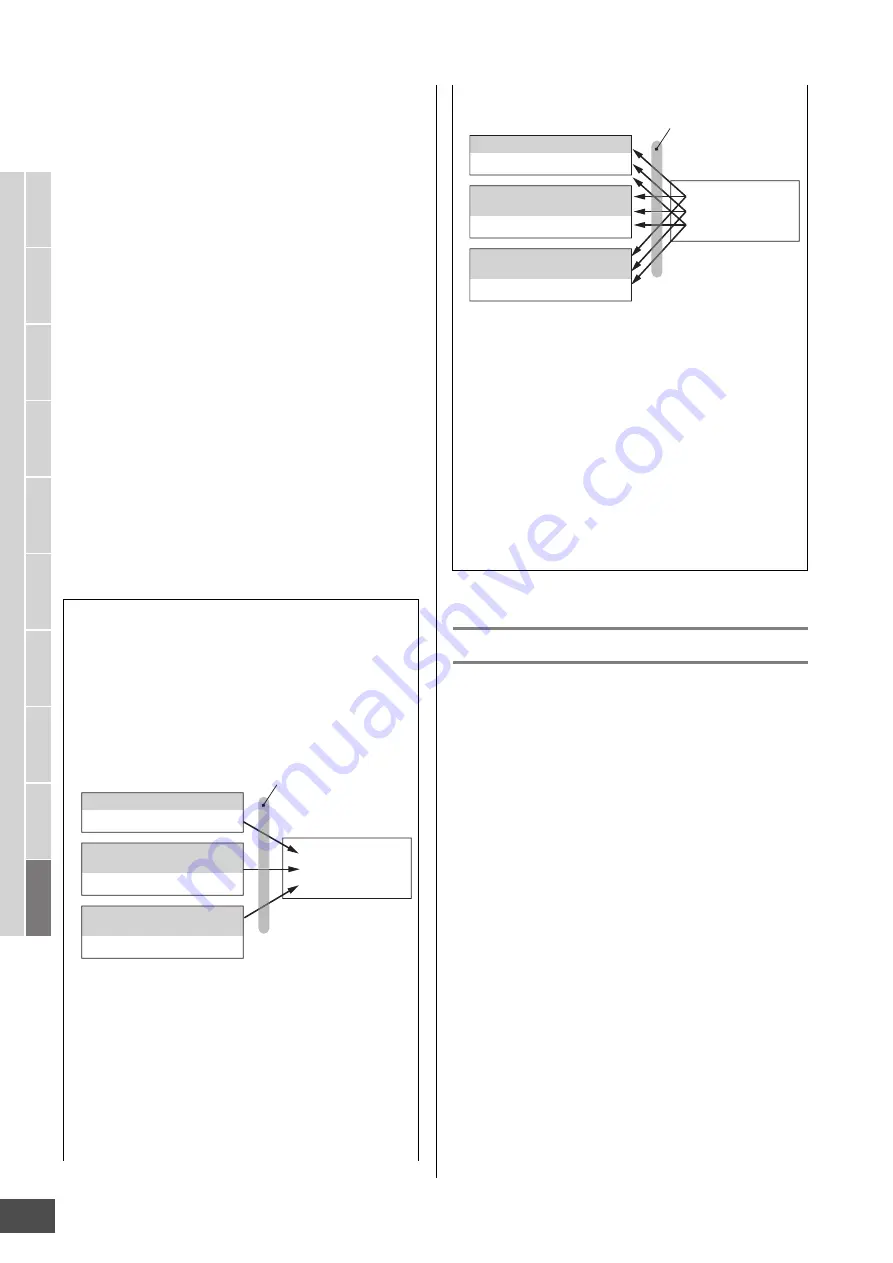
File Management (File mode)
MOTIF XF Reference Manual
248
V
oice mode
Song mode
P
a
tter
n mode
Mixing mode
Mast
er mode
Utility mode
F
ile mode
P
erf
or
mance
mode
Sampling
mode 1
Sampling
mode 2
R
e
fe
rence
3
Specify the destination memory location in the
User memory.
Select a Song number or Pattern Number/Section to
which the Standard MIDI File is to be loaded.
n
When you want to load the SMF file to a Song, enter the
File mode from the Song mode. When you want to load the
SMF file to a Pattern, enter the File mode from the Pattern
mode.
4
Select the file to be loaded.
You can select any of the files listed in the Directory/File
list box on the display.
5
Press the [SF2] button (a prompt for
confirmation appears).
Press the [DEC/NO] button to cancel the Load
operation.
6
Press the [INC/YES] button to execute the Load
operation.
NOTICE
The Load operation overwrites any data previously existing in
the destination internal memory. Important data should always
be saved to a USB storage device connected to the USB TO
DEVICE terminal or to a computer connected to the same
network as the MOTIF XF (page 241).
Audio Record/Playback—[F4] Audio
With the Audio Record / Play function, you can record your
performances on the MOTIF XF as WAV-format audio files
(44.1-kHz, 16-bit, stereo) on a USB storage device or a
computer connected via a network. What’s more, the
MOTIF XF can now also play WAV or AIFF audio files stored
on a connected USB storage device or computer.
For details, refer to the Owner’s Manual.
Note when saving/loading sample data
The Waveform including samples resides on the “USR”
(SDRAM – page 34), “FL1,” and “FL2” of the optional
Flash Memory Expansion Module (page 34). The
Waveforms can be saved to or loaded from the USB
storage device or the computer connected to the same
network as the MOTIF XF in the File mode for each
memory block as shown below.
Waveform data structure to be saved
Regarding the data on SDRAM, the Save operation will
save the sample data as a file regardless of the settings.
Regarding the data on the optional FL512M/FL1024M,
you can select whether or not the sample is to be saved
at the left bottom of the display (below the file type)
before executing the Save operation. When “FL1” or
“FL2” is selected, the Save operation will save the
Waveform data including the samples. When “FL1
without sample” or “FL2 without sample” is selected, the
Save operation will save the Waveform data excluding
the samples (in other words, only the parameter settings)
SDRAM (indicated as “USR”)
Waveform including Samples
Optional FL512M or FL1024M
(indicated as “FL1”)
Waveform including Samples
Optional FL512M or FL1024M
(indicated as “FL2”)
Waveform including Samples
MOTIF XF
Save
• Data from USR
• Data from FL1
• Data from FL2
A saved file
Waveform data structure to be loaded
For each memory block (USR, FL1 and FL2) in a file, you
can assign the destination memory block (USR, FL1 and
FL2) of the MOTIF XF before executing the Load
operation. You can also set whether or not the samples in
a file will be loaded before executing the Load operation.
These can be set at the right bottom (“Load” column) of
the display.
When “USR” is selected, the data of the corresponding
memory block in the file will be loaded to SDRAM. When
“FL1” or “FL2” is selected, the data (Waveform and
Samples) of the corresponding memory block in the file
will be loaded to the Flash Memory Expansion Module 1
or 2. When “FL1 without sample” or “FL2 without sample”
is selected, the data (Waveform excluding Samples) will
be loaded to Flash Memory Expansion Module 1 or 2.
SDRAM (indicated as “USR”)
Waveform including Samples
Optional FL512M or FL1024M
(indicated as “FL1”)
Waveform including Samples
Optional FL512M or FL1024M
(indicated as “FL2”)
Waveform including Samples
MOTIF XF
Load
• Data from USR
• Data from FL1
• Data from FL2
A saved file






















