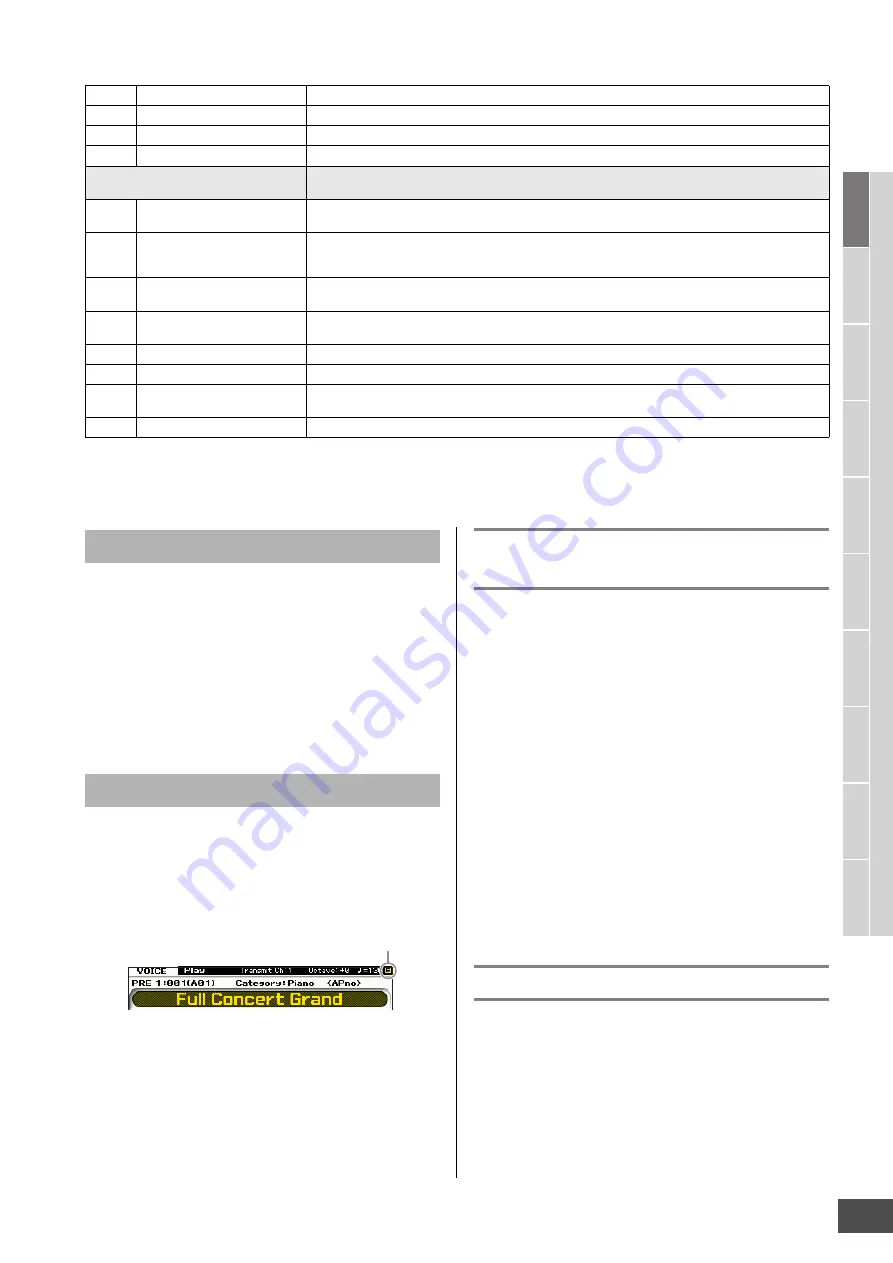
MOTIF XF Reference Manual
Playing the Keyboard in the Voice Play Mode
47
V
oice mode
Song mode
P
a
tt
er
n mode
Mixing mode
Mast
er mode
Utility mode
F
ile mode
P
erf
or
mance
mode
Sampling
mode 1
Sampling
mode 2
R
e
fe
rence
n
Controlling the Knob adds the parameter value to the current one for the current Voice. Accordingly, if the parameter has been already set to
the maximum or minimum value, its value will not be changed even if you operate the Knob.
The eight Control Sliders let you adjust the volume of eight
Elements (page 9) making up the current Normal Voice.
Each of the Control Sliders 1 – 8 corresponds to each of
Elements 1 – 8. It is a good idea to check which Elements
are used for the current Normal Voice by using the
Information display (page 50) before using the Control
Sliders. Keep in mind that when a Drum Voice is selected,
a single Slider may affect the volume of all sounds/keys
simultaneously.
When changing the value of the parameter in the Voice
Play or Edit mode, the [E] (Edit) Indicator will appear on the
top right corner of the LCD display. This gives a quick
confirmation that the current Voice has been modified but
not yet stored. To store the current edited status, follow the
instructions on page 54.
Keyboard MIDI transmit channel
setting
You can set the MIDI transmit channel over which the
keyboard/controller performance sends MIDI data (to an
external sequencer, tone generator, or other device).
1
Press the [TRACK] button so that its lamp
lights.
2
Pressing any of the Number buttons [1] – [16]
to determine the MIDI transmit channel.
3
After setting, press the [PROGRAM] button to
return to the original status.
n
This parameter is same as the Keyboard Transmit Channel
(page 228) in the MIDI display of the Utility mode. Making
a setting here automatically changes the setting of that
parameter as well.
Keyboard Octave setting
Sometimes when playing a Voice, you may wish to play in a
lower or higher pitch range. For example, you may want to
shift the pitch down lower to get extra bass notes, or shift
up to get higher notes for leads and solos. The Octave Up/
Down controls let you do this quickly and easily. Each time
you press the OCTAVE [UP] button on the panel, the overall
pitch of the Voice goes up by one octave. Likewise, each
press of the OCTAVE [DOWN] button takes the pitch down
by one octave. The range is from -3 to +3, with 0 being
Knob 5
EQ HIGH (EQ High Gain)
Increases or decreases the EQ High Gain (page 51) to change the current Voice.
Knob 6
PAN
Adjusts the stereo pan position of the current Voice (page 56).
Knob 7
REVERB
Adjusts the Reverb Send Level (page 65).
Knob 8
CHORUS
Adjusts the Chorus Send Level (page 65).
3
When the ARP FX lamp is turned on:
Moving Knobs changes the Arpeggio related parameters in the Voice Common Edit mode.
This operation is available when the Arpeggio function is turned on.
Knob 1
SWING
Adjusts the swing feel of the Arpeggio playback (page 60). Turning it clockwise increases the swing
feel whereas turning it counter-clockwise decreases it.
Knob 2
QUANTIZE VALUE
Adjusts the Quantize Value (page 59), or note resolution, to which the note data of the Arpeggio will be
aligned. Turning it clockwise increases the gate time of the note type set as the Quantize Value
whereas turning it counter-clockwise decreases it.
Knob 3
QUANTIZE STRENGTH
Adjusts the Quantize Strength (page 60) by which note events of the Arpeggio are pulled toward the
nearest quantize beats. Turning the Knob clockwise pulls note events to the quantize beat.
Knob 4
GATE TIME
Adjusts the Gate Time Rate (page 60) of the Arpeggio notes. Turning it clockwise lengthens the gate
times to produce legato playback whereas turning it counter-clockwise shortens them.
Knob 5
VELOCITY
Adjusts the Velocity Rate (page 60) of the Arpeggio notes.
Knob 6
OCT RANGE (Octave Range)
Adjusts the Octave Range (page 60) for the Arpeggio playback.
Knob 7
UNITMULTIPLY
Adjusts the Unit Multiply (page 59) of the Arpeggio playback to expand/reduce the Arpeggio playback
time based on tempo.
Knob 8
TEMPO
Adjusts the tempo for the Arpeggio playback.
Control Slider functions
The [E] Indicator
Edit Indicator






























