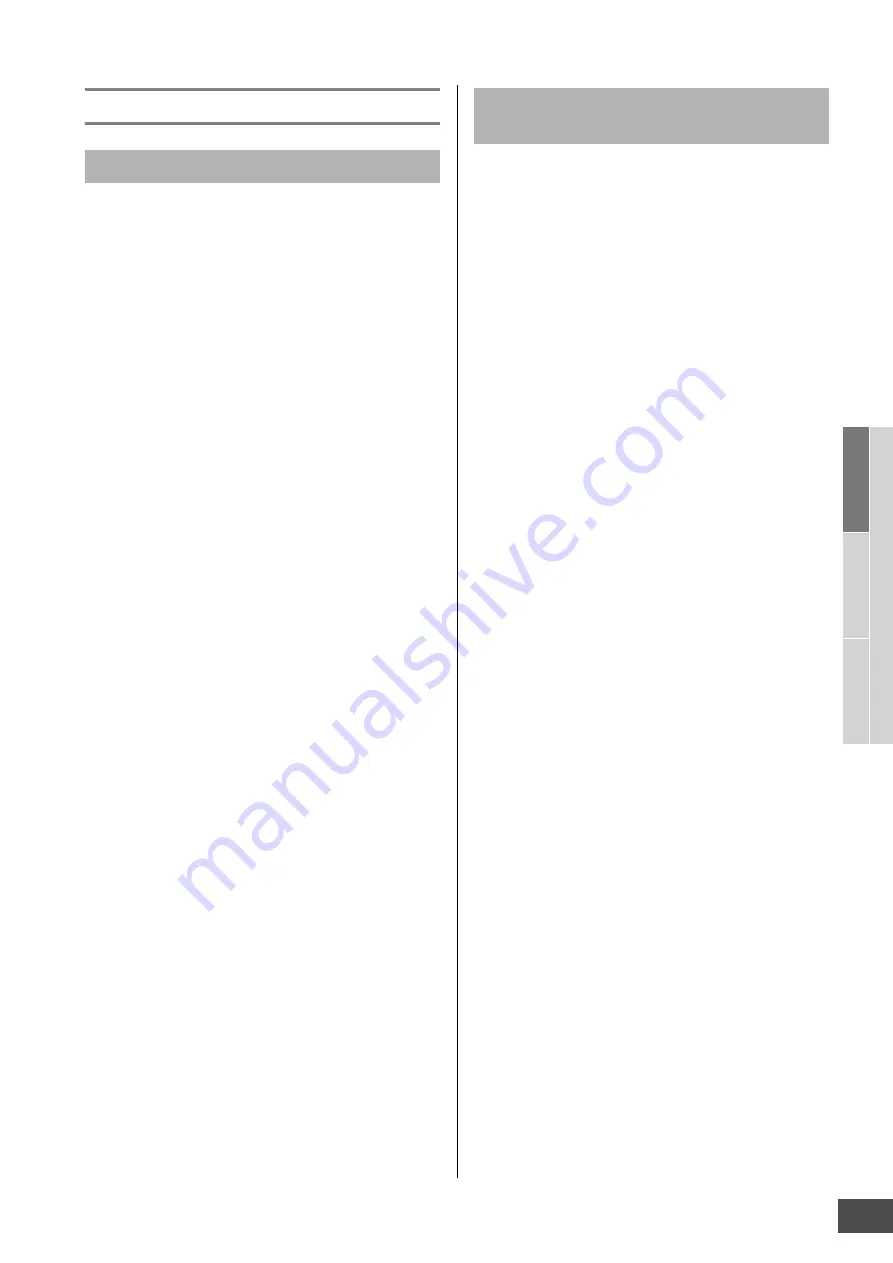
Arpeggio Block
MOTIF XF Reference Manual
19
Basic Str
uct
ur
e
Basic Oper
ation
Connections
Basic Section
Tips for Arpeggio playback
Try out the Arpeggio playback assigned to the preset Voice.
1
In the Voice Play mode, make sure that the
[ARPEGGIO ON/OFF] button is lit, then play
any note to trigger Arpeggio playback.
2
Try playing different notes and chords on the
keyboard and listen to the Arpeggio play.
Arpeggio playback responds in different ways,
depending on the order of the notes you play and, of
course, the selected Arpeggio Type. Also, try hitting the
notes strongly and listen for the Accent Phrase feature.
3
Try out various Arpeggio types by pressing the
[SF1] – [SF5] buttons.
n
If the 8th note icon is not shown at the right of ARP1 –
ARP5 (meaning that Arpeggio Type is set to off in the
corresponding display), the Arpeggio Type does not
change even if you press the corresponding [SF1] ARP1 –
[SF5] ARP5 button.
4
Use the knobs to control Arpeggio playback
after pressing the [SELECTED PART
CONTROL] button a few times (the ARP FX
lamp lights).
Now that you’ve listened to the Arpeggio Types assigned to
the preset Voice, go on and try out some of the other
Arpeggio Types available.
5
During Arpeggio playback, press the [F4]
button to call up the Arpeggio display, then
select an Arpeggio type.
For best results, you should select a Category and Sub
Category containing Arpeggio Types that most closely
match the currently selected Voice. Once you find an
Arpeggio Type that fits, keep it in the display settings
and store the Voice (below).
6
Store the Arpeggio settings as a User Voice.
For detailed instructions on storing a Voice, see
page 54.
Call up some of the Performances in User Banks 1 – 4, and
play some of the Arpeggios assigned by default to the
Performances. In the Performance mode, each of four
Arpeggio types is assigned to each of four Parts. This
means up to four Arpeggio types can be played back
simultaneously. Let’s play the Performance making full use
of this function.
1
Make sure that the [ARPEGGIO ON/OFF]
button is lit, then play any note to trigger
Arpeggio playback.
Steps 2 – 4 are same as in “Arpeggio playback in the Voice
mode” above. Once you’ve tried out the Arpeggio Types
assigned to the Performance, go on and try some of the
other Arpeggio Types available.
5
During Arpeggio playback, press the [F4]
button to call up the Arpeggio display then
select an Arpeggio type for each Part.
For best results, you should select a Category and Sub
Category containing Arpeggio Types that most closely
match the Voice for the Part. Once you find an Arpeggio
Type that fits, keep it in the display settings and store
the Performance (below).
6
Store the Arpeggio settings as a User
Performance.
For detailed instructions on storing a Performance, see
page 101.
You can record your keyboard performance to a Song/
Pattern in the Performance Record mode. Keep in mind
that any Arpeggio playback you trigger in the Performance
mode can be recorded to the Song or Pattern as well. For
details about the Performance recording, see page 98.
n
The Arpeggio playback data is recorded to the Song or
Pattern track as MIDI sequence data. Note that pressing the
note only triggers the Arpeggio playback. The Song or Pattern
data will not trigger the Arpeggio playback.
Arpeggio playback in the Voice Play mode
Arpeggio playback/recording in the
Performance mode






























