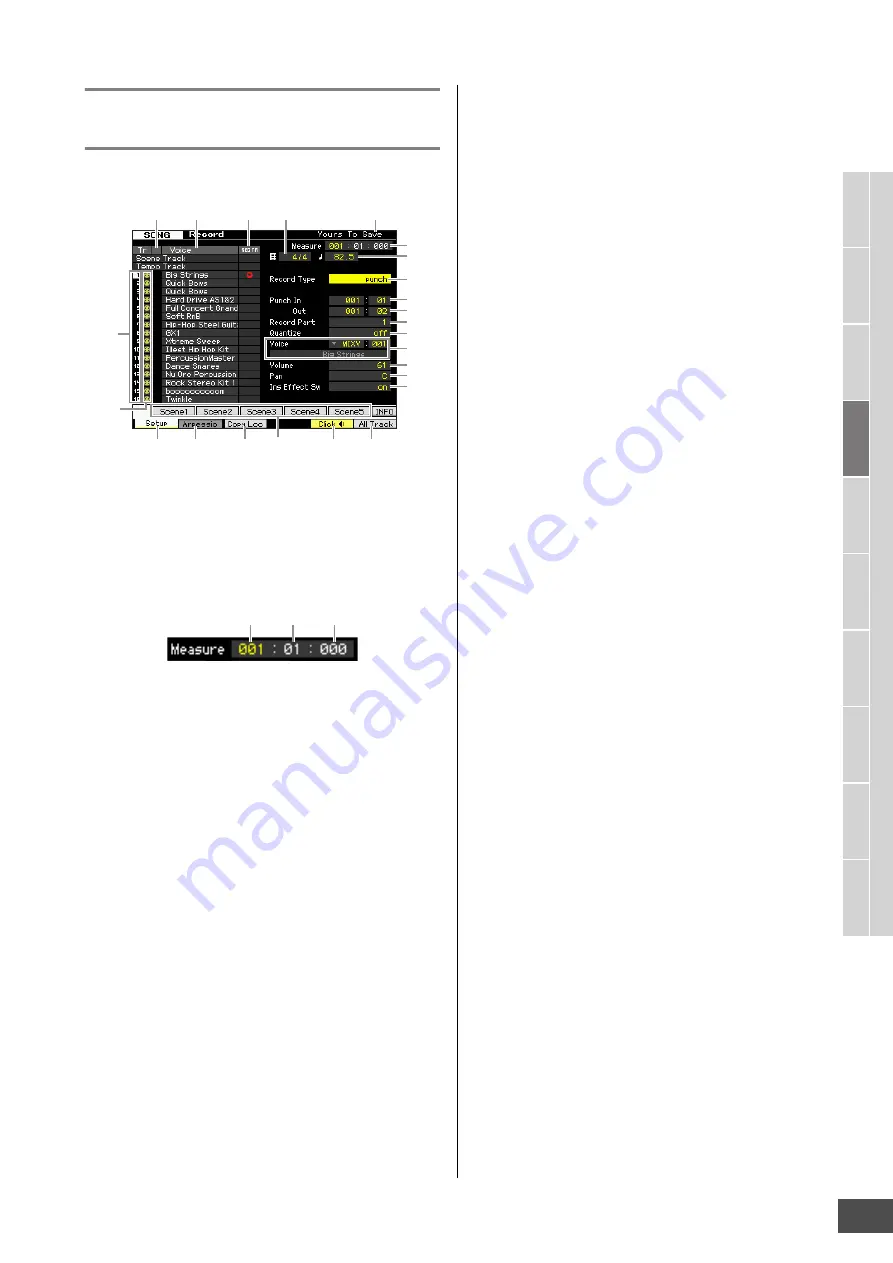
Song Recording
MOTIF XF Reference Manual
145
V
oice mode
Song mode
P
a
tt
er
n mode
Mixing mode
Mast
er mode
Utility mode
F
ile mode
P
erf
or
mance
mode
Sampling
mode 1
Sampling
mode 2
R
e
fe
rence
Preparing the Song Recording—
[F1] Setup
From this display you can set up various parameters for
recording a Song.
1
Song name
(Indication only)
Indicates the name of the currently selected Song. The
Song can be selected in the Song Play display (page 136).
2
Meas (Measure)
Determines the location at which playback starts. This also
indicates the current location of the recording.
Settings:
Measure:
001 – 999
Beat, Clock:
Indication only
3
Time signature (Meter)
Determines the meter (time signature) of the Song.
Settings:
1/16 – 16/16, 1/8 – 16/8, 1/4 – 8/4
4
Tempo
Sets the tempo for recording in real time.
Settings:
5.0 – 300.0
n
The tempo value set here will be the tempo of the Song after
recording.
n
If you are using this instrument with an external sequencer, a
computer, or other MIDI device, and you want to have the
Song recording tempo controlled by the external device(s), set
the MIDI sync (
5
) parameter in the MIDI display (page 228) of
the Utility mode to “MIDI.” In that case, the Tempo parameter
here indicates “MIDI” and cannot be changed.
5
Track number
(Indication only)
Indicates the track number.
6
Track type
(Indication only)
Indicates the track type: MIDI track or Audio track. For
Mixing Parts that correspond to Audio tracks, a Sample
Voice is assigned. For Mixing Parts that correspond to MIDI
tracks, a Voice other than a Sample Voice is assigned. For
Mixing Parts that correspond to empty tracks, no Voice is
assigned.
Settings:
M
(MIDI Track),
W
(Audio track), blank (no Voice is
assigned)
7
Mute/Solo
(Indication only)
Indicates the Mute/Solo status for each track. For detailed
instructions on setting Mute/Solo, see page 137.
Blank: Neither Mute nor Solo are assigned to this track.
m
: Indicates muted track.
s
: Indicates soloed track.
8
Voice name
(Indication only)
Indicates the Voice name of the Mixing part corresponding
to each track.
9
REC TR (Record Track)
Determines the track to be recorded. Move the cursor to
the desired track or press any of the Number buttons [1] –
[16] with the TRACK lamp turned on so that the red circle is
shown in the corresponding column of the REC TR. To set
all tracks to the Record Track, press the [F6] button (red
circles are shown in all columns of REC TR).
Settings:
Scene Track, Tempo Track, 1 – 16, All Track
Scene Track
Records track mute on/off events and Song Scene changing timing
events.
Tempo Track
Records tempo change information during playback.
1 – 16
Records your actual musical performance. Your keyboard
performance will be recorded to the track selected here.
All Track
Simultaneous recording to all 16 sequence tracks. Multi-channel data
from an external MIDI device can be recorded at once.
)
Record Type
Determines a Recording method.
Settings:
replace, overdub, punch
replace
You can use this method when you want to overwrite an already
recorded track with new data in real time. The original data will be
erased.
overdub
You can use this method when you want to add more data to a track
that already contains data. Previously recorded data will be
maintained.
punch
You can use this method when you want to overwrite data to a
specified range of a track that already contains data. You can overwrite
the already recorded data from the starting point to the ending point
(measure/beat) that was specified before recording.
n
When the Record Track (
5
) is set to “Tempo Track” or “Scene
Track,” “overdub” cannot be selected here.
B
A
D
E
C
9
7
8
1
3
2
)
!
@
#
$
%
^
&
*
(
4
5
6
Measure
Clock
Beat






























