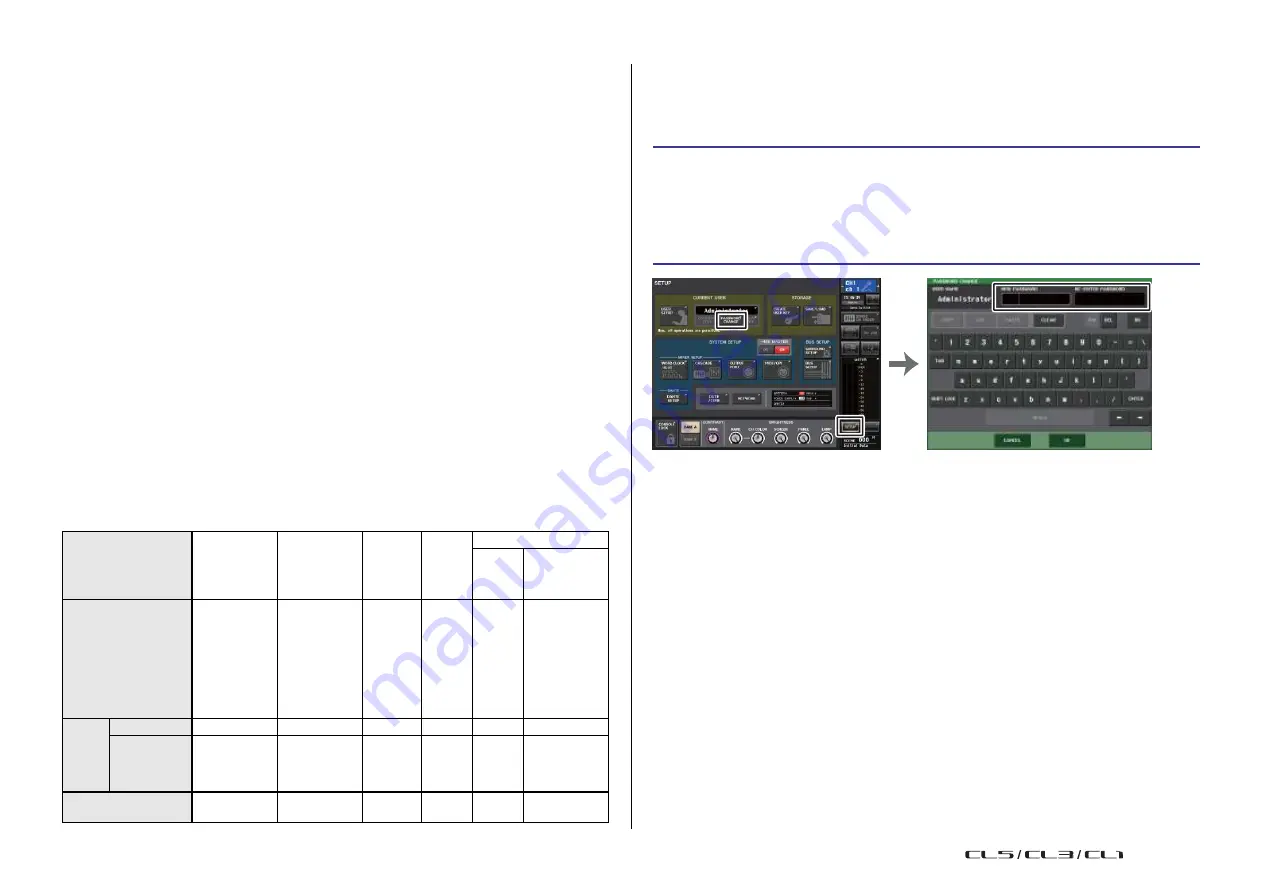
189
Reference Manual
Setup
User types and user authentication keys
There are three types of user, as follows. To operate the CL series console, you must log-in
as a user.
• Administrator ...... The administrator of the CL console can use all of its functionality.
Setting the Administrator password
With the factory settings, the Administrator password is not set, meaning that anyone can log
in with Administrator privileges and perform all operations. If you want to restrict the
operations of other users, you must specify an Administrator password.
Only one set of Administrator settings is internally maintained in the
console. The Administrator can create user authentication keys for
other users.
•
Guest
...... A Guest can use only the range of functionality permitted by the Administrator.
Only one set of Guest settings is maintained inside the console.
•
User
........ A User can use only the range of functionality permitted by the
Administrator. User settings are saved internally or on a USB flash drive as
STEP
1.
In the Function Access Area, press the SETUP button.
2.
In the SETUP screen, press the PASSWORD CHANGE button.
3.
In the keyboard window, enter the password in the NEW PASSWORD field, then
enter the same password in the RE-ENTER PASSWORD field for verification, and
finally press the OK button.
user authentication keys. Multiple sets of user settings (up to ten in internal
memory) can be saved, each with the desired user name.
A User who has Power User privileges can create or edit user
authentication keys with a specified user level.
When a user logs in, the user settings for that user are applied. User settings include the
following information.
• Password (except for Guest)
• User Level settings (except for Administrator)
• Preferences
• USER DEFINED keys
• USER DEFINED knobs
• Assignable encoders
• Custom fader bank
• MASTER fader
Privileges for each user are as follows.
SETUP screen
Keyboard window
NOTE
• The password can be up to eight characters. If the two passwords that were entered match, the
Administrator password will be set.
• For details on entering a password, refer to “Entering names” in the separate Owner's Manual.
Creating a user authentication key
You can create a user authentication key and save it on a USB flash drive or in the console's
internal memory. A user authentication key can be created only by an Administrator or Power
User. The user level can be specified when the authentication key is created, but the USER
DEFINED key settings and preference settings will be carried over from the user who is
currently logged-in.
NOTE
• You can store ten keys in the console's internal memory.
• The file name of the user authentication key will be specified as the current user name, and its
location will be specified as the root directory.
Logged-in user
Editing user setup
data, such as
USER DEFINED
keys and
Preferences
Editing User
Level settings
Password
setting
Editing
commen
ts
User authentication key
Create
new
Overwrite-save
Administrator
Available
(Can edit the
settings for
Administrator
and for Guest.)
Available
(Cannot edit the
user level, since
the administrator
can always
perform all
operations. Can
edit the settings
for Guest.)
Available
-
Available
-
User
Power user
Available
Available
Available Available Available
Available
Normal user
(User without
Power User
privileges)
Available
N/A
(Viewing only)
Available
Available
-
Available
(Excluding User
Level settings)
Guest
Available
N/A
(Viewing only)
-
Available
-
-
USO
RESTRITO
Summary of Contents for CL5
Page 257: ...Data List USO RESTRITO ...
















































