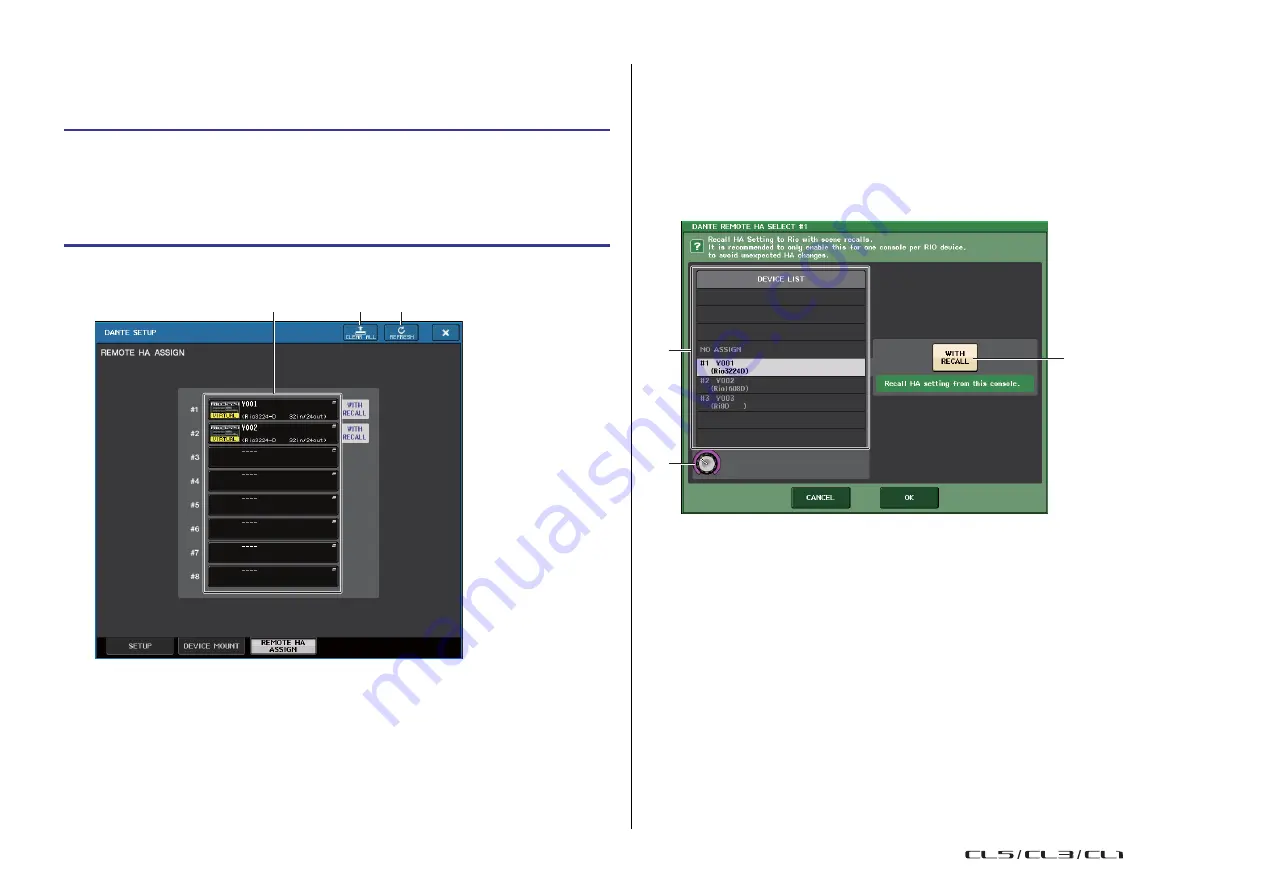
Setup
234
Reference Manual
REMOTE HA settings
Here's how to select which of the multiple HA devices on the Dante audio network will be
mounted so that they can be used. Up to 8 units can be mounted for one CL series console.
STEP
1.
Press the REMOTE HA ASSIGN tab in the lower part of the DANTE SETUP window.
2.
Press a HA device select button to access the REMOTE HA SELECT window.
3.
Select the HA device to mount and press the OK button.
If you have changed the setting by pressing the WITH RECALL button, a
confirmation dialog box will appear. Press the OK button.
3
HA device select buttons
Press one of these buttons to open the REMOTE HA SELECT window. The upper line of
the button shows the device label. The lower line of the button shows the model name
and the number of inputs and outputs. If no device has been mounted, the upper row
will indicate “---” and the lower row will show nothing.
For more information on VIRTUAL/CONFLICT/DUPLICATE shown below these buttons,
refer to
REMOTE HA SELECT window
DANTE SETUP window (REMOTE HA page)
1
CLEAR ALL button
Clears all HA devices in the list to an unmounted state.
2
REFRESH button
Updates the displayed list of HA devices on the Dante audio network.
1
DEVICE LIST
Shows a list of the HA devices on the Dante audio network.
2
WITH RECALL button
If this button is on, the settings saved in the CL series console will be applied to the HA
device when the CL series console starts up and when a scene is recalled.
3
DEVICE LIST select knob
Use the [TOUCH AND TURN] knob to select the HA device that you want to mount.
NOTE
• Do not specify “WITH RECALL” if an HA device is shared by multiple CL series consoles and
settings have already been made on a different CL series console.
• The HA device can also be operated from a CL series console that is not set to “WITH RECALL.”
3
1
2
1
2
3
USO
RESTRITO
Summary of Contents for CL5
Page 257: ...Data List USO RESTRITO ...






























