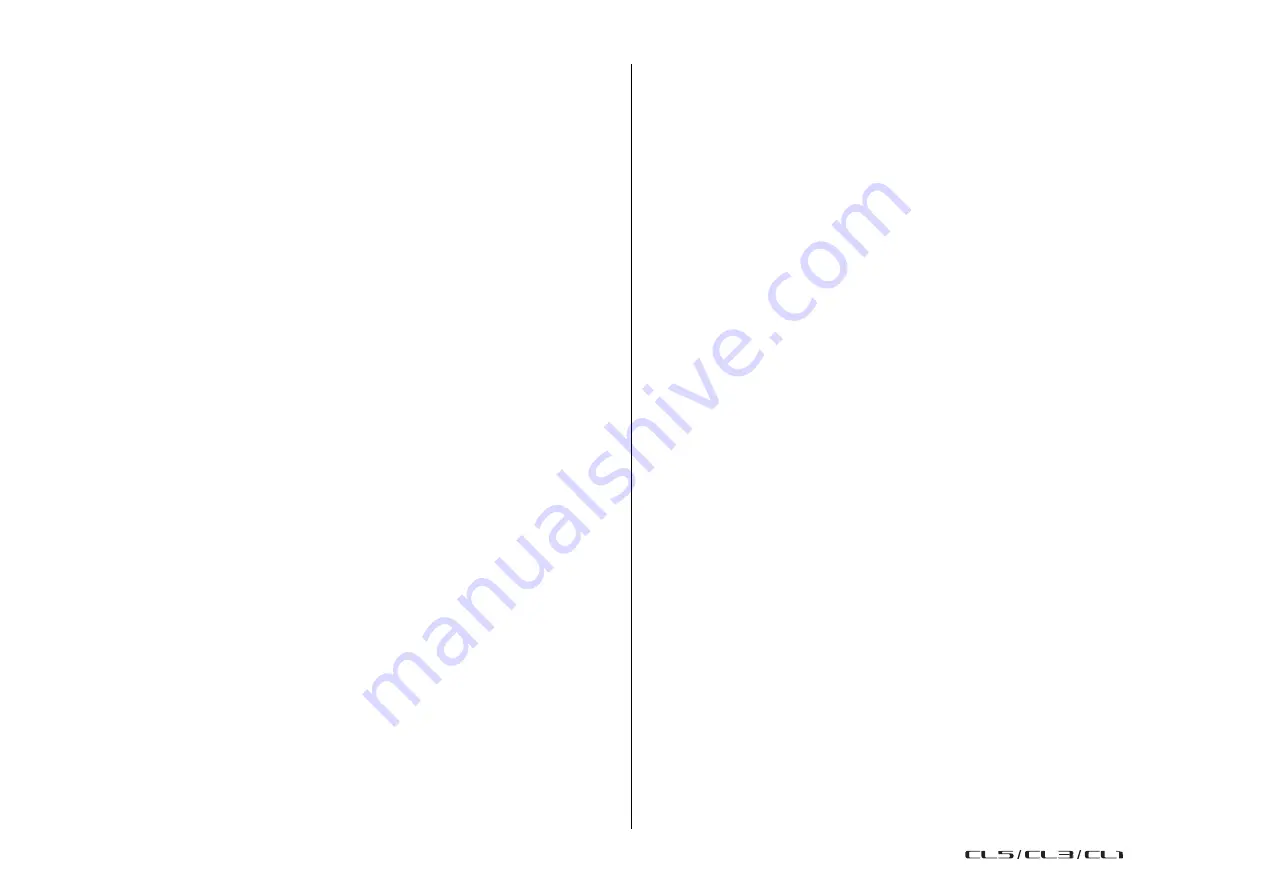
Setup
227
Reference Manual
4
CANCEL button
When editing the CONSOLE ID or SECONDARY PORT settings, you can press this button
to cancel the changes you made.
5
APPLY button
After changing the CONSOLE ID or SECONDARY PORT settings, press this button to
apply the changes you made.
6
BIT select buttons
Enable you to set the audio bit depth to 24-bit or 32-bit.
•
24bit
................... Use this when transmitting and receiving data to or from an R series
unit. When using a CL series system, you will normally use this
setting.
•
32bit
................... This is effective when transmitting and receiving 25-bit or larger data
(when using cascade or gain compensation), but the amount of data
being transmitted will increase 20-30% compared to 24-bit.
7
LATENCY select buttons
Enable you to set the Dante audio network latency to 0.25 ms, 0.5 ms, 1.0 ms, 2.0 ms,
or 5.0 ms.
The latency setting varies depending on the network connection method and size. For
details, refer to “
Setting the Dante audio network latency
8
DANTE PATCH BY select buttons
If the THIS CONSOLE button is selected, the DANTE INPUT PATCH and DANTE OUTPUT
PATCH settings can be edited from the CL series console.
If the DANTE CONTROLLER button is selected, it will not be possible to edit the Dante
patch settings. You can operate these buttons regardless of the state of the DANTE
PATCH BY select buttons on other CL/QL series consoles on the network.
9
PREFERRED MASTER button
If this button is turned ON, the console's status as a master is given greater priority in
the Dante audio network.
If this button is turned OFF, the console's status as a master is given less priority in the
Dante audio network.
•
If there is only one CL console for which this button is turned ON, that console will become the
master.
•
If there are multiple CL consoles for which this button is turned ON, only one of them will become
the master.
•
If this button is turned OFF for all CL consoles, one unit out of all Dante devices, including I/O
devices, will become the master.
NOTE
•
Settings that are shared with the I/O device (BIT/LATENCY/W.CLOCK) will reflect the settings of
the CL series console whose CONSOLE ID is set to #1.
•
If the DANTE CONTROLLER button is selected in the DANTE PATCH BY section, and you
attempt to edit the Dante patching or related settings, the message
“This Operation is Not
Allowed” will appear at the bottom of the screen.
• DANTE patch information is applied to the device if the CL settings file (file name extension .CLF)
is loaded under the following conditions. Otherwise, the information is not applied and the current
state will be maintained.
• In the SAVE/LOAD window (
), the WITH DANTE SETUP AND I/O DEVICE button is
on.
• Either #1, #2, #3, or #4 CONSOLE ID select button is on.
• The THIS CONSOLE button of the DANTE PATCH BY select buttons is on.
• With CL V2.03 and later, when settings are initialized, including Dante audio network settings, or
a firmware update is installed, the Preferred Master setting is turned on. This setting is not
changed when console settings are changed or when the console is restarted. It can be turned
off using the Dante Controller, if necessary. If this default setting is used to change CL or QL word
clock settings for anything other than Dante, that console is given priority as the clock master for
the Dante network to prevent clock synchronization errors. Further, you can use Dante Controller
to clearly specify the master by turning on only Preferred Master for the device that will always be
running (off for all other devices).
USO
RESTRITO
Summary of Contents for CL5
Page 257: ...Data List USO RESTRITO ...






























