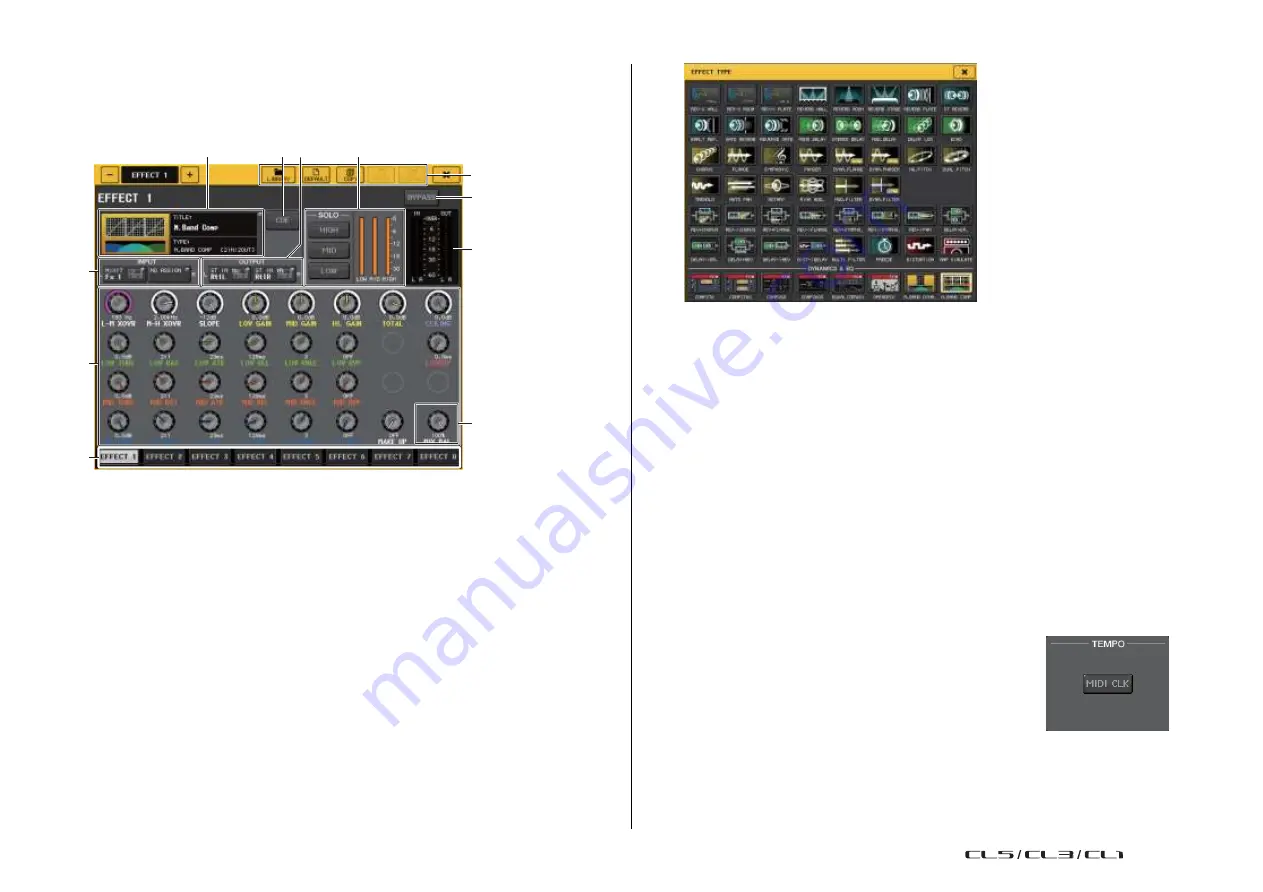
Graphic EQ, Parametric EQ, Effects, and PREMIUM RACK
140
Reference Manual
EFFECT EDIT window
Allows you to adjust the effect parameters.
NOTE
For details on the parameters of each effect type, refer to the data list at the end of this manual.
3
4 2
5
0
6
7
1
8
9
A
1
INPUT L/R buttons
Press this button to open the CH SELECT window.
2
OUTPUT L/R buttons
Press this button to open the CH SELECT window.
3
Effect type field
Displays the effect title, the name of the type that is used, and a graphic. The number
of input and output channels (1 IN/2 OUT or 2 IN/2 OUT) of this effect is also shown.
Press this field to open the EFFECT TYPE window, in which you can select the effect type.
NOTE
• You can also change the effect type by recalling a library setting.
• Effect types “HQ.PITCH” and “FREEZE” can be used only in rack 1, 3, 5, or 7. Also, even if you
copy these two effect types, you will not be able to paste them to rack 2, 4, 6, or 8.
4
EFFECT CUE button
Cue-monitors the output of the currently-displayed effect. This Cue function is valid only
while this screen is displayed. The cue will be canceled automatically when you switch
to a different screen.
NOTE
If the Cue mode is set to MIX CUE, all channels for which the CUE key is turned on will be
monitored. However, only the output signal of the effect will be monitored if you turn on the
EFFECT CUE button. (The [CUE] keys that had been turned on until then will be temporarily
defeated.)
5
Special parameter field
Indicates special parameters that are specific to some effect types.
◆
TEMPO
This field appears if a tempo-type or modulation-type effect is selected.
•
MIDI CLK button
If you turn this button on, the BPM parameter of that
effect will be set to match the tempo of the MIDI timing
clock being input from the MIDI port.
USO
RESTRITO
Summary of Contents for CL5
Page 257: ...Data List USO RESTRITO ...






























