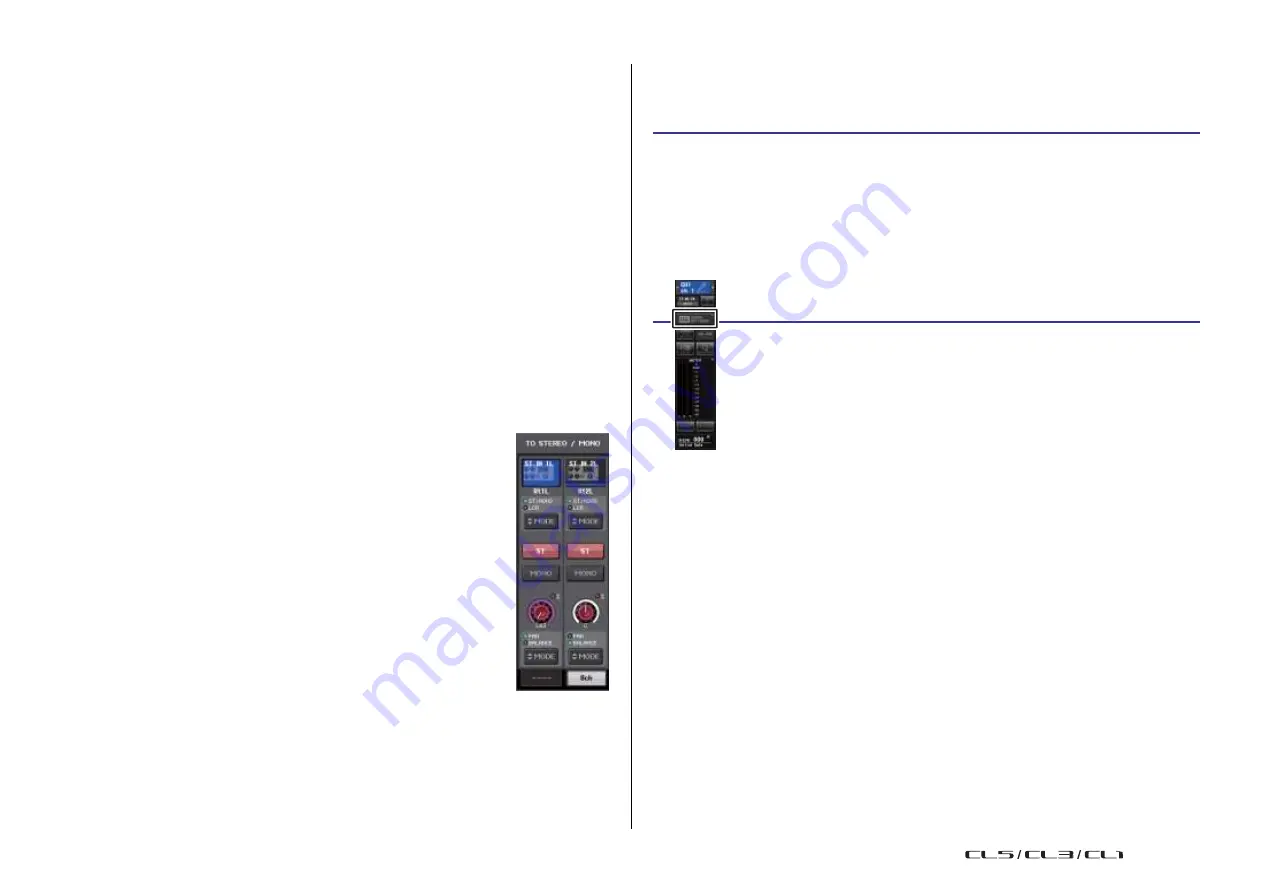
Input channels
40
Reference Manual
4
Send destination select buttons
Select MIX/MATRIX buses as the send destination.
5
Channel select button
Using the faders (SENDS ON FADER mode)
You can use the faders on the top panel to adjust signals that are sent from all input channels
to a specific MIX/MATRIX bus.
Selects the send-source channel that you wish to control. The current channel icon,
number, and color appear on the button, and the channel name appears below the
button.
6
PRE/POST button
Switches the send point of each send-source channel between PRE and POST. If the
button is lit, the send point is set to PRE.
NOTE
• If the PRE/POST button is on, you can also select PRE EQ (immediately before the EQ) or PRE
FADER (immediately before the fader) for each MIX/MATRIX bus. This setting is made in the BUS
SETUP window (
• The PRE/POST button is not displayed for FIXED type MIX buses.
7
SEND ON/OFF button
Switches the send of each send-source channel on or off.
8
SEND PAN/BALANCE knob
Sets the panning or balance of signals sent to the stereo send destination. If the send
destination is monaural or set to FIXED, this knob will not appear.
If the send source is monaural, this knob functions as a PAN knob.
If the send source is stereo, you can use PAN/BALANCE mode setting
in the TO STEREO/MONO window to select whether PAN/BALANCE
will function as a PAN or BALANCE knob. The knob for the mode
selected here will appear.
9
SEND LEVEL knob
Indicates the level of signals sent to the selected send destination. Press this knob to
control the level using the multifunction knobs.
If the send destination is set to FIXED, only a gray circle will appear.
STEP
1.
Assign an output port to each MIX/MATRIX bus to which you want to send signals,
and connect your monitor system, external effects, or other device to the
corresponding output port.
2.
In the Function Access Area, press the SENDS ON FADER button.
3.
Use the MIX/MTRX ON select buttons in the Function Access Area to switch between
MIX 1-16 and MIX 17-24/MATRIX.
4.
Use the MIX/MATRIX bus selection buttons in the Function Access Area to select the
send-destination MIX/MATRIX bus.
5.
Use the faders in the Channel Strip section on the top panel to adjust the send level
of signals routed from the input channels to the selected MIX/MATRIX bus.
Function
access area
NOTE
• Press the SENDS ON FADER button to switch to SENDS ON FADER mode. The most recently
selected group of MIX/MATRIX buses will be assigned to the Centralogic section. The faders in
the Channel Strip section and Master section will move to indicate the send level of signals that
are routed from each channel to the currently-selected MIX/MATRIX bus.
• Alternatively, you can press a SEND LEVEL knob in the SELECTED CHANNEL section to
display a window from which you can select the send-destination MIX/MATRIX bus.
• You can also select a MIX/MATRIX bus by using the Bank Select keys and the [SEL] keys in the
Centralogic section. If you select the MIX buses or MATRIX buses by pressing the [SEL] keys,
the setting of the MIX/MTRX ON FADER switch button will be changed automatically.
• If you press the currently-selected MIX/MATRIX bus select button again, cue monitoring will be
turned on for the related MIX/MATRIX channel. This method is convenient if you want to monitor
the signal that is being sent to the selected MIX/MATRIX bus.
USO
RESTRITO
Summary of Contents for CL5
Page 257: ...Data List USO RESTRITO ...






























