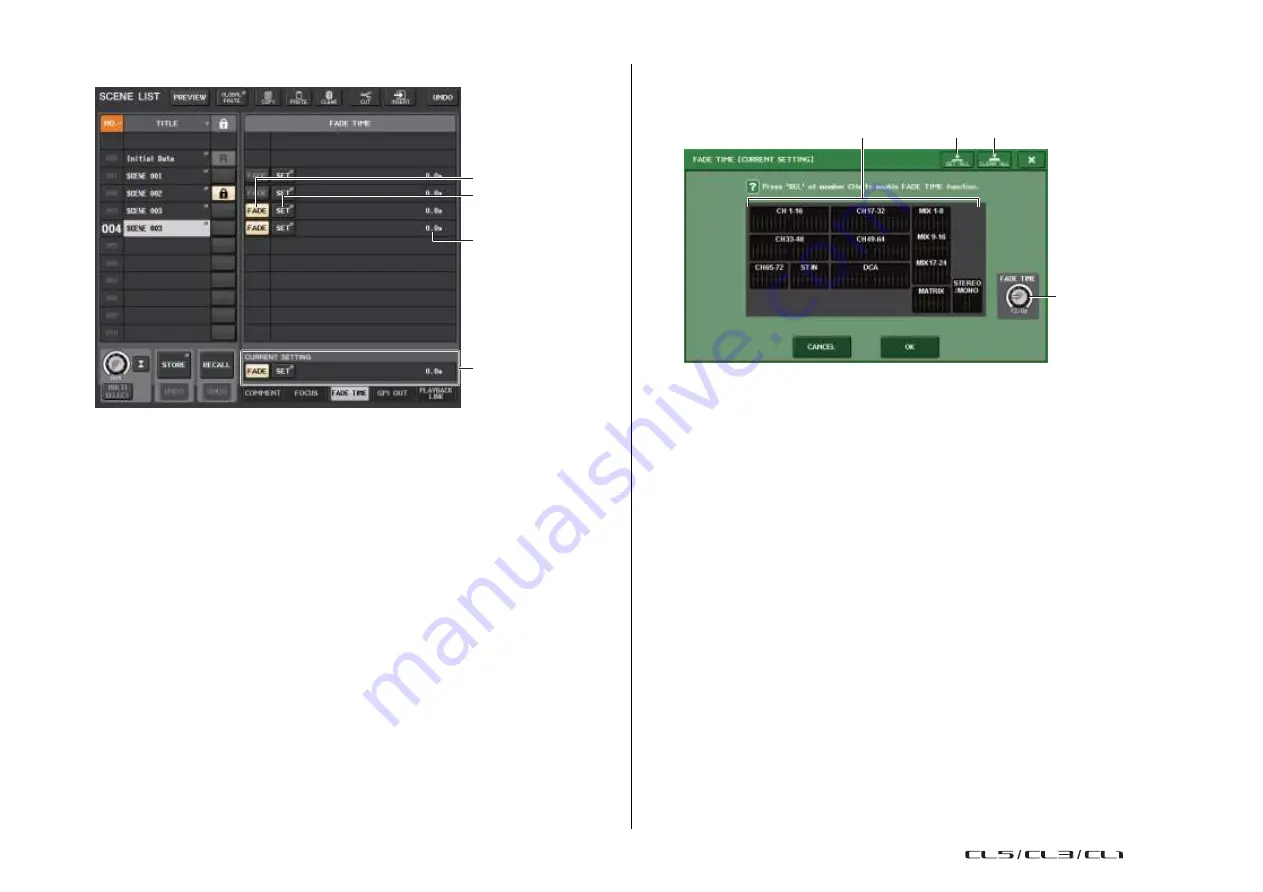
Scene memory
97
Reference Manual
SCENE LIST window (FADE TIME field)
FADE TIME window
You can select the channels to which Fade will be applied, and adjust the fade time. To display
this window, press the SET button in the FADE TIME field in the SCENE LIST window.
1
3
4
2
1
SET button
Press this button to open the FADE TIME window, in which you can select a channel for
which you want to use the Fade function, and specify the fade time (the duration of time
over which the fader will reach its new value).
2
FADE button
Enables or disables the Fade function for each scene.
3
FADE TIME display
This area indicates the fade time specified for each scene.
4
CURRENT SETTING field
Specifies the content that will be saved by the next scene store operation. Changes you
make here are immediately applied to the CL console.
1
Channel display field
The channels or DCA groups to which Fade is applied are highlighted. To select the
channels or DCA groups to which Fade is applied, press the [SEL] keys for the channels
or DCA groups. Press the same [SEL] key once again to de-select the channel.
2
FADE TIME knob
Sets the fade time. You can adjust the values by using the multifunction knobs.
The range is 0.0 sec to 60.0 sec.
NOTE
The fade time is used for all channels and DCA groups selected in the channel display
field.
3
SET ALL button
Press this button to apply the Fade effect to all faders of that scene.
4
CLEAR ALL button
Press this button to cancel the Fade function for all faders of that scene.
NOTE
In the case of the CL3/CL1, faders that do not exist on those models will not be shown.
2
1
3
4
USO
RESTRITO
Summary of Contents for CL5
Page 257: ...Data List USO RESTRITO ...






























