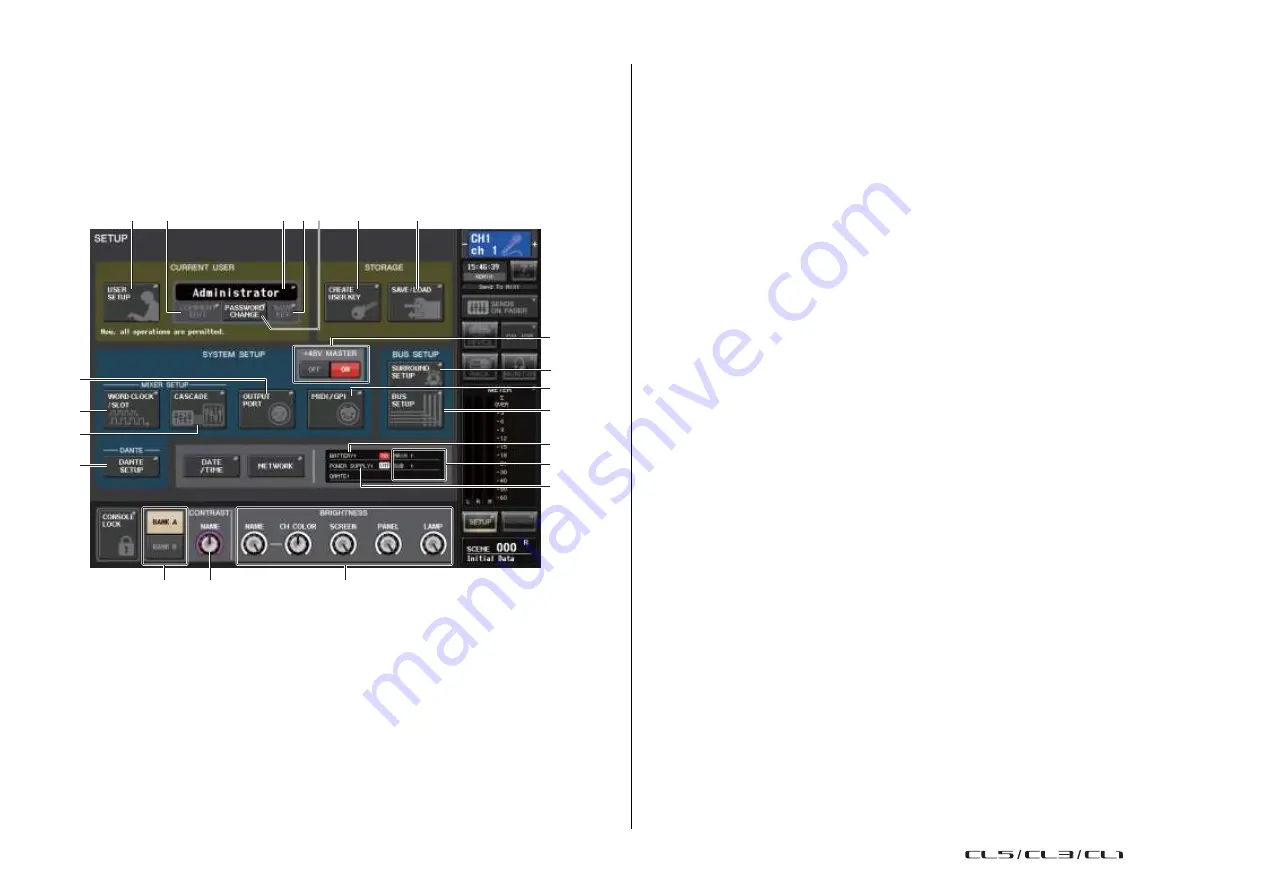
186
Reference Manual
Setup
Setup
About the SETUP screen
The SETUP screen enables you to set various parameters that apply to the entire CL console.
To access the SETUP screen, press the SETUP button in the Function Access Area. The
screen contains the following items.
4
PASSWORD CHANGE button
Press this button to open the PASSWORD CHANGE window, in which you can change
the password.
5
SAVE KEY button
Press this button to open the SAVE KEY window, in which you can overwrite (save) the
user authentication key (
◆
STORAGE field
1 3
2 54
6
7
A
9
0
C
This field enables you to create, save, or load a user authentication key.
6
CREATE USER KEY button
Press this button to open the CREATE USER KEY window, in which you can create a new
user authentication key.
7
SAVE/LOAD button
Press this button to open the SAVE/LOAD window, in which you can save or load user
authentication keys and console files.
8
◆
SYSTEM SETUP field
E
This field enables you to make various settings that globally apply to the CL series console.
B
D
8
+48V MASTER button
Switches the console's 48V master phantom power on or off. When this button
F
is off, +48V phantom power for all the head amps turns off.
H
NOTE
If this button is off, phantom power will not be supplied even if the +48V button of each channel
G
is on.
9
WORD CLOCK/SLOT SETUP button
Press this button to open the WORD CLOCK/SLOT SETUP window, in which you can
make word clock settings and various settings for each slot.
10
CASCADE button
I
J
K
◆
CURRENT USER field
This field enables you to make various user-related settings.
1
USER SETUP button
Press this button to open the USER SETUP window, in which you can make various
settings for each user.
2
CURRENT USER button
Press this button to open the LOG IN window, in which you can switch log-in users.
3
COMMENT EDIT button
Press this button to open the COMMENT EDIT window, in which you can enter
comments that will be displayed in the comment area.
Press this button to open the CASCADE window, in which you can make patch settings
for cascade connections.
A
OUTPUT PORT button
Press this button to open the OUTPUT PORT window, in which you can make output
port settings.
B
MIDI/GPI button
Press this button to open the MIDI/GPI window, in which you can make MIDI and GPI-
related settings.
C
DANTE SETUP button
Press this button to open the DANTE SETUP window. This window enables you to make
various audio network settings (console ID setting; SECONDARY PORT functionality
setting; audio bit rate; latency setting; DANTE device ID and device type settings for
devices controlled via the I/O RACK screen).
USO
RESTRITO
Summary of Contents for CL5
Page 257: ...Data List USO RESTRITO ...






























