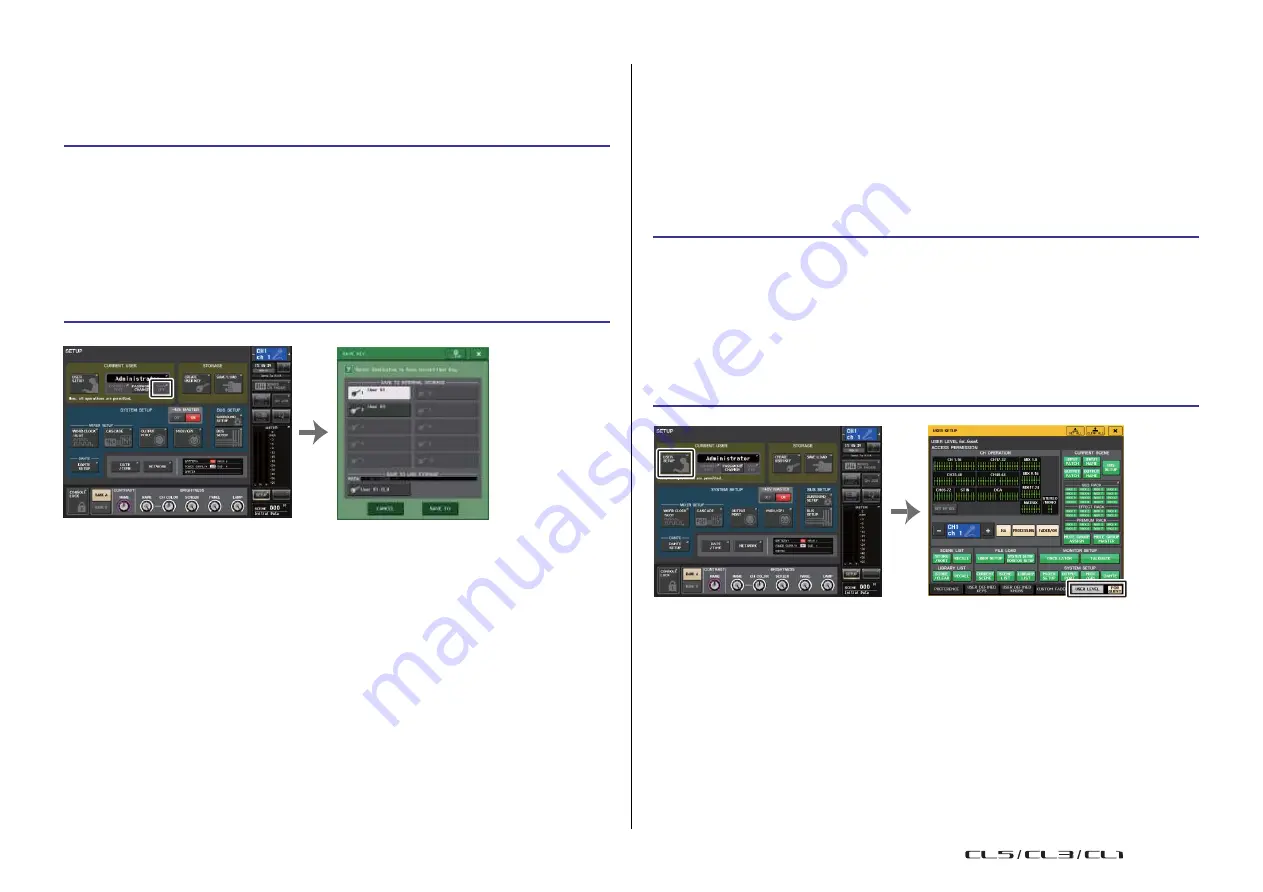
Setup
193
Reference Manual
Editing a user authentication key
If you are logged-in as a user, you can edit your USER DEFINED keys, preference settings,
comments and password, and save them onto your user authentication key. If you are logged-
in as a Power User, you can also change the user level.
STEP
1.
Log-in as a user, and edit the USER DEFINED keys (
) and Preference settings
2.
Close the USER SETUP window.
3.
In the SETUP screen, press the SAVE KEY button.
4.
In the SAVE KEY window, choose the save-destination button, and then press the
SAVE TO button.
5.
If you selected the same location as the current user authentication key, press the
OK button in the dialog box that asks you to confirm that you want to overwrite that
user authentication key.
SETUP screen
SAVE KEY window
Changing the user level
You can view or change the user level.
•
Administrator
................The Administrator does not have a user level setting, but can
change the user level setting of the Guest account.
•
Guest
.............................The Guest can view the user level setting of the Guest
account. It cannot be changed.
•
Normal user
..................A normal user can view the user level setting of his or her
User account. It cannot be changed.
•
Power User
...................A power user can view and change his or her User account.
STEP
1.
In the Function Access Area, press the SETUP button.
2.
In the SETUP screen, press the USER SETUP button.
3.
In the USER SETUP window, press the USER LEVEL tab. (If you are logged-in as the
Administrator, press the FOR GUEST button to switch to the USER LEVEL for Guest
page.)
4.
Specify the user level by pressing the button for each item that will be permitted.
5.
When you have finished making settings, close the window and press the SETUP
button in the Function Access Area.
NOTE
• If you are logged-in as a Power User, you can also change the user level.
• If you loaded a user authentication key from a USB flash drive, press the SAVE KEY button before
removing the USB flash drive. If you do remove the USB flash drive before pressing this button,
load the user authentication key again.
SETUP screen
USER SETUP window
USO
RESTRITO
Summary of Contents for CL5
Page 257: ...Data List USO RESTRITO ...






























