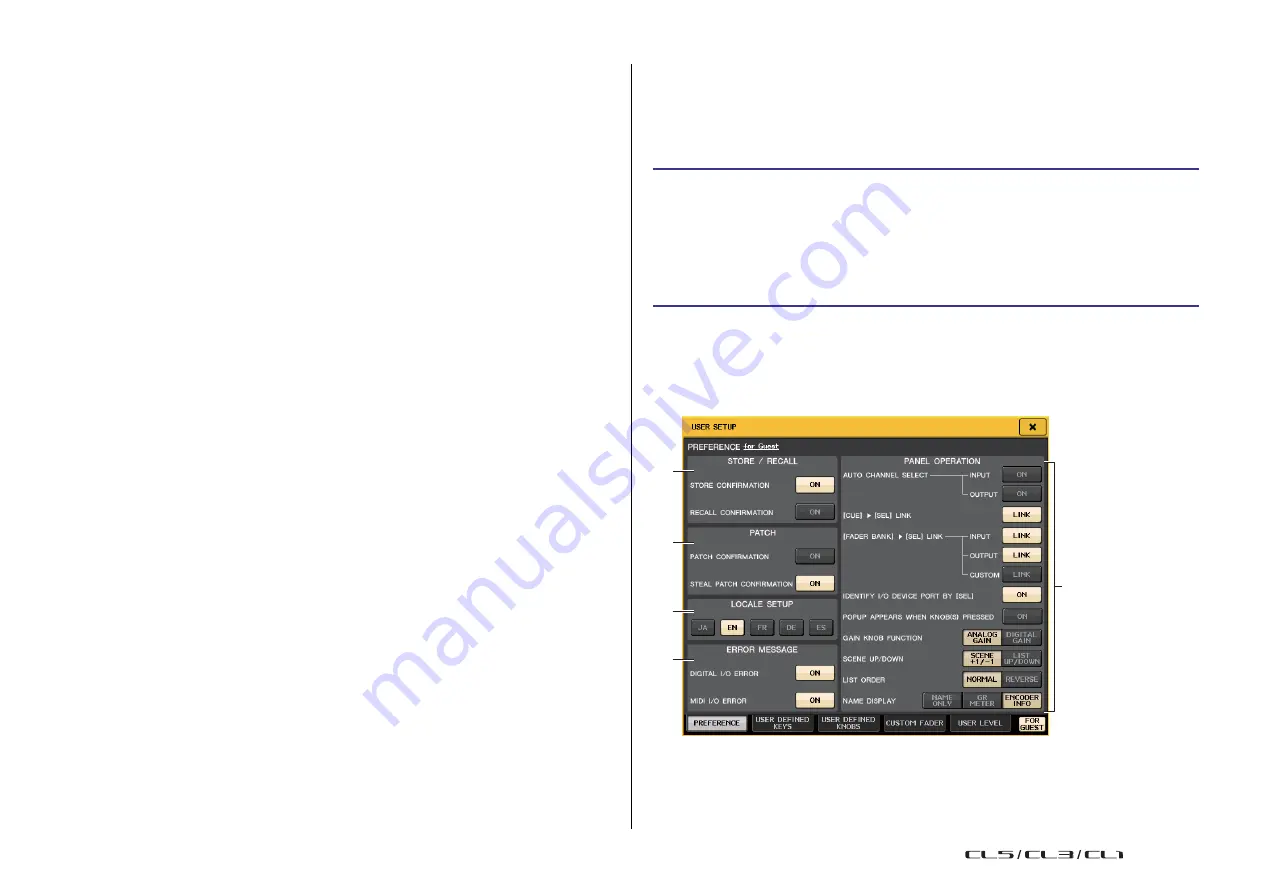
Setup
195
Reference Manual
5
FILE LOAD
Specifies the types of file that can be loaded from USB flash drives. The user
authentication key contains the user level, USER DEFINED keys, and Preference settings.
Other data is saved in an
“
ALL” file. The
“
ALL” file also includes the USER SETUP settings
of the Administrator and the Guest.
• USER SETUP (USER DEFINED keys and Preferences settings)
• SYSTEM SETUP/MONITOR SETUP
• CURRENT SCENE
• SCENE LIST
• LIBRARY LIST
6
MONITOR SETUP
Specifies the monitor setup operations that can be performed.
• OSCILLATOR
• TALKBACK
7
SYSTEM SETUP
Specifies the system setup operations that can be performed.
• MIXER SETUP
• OUTPUT PORT
• MIDI/GPI
• DANTE SETUP
NOTE
• The content that is restricted with the DANTE SETUP button is as shown below.
• Changing the CONSOLE ID
• Changing the SECONDARY PORT setting
• Changing control of DANTE PATCH changes (THIS CONSOLE or DANTE CONTROLLER)
• Changing BIT DEPTH
• Changing LATENCY
• Changing DEVICE MOUNT
• Changing REMOTE HA ASSIGN
• Changing the Dante Input Patch
• Changing the Dante Output Patch
• Changing the Dante Input Patch Library (Changing Store, Recall, Clear, Library Name)
• If an operation is restricted, the message “This operation is not allowed.” is displayed at the
bottom of the screen.
• With the factory settings, this is turned off (no restrictions).
8
SET ALL/CLEAR ALL button
Permits/clears all items.
Preferences
Follow the steps below to make various settings for the CL console operating environment,
such as how windows appear, and whether [SEL] key on/off operations will be linked. These
settings are changed for the user who is logged-in, but if you are logged-in as the
Administrator, you will also be able to change the Guest settings.
STEP
1.
In the Function Access Area, press the SETUP button.
2.
In the SETUP screen, press the USER SETUP button.
3.
In the USER SETUP window, press the PREFERENCE tab.
4.
Use the buttons on screen to make Preference settings.
5.
When you have finished making settings, close the window and press the SETUP
button in the Function Access Area.
NOTE
If you are logged-in as the Administrator, you can also turn on the FOR GUEST button to access
the PREFERENCE for Guest page and make preference settings for the Guest account.
USER SETUP window (PREFERENCE page)
1
2
5
3
4
1
STORE/RECALL field
Enables you to turn on or off options related to scene store/recall operations.
USO
RESTRITO
Summary of Contents for CL5
Page 257: ...Data List USO RESTRITO ...
















































