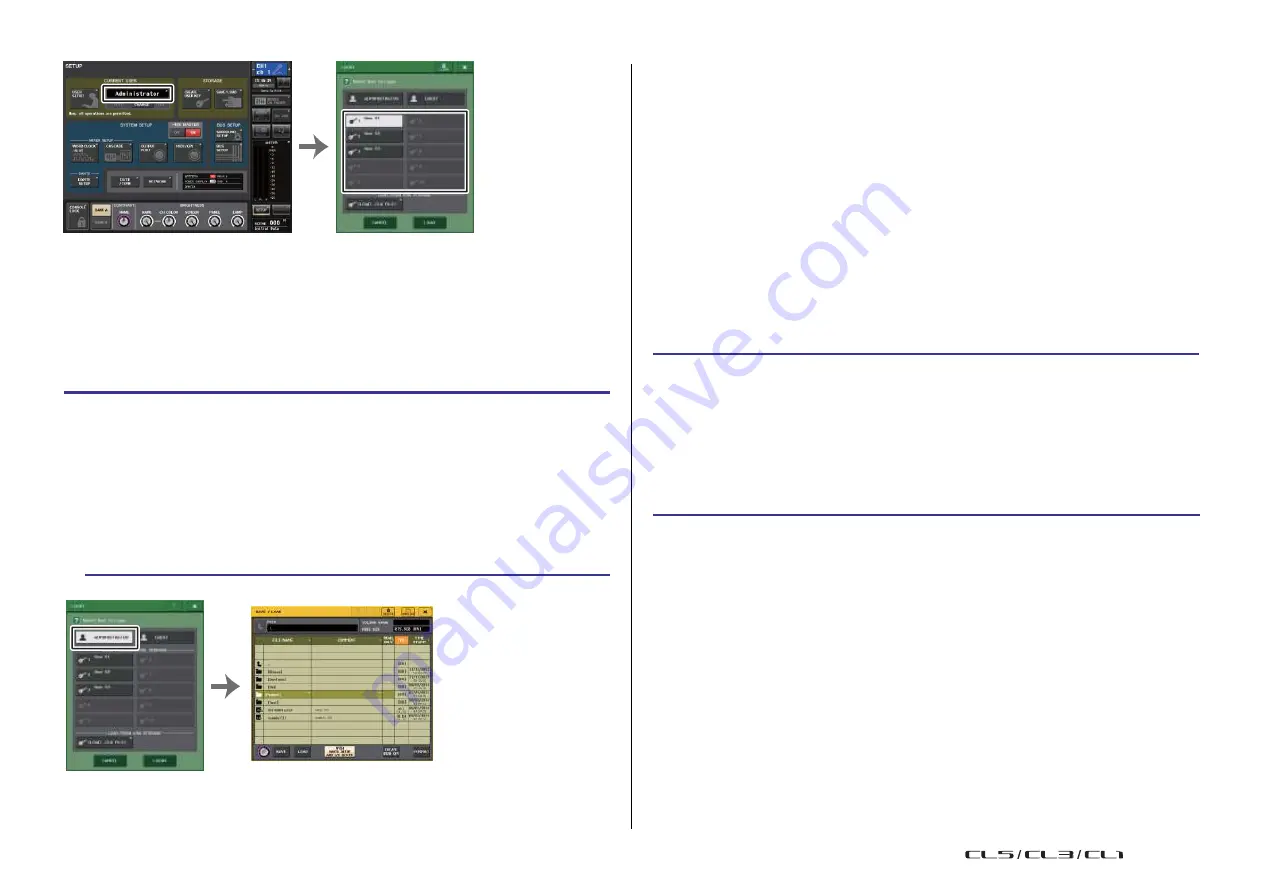
Setup
192
Reference Manual
SETUP screen
LOGIN window
NOTE
• If no password has been set, you will simply be logged-in in step 3 when you press the LOGIN
button.
• If the password was incorrect, a message of “WRONG PASSWORD” will appear near the bottom
of the screen.
With a user authentication key stored in a USB flash drive
STEP
1.
Connect the USB flash drive to the USB connector.
2.
In the Function Access Area, press the SETUP button.
3.
In the SETUP screen, press the CURRENT USER button.
4.
In the LOAD FROM USB STORAGE field of the LOGIN window, press the (LOAD .CLU
FILE) button.
5.
In the SAVE/LOAD window, choose the user authentication key with which you want
to log in.
6.
Press the LOAD button.
7.
Enter the password and press the OK button.
LOGIN window
SAVE/LOAD window
NOTE
• If no password has been set, you will simply be logged-in in step 6 when you press the LOAD
button.
• If the password was incorrect, a message of “WRONG PASSWORD” will appear near the bottom
of the screen.
• If you have selected a user authentication key that was created on a different CL series console,
a keyboard window will appear, allowing you to enter the Administrator password of the CL series
console that you will be using. (If the Administrator passwords are identical, this window will not
appear.) When you enter the correct Administrator password, another keyboard window will
appear, allowing you to enter the password for the selected user. If you re-save the user
authentication key, you will not be asked for the Administrator password the next time. Refer to
“
Editing a user authentication key
• For details about loading files from the USB flash drive, refer to “
Loading a file from a USB flash
Changing the password
Follow the steps below to change the password of the logged-in user. The Guest account
does not have a password.
STEP
1.
In the Function Access Area, press the SETUP button.
2.
In the SETUP screen, press the PASSWORD CHANGE button.
3.
In the keyboard window, enter the current password and press the OK button.
4.
Enter the new password in the NEW PASSWORD field, then enter the same
password in the RE-ENTER PASSWORD field for verification, and finally press the OK
button.
5.
Refer to “
Editing a user authentication key
) to overwrite the user
authentication key.
NOTE
After you change the password, if you log out from the console without saving the user
authentication key, the changed password will be discarded.
USO
RESTRITO
Summary of Contents for CL5
Page 257: ...Data List USO RESTRITO ...






























