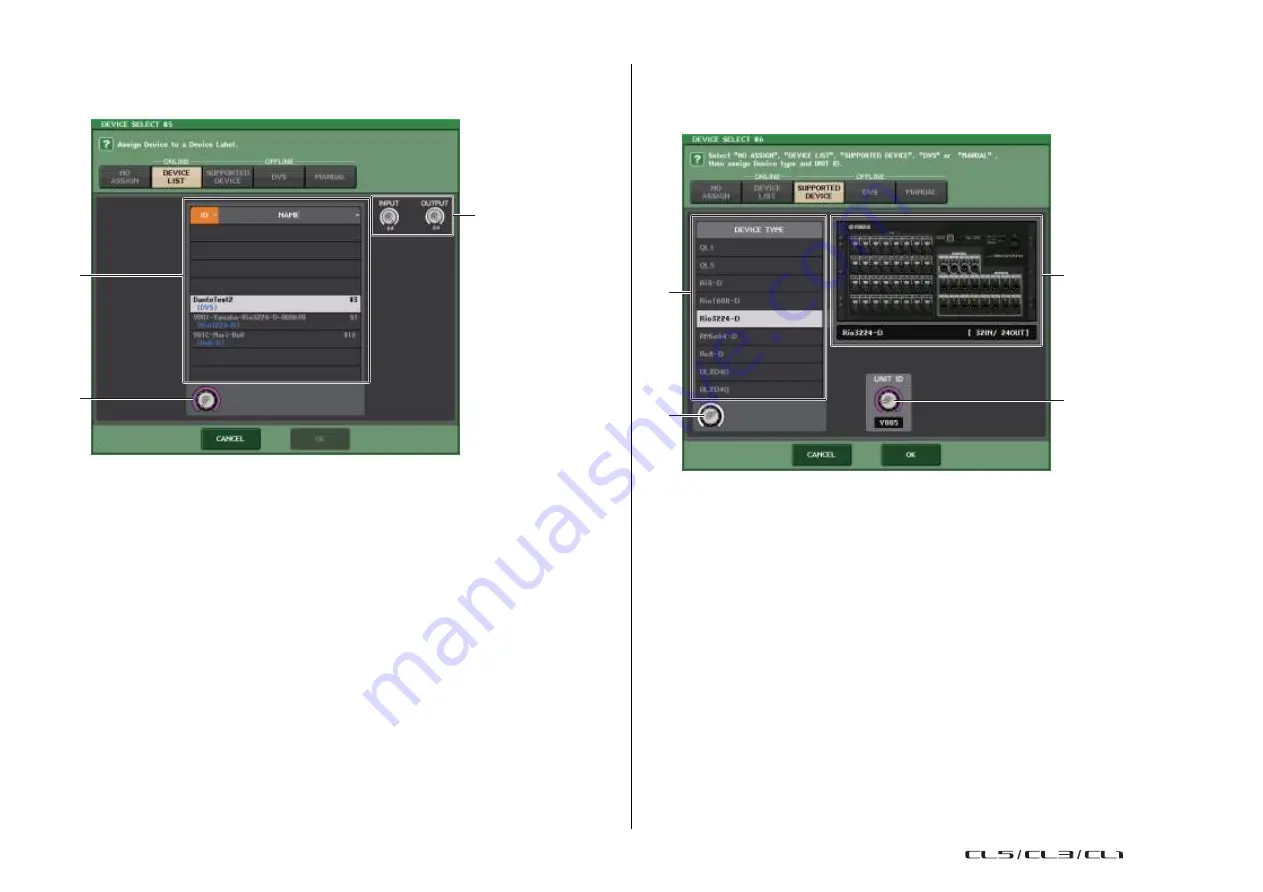
Setup
232
Reference Manual
◆
When the setup method select button is DEVICE LIST
To mount by choosing from a list of the I/O devices on the Dante audio network, press the
DEVICE LIST button to display the DEVICE LIST field.
◆
When the setup method select button is SUPPORTED DEVICE
If you want to select and mount an I/O device that is supported by the CL series, press the
SUPPORTED DEVICE button to see the SUPPORTED DEVICE field. These settings can be
made even when not connected to a Dante audio network.
3
1
3
1
2
4
2
1
DEVICE LIST
Shows a list of the I/O devices on the Dante audio network.
From the list, choose the I/O device that you want to mount.
2
DEVICE LIST select knob
Use the [TOUCH AND TURN] knob to select the I/O device that you want to mount.
3
INPUT/OUTPUT knobs
Use the [TOUCH AND TURN] knobs to specify the number of inputs and outputs on the
Dante audio network. If the selected I/O device is supported by the CL series, the inputs
and outputs will be entered and displayed automatically.
1
DEVICE TYPE
This area shows a list of the I/O device types that are supported by the CL series.
From the list, choose the type of I/O device that you want to mount.
2
DEVICE TYPE select knob
Use the [TOUCH AND TURN] knob to select the type of I/O device that you want to
mount.
3
I/O device indication
This area shows the selected I/O device.
The upper line shows the front panel of the I/O device.
The lower line shows the model name and the number of inputs and outputs.
4
UNIT ID knob
Use the [TOUCH AND TURN] knobs to specify the UNIT ID.
The indicator shows the UNIT ID.
USO
RESTRITO
Summary of Contents for CL5
Page 257: ...Data List USO RESTRITO ...






























