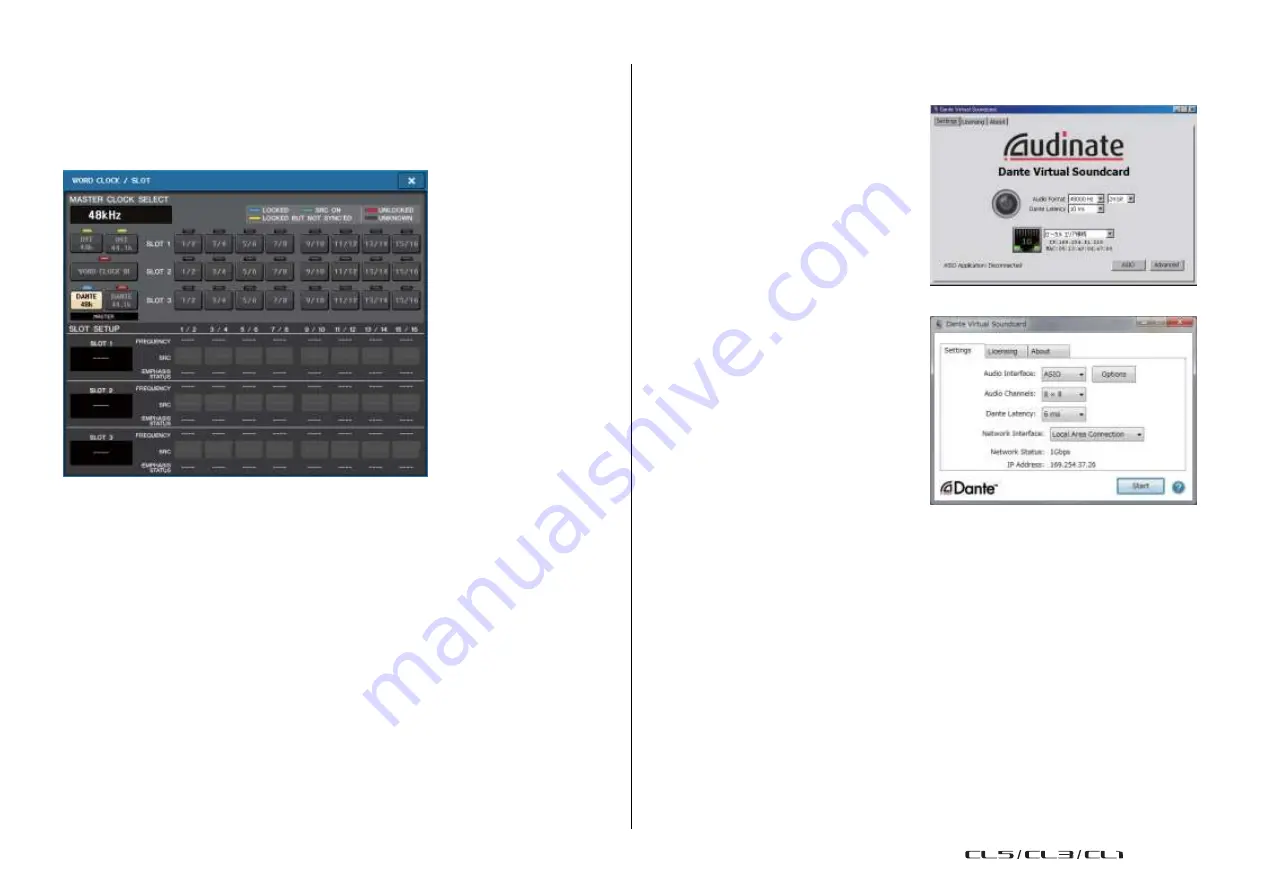
Recorder
180
Reference Manual
Word clock settings
Setting up Dante Virtual Soundcard
In a Dante network, the master device supplies accurate word clock to other devices on the
network. If the master device is removed from the network or breaks down, another device
will automatically take over as the clock master.
To make this setting, in the Function Access Area, press the SETUP button, then the WORD
CLOCK/SLOT SETUP button to access the WORD CLOCK/SLOT SETUP window.
Install Dante Virtual Soundcard (DVS) and
Dante Controller in the computer that you
want to use for audio recording.
Make the following settings before turning
DVS on.
• Connect the GbE-compatible network port
of the computer to a GbE-compatible
network switch.
• Configure the computer to obtain an IP
address automatically
(this is the default setting).
• Set the audio format.
(Example: 48kHz, 24 bit)
• Set the Dante latency. (Use a high setting to
ensure stability when using multiple
channels.)
• In the Advanced settings, select the number
of channels to be used for recording and
playback (the default is 8 x 8).
V3.7 and earlier
V3.7
NOTE
Please refer to the Dante Virtual Soundcard User's Guide for more information on ASIO settings
(Windows).
Dante Accelerator settings
After mounting a Dante Accelerator card on the computer, install the Dante Accelerator Driver
and make the following settings. For information about how to install the driver, refer to the
Installation Guide included with the driver.
•
Use a network cable to connect the Dante jack on the Dante Accelerator card to the Dante
network, and then connect the computer's network port to the same network.
•
Configure the computer to obtain an IP address automatically (this is the default setting).
NOTE
For more information about selecting a computer for remote control from a CL series console,
refer to “
Specifying DVS or Dante Accelerator
When setup method selection button =
USO
RESTRITO
Summary of Contents for CL5
Page 257: ...Data List USO RESTRITO ...






























