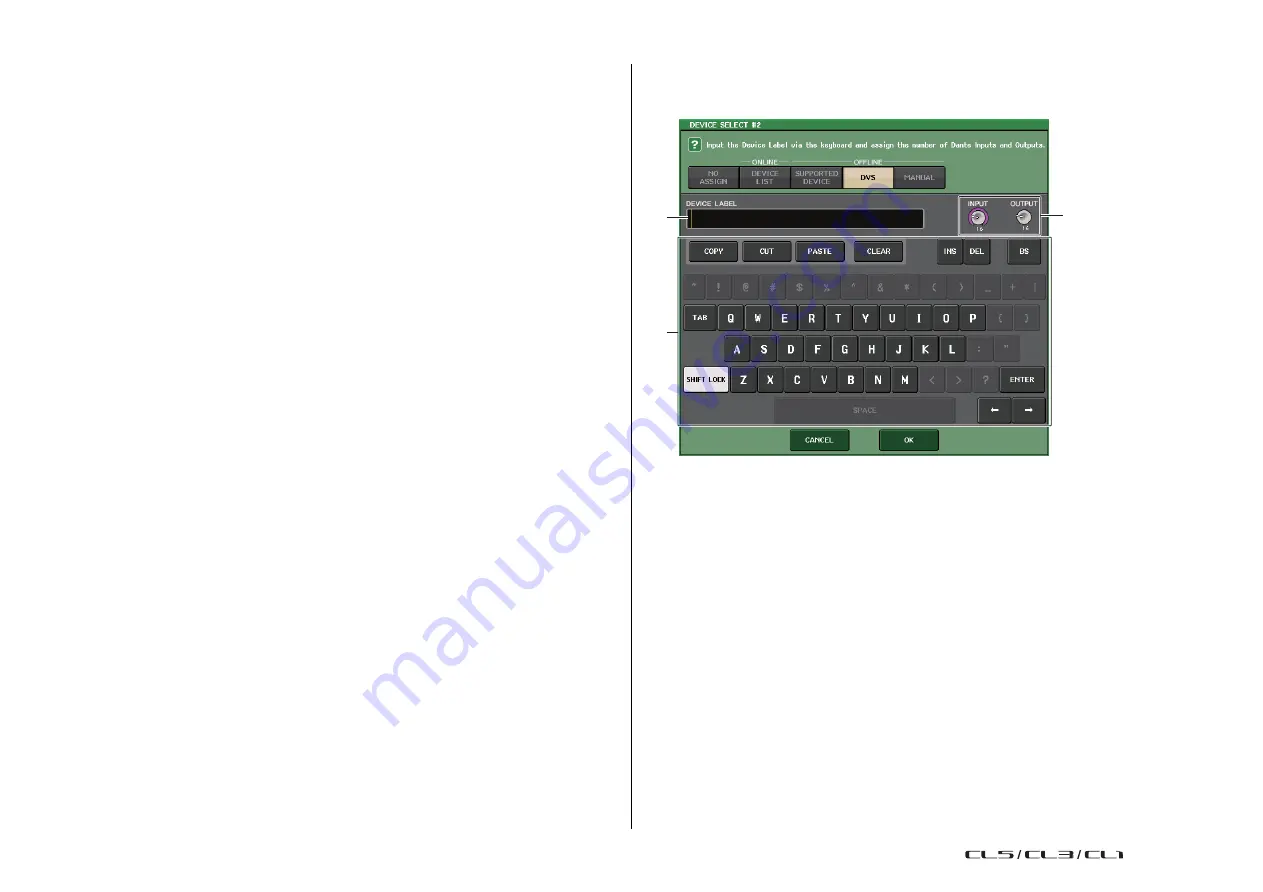
Setup
233
Reference Manual
NOTE
• If there is one I/O device, set the I/O device's UNIT ID to “1.”
• If multiple devices are connected, assign the ID numbers so that there is no conflict between
devices.
• For devices other than the R series, it is possible for devices of differing models to be assigned
to the same ID as an R series unit or the same ID as a different model of device. However, since
the I/O device input/output port screen shows the UNIT ID, this will make it difficult to distinguish
between the units, so we recommend that whenever possible, you avoid allowing the ID numbers
to overlap.
• If you have a device whose UNIT ID or device label cannot be changed from its panel or its edit
screen etc. (such as the Dante-MY16-AUD card or Dante Accelerator), and you want to use that
device as a SUPPORTED DEVICE, you must change its device label via Dante Controller.
• An I/O device will be recognized as a SUPPORTED DEVICE if you assign the device label as
follows.
Y###-**********
# is a three-digit hexadecimal number containing the digits 0 - 9 and uppercase A to F (000 -
FFF)
* indicates any desired character (alphabetical uppercase or lowercase, numerals, or - (hyphen)
may be used)
• If you are controlling the CL series console from an R series unit, we recommend that you set the
R unit's START UP MODE to
“REFRESH.” Operation will be safer with the “REFRESH” setting,
since mute will be cleared after synchronization has been completed with CL units whose system
setting for REMOTE HA ASSIGN is set to “WITH RECALL.”
With the
“RESUME” setting, mute will be cleared and the unit will start operating with the settings
that were backed up by the R series unit itself, which could allow unexpected audio to be output.
• A single CL series console can control the HA of up to eight R series units.
If nine or more R series units are connected, you can either divide the HA control between
multiple CL series consoles, or you can omit specifying REMOTE HA ASSIGN for the R series
units whose HA does not need to be controlled, and use them with START UP MODE set to
“RESUME.”
◆
When the setup method select button is DVS or MANUAL
If you want to enter the device label of an I/O device and mount it, press the DVS or MANUAL
button to access the DVS/MANUAL field.
1
2
3
1
DEVICE LABEL
Displays the device label of the I/O device which you entered from the keyboard.
2
INPUT/OUTPUT knobs
Use the [TOUCH AND TURN] knobs to specify the number of inputs and outputs on the
Dante audio network.
3
Device label entry keyboard
Use this keyboard to enter the device label of the I/O device.
NOTE
• If the I/O device is a DVS, mount it by pressing the DVS button.
• If DEVICE LABEL is left blank, the first DVS detected is automatically mounted.
• If the device label you entered is detected automatically, the INPUT/OUTPUT knob settings will
be ignored, and the rated number of inputs and outputs will be specified.
USO
RESTRITO
Summary of Contents for CL5
Page 257: ...Data List USO RESTRITO ...
















































