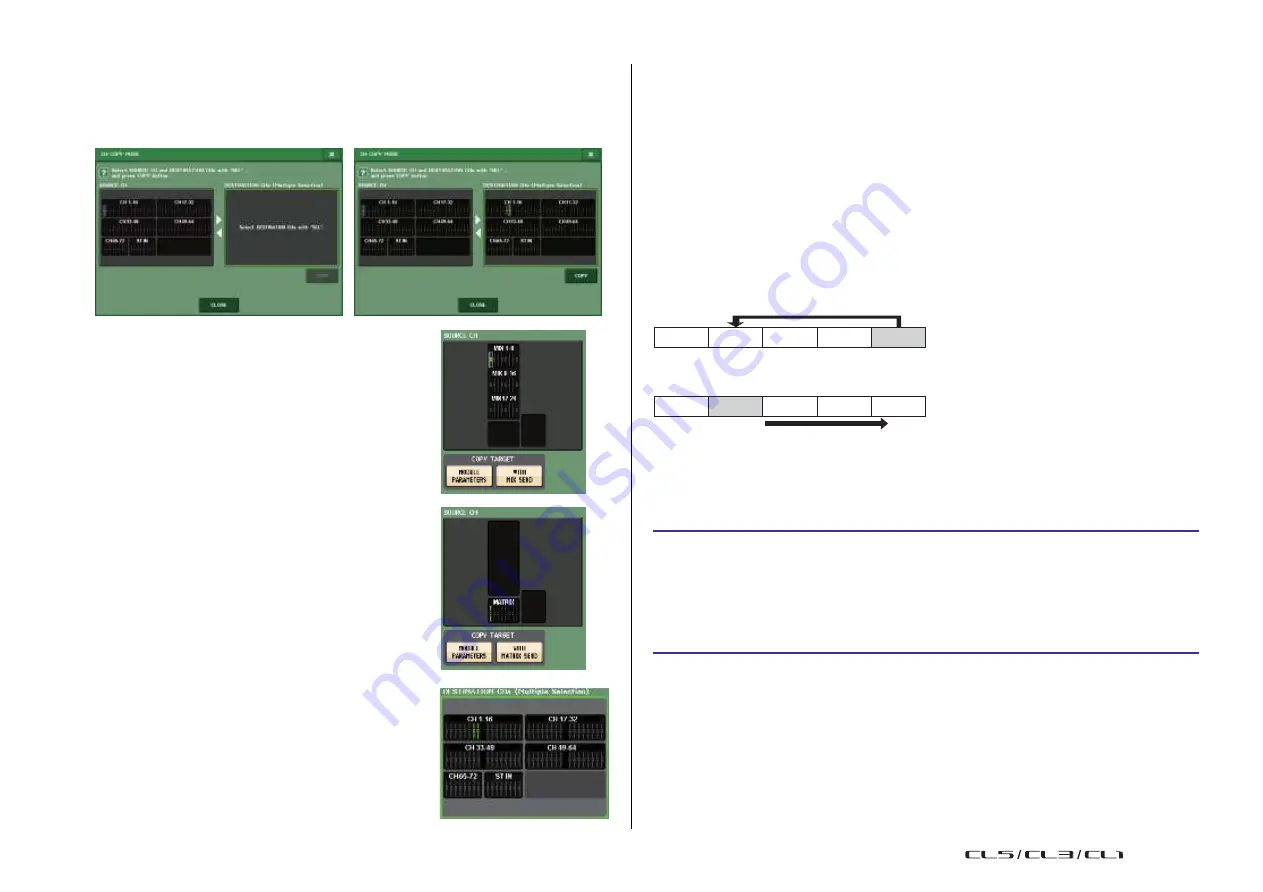
Channel Job
82
Reference Manual
1
SOURCE CH field
Displays the copy-source channel. While this window is displayed, press a [SEL] key on
the top panel to select a channel. The selected channel will be highlighted in this field.
If you want to re-select the copy-source channel, press this field.
Before selection
After selection
If the copy source is a MIX/MATRIX channel, buttons will
appear so you will be able to select parameters to copy.
If these buttons are turned on, the following parameters
will be copied:
•
MODULE PARAMETERS button
Selected channel module parameters
•
WITH MIX SEND/WITH MATRIX SEND button
SEND parameters of signals sent to the selected channel
2
DESTINATION CHs field
Displays the copy-destination channel. When you specify
the copy source, you can then select a copy-destination
channel (multiple selections are allowed) by pressing its
[SEL] key on the panel, and this field will be highlighted.
If you want to defeat all of the selected copy-destination
channels, press the DESTINATION CHs field.
NOTE
In the case of the CL3/CL1, faders that do not exist on those models will not be shown.
3
COPY button
Executes the copy operation. After selecting the copy-source channel and copy-
destination channel(s), press this button to execute the copy operation.
4
CLOSE button
Press this button to close the window and return to the previous screen.
Moving the parameters of a channel
The settings of a specific input channel can be moved to a different input channel. When you
execute a Move operation, the numbering of the channels between the move-source and
move-destination will move forward or backward by one.
Move
1
2
3
4
5
1
5
2
3
4
Move by one.
You can move settings between the following combinations of channels.
• Between input channels
• Between ST IN channels
STEP
1.
In the Function Access Area, press the CH JOB button.
2.
Press the MOVE button in the CH JOB menu.
3.
Press a [SEL] key to select the move-source channel.
4.
Press the [SEL] key for the move-destination channel.
5.
To execute the move, press the MOVE button.
USO
RESTRITO
Summary of Contents for CL5
Page 257: ...Data List USO RESTRITO ...
















































