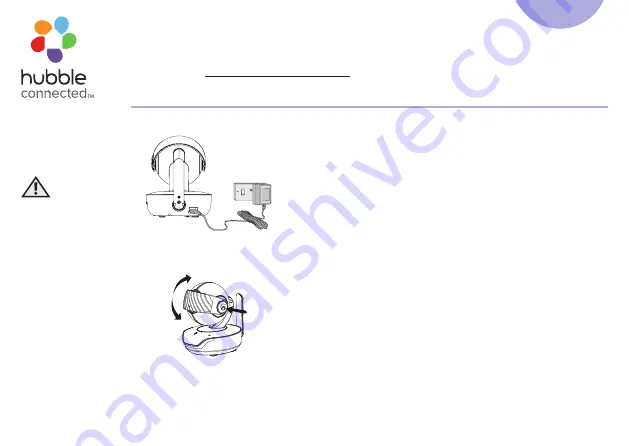
QUICK START GUIDE
For a full explanation of all features and instructions, please refer to the User’s Guide (available for
download from support.hubbleconnected.com).
1. Setting up your Nursery Pal Premium
A. Connecting the Power Supply of the Baby Unit.
• Connect the USB type-C plug of the power adapter to the
Baby Unit and the other end to mains power.
• Only use the enclosed adapter (5V DC / 1500mA).
Privacy Protector
This is to disable the live camera video feed by blocking the
camera lens.
• Press the knob to release the lock.
• You can move the protector to its open or closed position
after the lock is released.
• When you hear the click sound the protector is at its proper
positions.
IMPORTANT:
Make sure the privacy protector does not cover the camera lens
when in use.
Sound is NOT disabled when the protector covers the camera
lens.
Model:
Nursery Pal
Premium
WARNING:
Strangulation
hazard.
Children can be
STRANGLED on
cords. Keep this
cord out of the
reach of children
(more than 3 feet
away). Never use
extension cords
with AC Adapters.
Only use the
AC Adapters
provided.
UK EN










