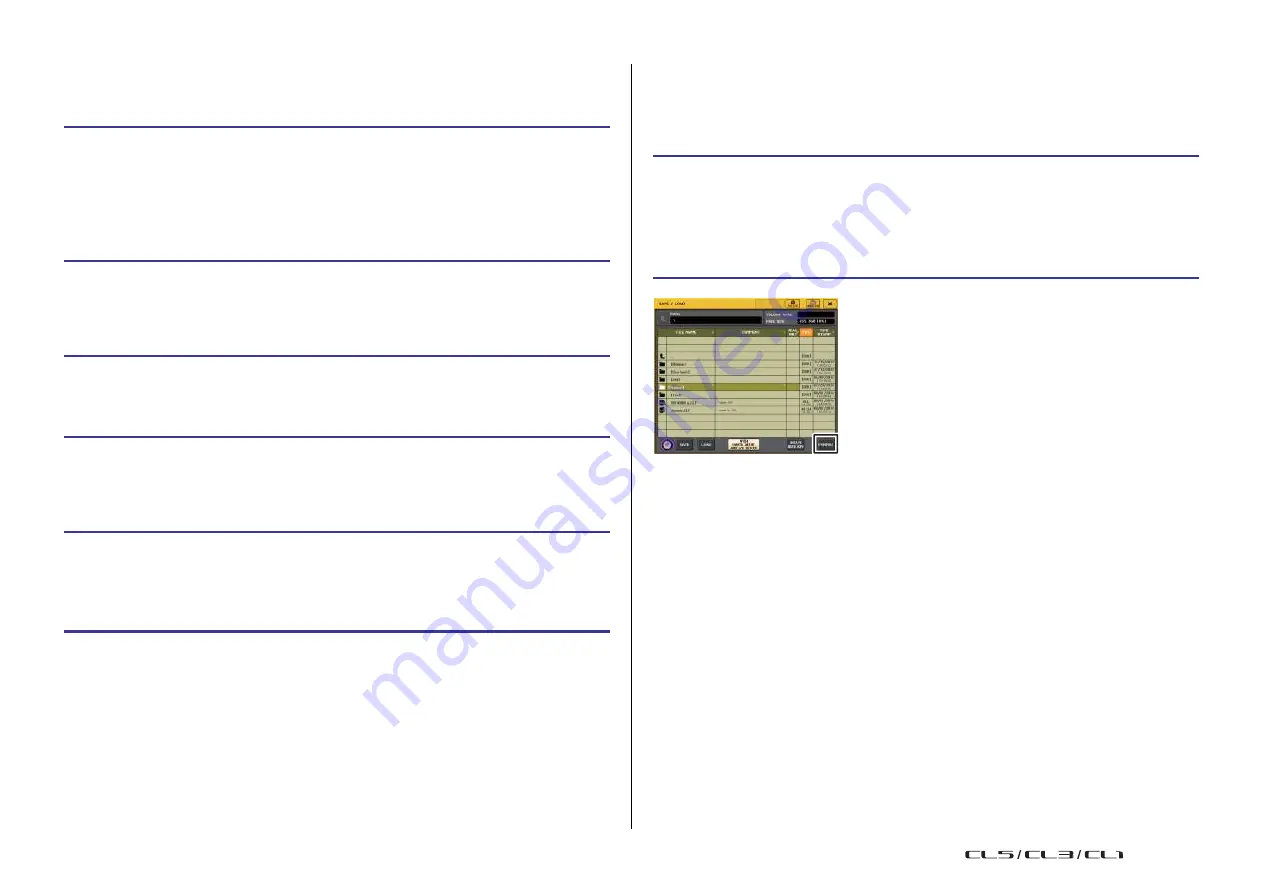
Setup
217
Reference Manual
◆
Copying and pasting a file
Follow the steps below to copy a desired file into buffer memory, and then paste it with a
different file name.
STEP
1.
Turn the multifunction knob to select the copy-source file, and press the COPY
button in the SAVE/LOAD window.
2.
Press the directory icon or press the arrow button in the PATH field to move to the
directory into which you want to paste the file.
3.
Press the PASTE button.
4.
Enter the file name, and press the PASTE button.
NOTE
You cannot use a file name that already exists when you paste a file.
◆
Deleting a file
Formatting a USB flash drive
Follow the steps below to format a USB flash drive.
A USB flash drive with a capacity of 4GB or larger will be formatted in FAT32, and a USB flash
drive with a capacity of 2GB or smaller will be formatted in FAT16.
STEP
1.
In the Function Access Area, press the SETUP button.
2.
In the SETUP screen, press the SAVE/LOAD button.
3.
In the SAVE/LOAD window, press the FORMAT button.
4.
Enter a volume name, and press the FORMAT button.
5.
To execute the Format operation, press the OK button.
STEP
1.
Rotate the multifunction knob to select a file to delete, then press the DELETE
button in the SAVE/LOAD window.
2.
To execute the Delete operation, press the OK button.
NOTE
You cannot delete a protected file.
◆
Creating a directory
SAVE/LOAD window
STEP
1.
Press the directory icon or press the arrow button in the PATH field in the SAVE/
LOAD window to change the directory.
2.
Press the MAKE DIR button.
3.
Enter the name of the directory you want to create, then press the MAKE button.
NOTE
You cannot create a directory using a directory name that already exists.
USO
RESTRITO
Summary of Contents for CL5
Page 257: ...Data List USO RESTRITO ...
















































