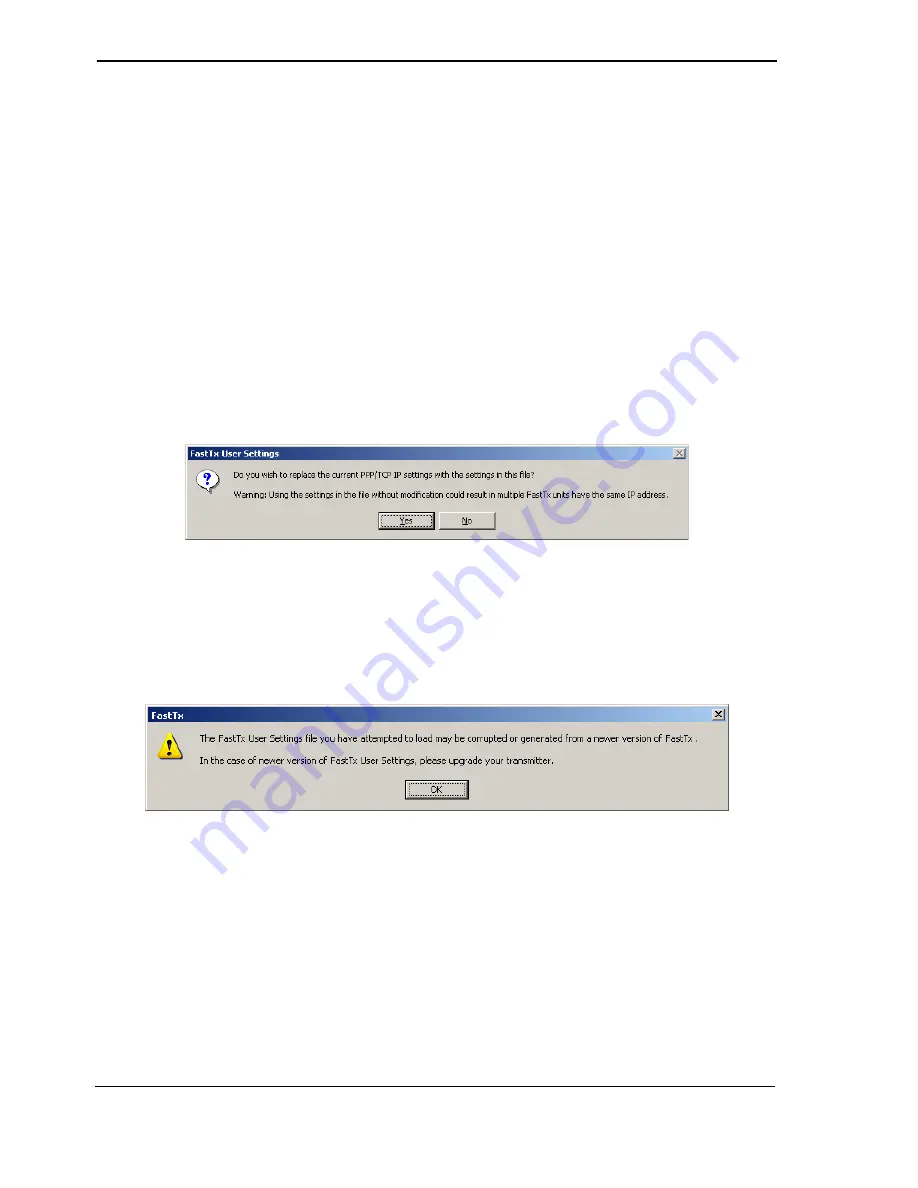
Installation and User Manual
ADPRO FastTx by Xtralis
54
Doc 11949_06
4.3.1 Saving a Configuration to File
Selecting the
Save to File …
button displays the
Save As
dialog box.
•
Files are saved in a ‘FastTx User Settings (*.fus)’ file format.
•
Characters such as ':', '*' and '?' in the filename are invalid and will not be accepted.
•
If the file already exists, the user shall be asked whether or not they wish to overwrite the
existing file.
If an error in saving occurs, such as insufficient storage space, the user will be informed of the
error by a dialog box.
4.3.2 Loading a Configuration from File
Selecting the
Load from File …
button displays the
Load Settings
dialog box.
•
The ‘Files of type’ drop down list is displayed as default ‘FastTx User Settings (*.fus)’.
•
Select
Open
to open the file.
•
The user is prompted whether or not to use the Ethernet IP settings from the file to be
loaded or to retain the current ones. The following dialog is displayed:
Figure 57: TCP IP Settings
Note:
Users are warned to take note of the IP address in the ADPRO FastTx unit before
saving settings to ensure the unit can be contacted once setup is complete and the
site is disconnected.
If the selected settings file is incompatible, then the following dialog is displayed:
Figure 58: Incompatible User Settings File
The reasons for receiving the above dialog can include:
•
Attempting to use a settings file that is newer than the unit’s current software version allows.
•
Attempting to load settings files using a version of the setup GUI that is newer than the
unit’s current version of setup GUI.
To rectify this, the user must either use an older setup file, or upgrade the ADPRO FastTx.
If the saved settings file is corrupted or unsupported, the
Save to FastTx
button is disabled to
prevent that file being used by the ADPRO FastTx. If a valid settings file is selected the
Save to
FastTx
button is re-enabled.






























