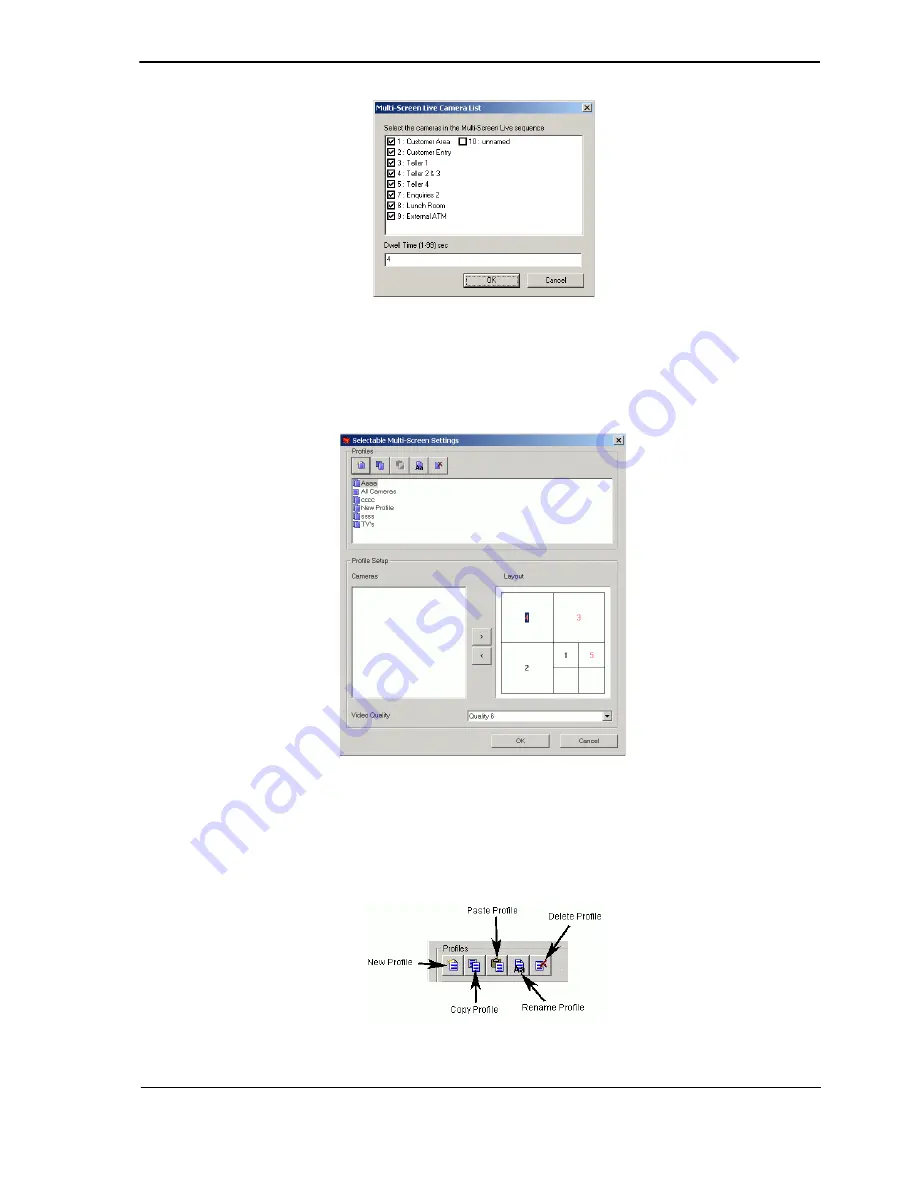
ADPRO FastTx by Xtralis
Installation and User Manual
Doc 11949_06
99
Figure 99: Guard Tour Camera List
Check the cameras needed in the Guard Tour and also enter a Dwell Time.
Selectable Multi-Screen Settings
Figure 100: Selectable Multi-Screen Settings
The user can create and configure different Multi-Screen profiles according to their preferences.
The following screen splits are supported: Single Screen, 4-way, 7-way, 9-way, 10-way, 13-way,
16-way and 20-way.
Figure 101: Multi-Screen Settings Buttons
















































