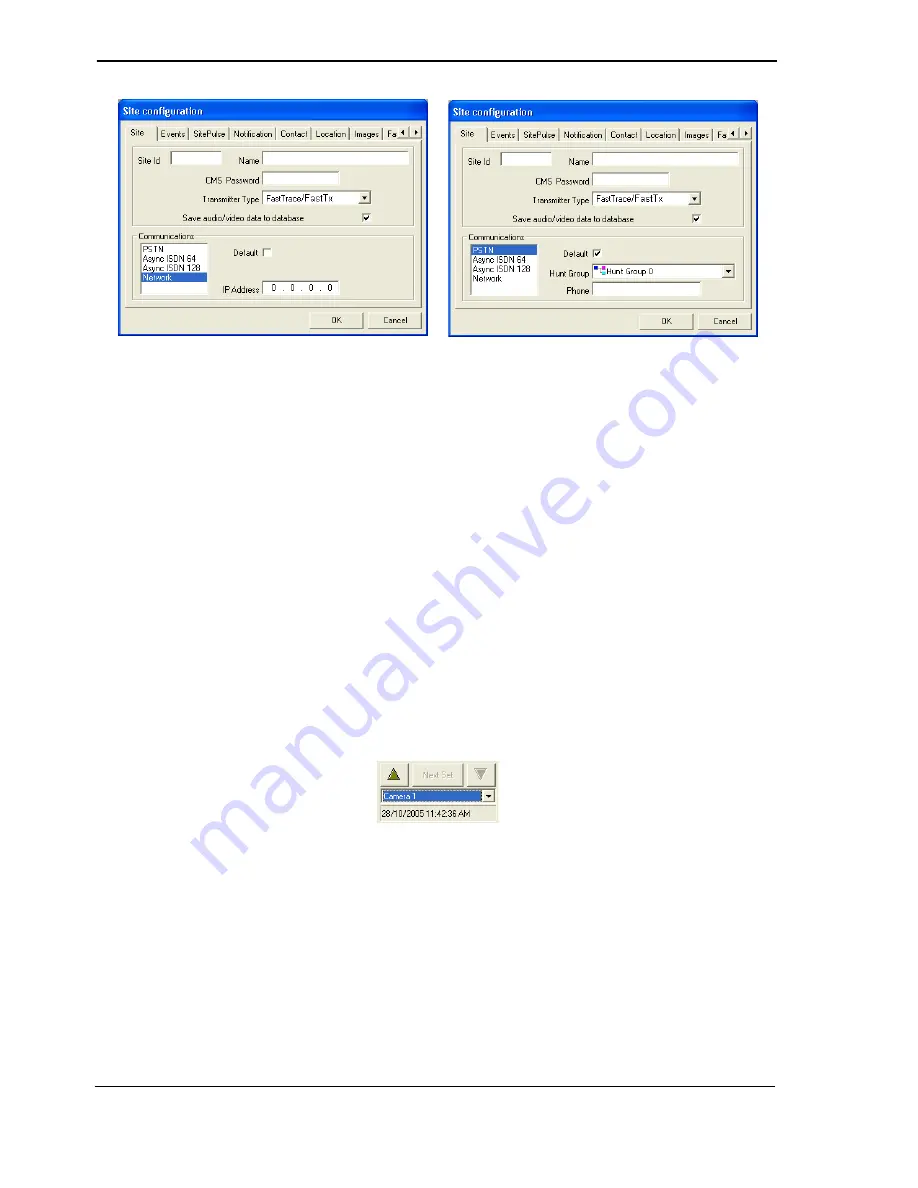
Installation and User Manual
ADPRO FastTx by Xtralis
24
Doc 11949_06
Figure 29: Configure a New Site
2.
Enter the following site details:
•
Site Id
: 9 characters (max)
•
CMS Password
: 8 characters (max)
•
Communications
: Network or PSTN
3.
If Network is selected, enter a valid IP address for the ADPRO FastTx
4.
Click
OK
. The configure Site dialog box is shown again. Click
Close
. The System
Administration options are then shown. Click
Exit
.
If a Network connection is being used, the PC must now have its IP Address changed to be on
the same subnet mask as the modified IP Address of the ADPRO FastTx (but with a different IP
address). Refer to
Configuring the PC for Ethernet Connection
on page 9 for details of how to
perform this.
2.11 Testing the ADPRO FastTx Installation
1.
Reconnect to the site by selecting the
Connect to site
button, highlighting the new site and
press
OK
.
2.
Test the operation of all connected cameras by selecting each camera in turn from the drop
down list on the user interface.
Figure 30: Camera List
3.
While still connected to the site, test the operation of all programmed alarms by triggering
them in turn and ensuring that the appropriate alert is sent to ADPRO VideoCentral.
4.
Once operation is confirmed onsite, test the connection and operation at the CMS (if
required). Connect to the CMS by triggering an alarm at the site, and ensure that the CMS
can initiate connection to the site.






























