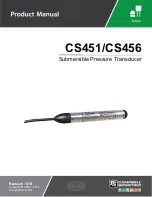ADPRO FastTx by Xtralis
Installation and User Manual
Doc 11949_06
109
5 Event
Log
ADPRO VideoCentral has the capability to download the contents of a remote ADPRO FastTx
‘transmitter log’ for review. This feature is useful when carrying out system diagnostics, or
investigating problems associated with event reporting from the site.
While connected to the required site, select the
Download Transmitter Log
button.
Figure 110: Download Transmitter Log Button
The
Download Transmitter Log
dialog is displayed.
Figure 111: Download Transmitter Log Dialog
The user is prompted to enter a range of search options to decide the desired severity, visibility
and time range.
The minimum time range is 5 minutes, and the maximum time range is 1 month.
The options available for severity are Fatal, Error, Warning, User action and Informative. Each
option includes any options higher on the list, i.e. selecting Informative will display all log entries.
(Refer to
Table 12
on page 110.)
The options normally available for visibility are Maintainer and User. Each option includes any
options higher on the list, i.e. selecting User will also display log entries with Maintainer visibility.
(Refer to
Table 13
on page 112.)
When the
Download
button is pressed ADPRO VideoCentral downloads the selected logs, and
displays them to the user in the video viewing area.
A Transmitter Log event is generated as soon as the log has been received in full from the
ADPRO FastTx. This transmitter log is downloaded as an active event, so it is necessary to
acknowledge the site before disconnecting. The contents of the log are automatically sent to the
ADPRO VideoCentral site database for later review.
The results are presented to the user as shown below: