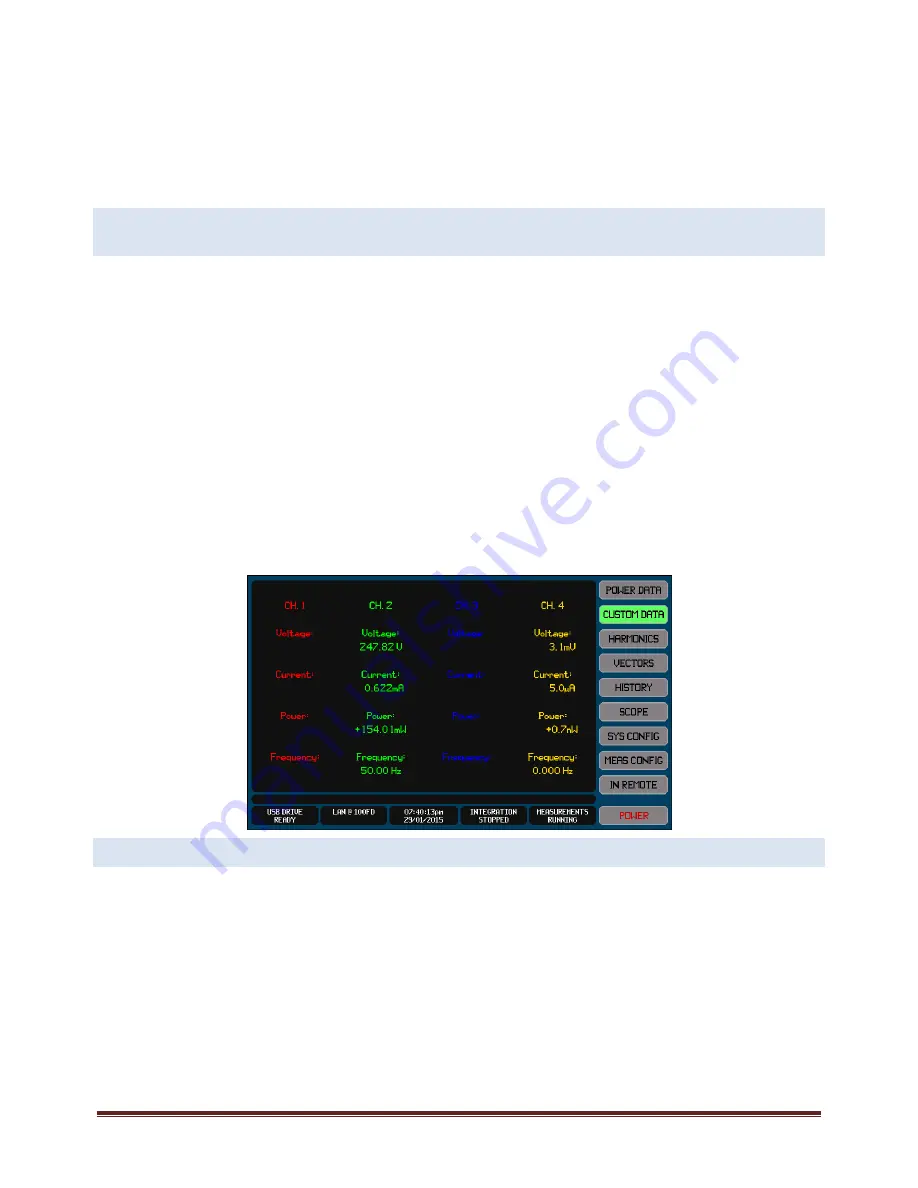
XT2640 Operating Manual
13 July 2016
Page 53 of 187
Briefly, this is performed by –
1.
Insert the drive into the front panel USB port and wait for it to be READY.
2.
Display the screen to be recorded.
3.
Press the DRIVE INFO area of the screen, the screen shows the file export/import screen.
4.
Press the SCREEN IMAGE button. The screen changes to allowing you to enter a file name.
5.
Enter the desired file name (the extension is automatically provided).
6.
If the file already exists then you are prompted to respond if you wish to overwrite it or not.
7.
The file is then written.
12.6
VIEWING
CUSTOM
NUMERICAL
MEASUREMENTS
–
THE
CUSTOM
DATA
SCREEN
The CUSTOM DATA Screen gives you access to user‐formatted numeric measurement results which are entirely selected and defined
by you.
Any numeric measurement result obtainable within the XT2640 can be displayed in a variety of screen positions with a variety of
font sizes and colors and optionally with text associated with it.
The CUSTOM DATA Screen can be selected for view from any of the Main Data Screens by pressing the CUSTOM DATA button. A
simple example custom data screen is shown below.
Defining the CUSTOM DATA screen requires one of the following –
Using the supplied application to create the desired screen and then sending the created custom screen definition to the
XT2640 via an interface.
Or, exporting the binary custom screen definition from a XT2640 which already has the desired custom screen definition
and then importing this file into another XT2640 using a USB drive.
Or, importing from an ASCII file on a USB drive which has been generated by you using a text editor (or Excel). See section
21.6.3 for details regarding this.
Note:
A CUSTOM DATA screen only needs to be defined once. It is stored internally in a non‐volatile manner.
You can have many binary custom screen definitions on a single USB drive and you can switch between custom screens by
importing the desired custom screen.
12.7
VIEWING
HARMONICS
MEASUREMENTS
–
THE
HARMONICS
SCREEN
The HARMONICS Screen gives you access to graphically formatted bar charts of channel voltage, current, power and inter‐phase
voltage harmonics and a scrollable numerical listing of that data.
The HARMONICS Screen can be selected for view from any of the Main Data Screens by pressing the HARMONICS button.
















































